Storage media, Cfast cards – Blackmagic Design URSA Mini Pro 12K (PL) User Manual
Page 15
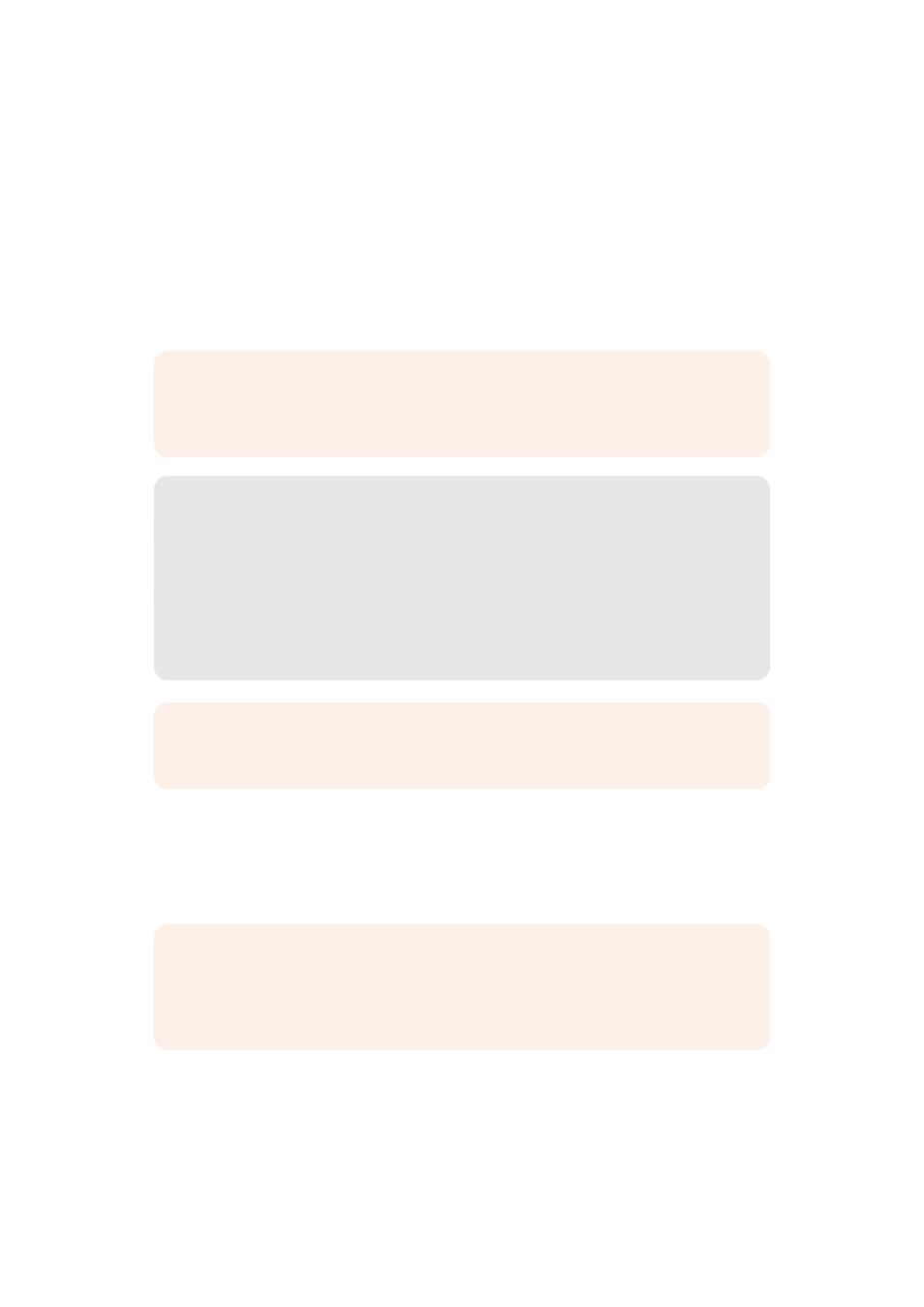
Storage Media
Your Blackmagic URSA Mini camera has a number of storage options. All URSA Mini cameras
use CFast 2.0 cards to record video. URSA Mini Pro cameras can also record to fast UHS-II and
UHS-I SD cards.
URSA Mini Pro G2 has a USB-C 3.1 Gen 1 port and URSA Mini Pro 12K has a USB-C 3.1 Gen 2
port for recording to high speed flash disks.
Using the optional URSA Mini SSD Recorder, you can record to high capacity solid state drives,
or “SSDs”.
NOTE
URSA Mini SSD Recorder is designed for use with URSA Mini Pro 4.6K G2,
URSA Mini Pro 4.6K, URSA Mini 4.6K and URSA Mini 4K. It is not compatible with URSA
Mini Pro 12K.
Important Notes About Media Speeds
Write and read speeds published by recording media manufacturers are often based
on peak speeds for small files such as still images, and may not accurately reflect write
speeds for a continuous stream of high speed video.
Blackmagic has thoroughly tested all of the cards listed below for URSA Mini.
For reliable recording with your chosen frame rates, use only the cards recommended
by Blackmagic Design.
NOTE
For more information on connecting URSA Mini SSD Recorder to your camera
see the ‘Blackmagic URSA Mini SSD Recorder’ section.
CFast Cards
CFast 2.0 cards are capable of supporting very high data rates, so are perfect for recording
HD and 4K video at high frame rates. Refer to the record duration table in the ‘recording’
section for details on the maximum frame rates that can be recorded in each format.
NOTE
While CFast 2.0 cards are generally high speed cards, some cards have slower
write speeds compared to read speeds, and maximum data rates can differ between
models. To ensure reliable recording in your chosen frame rates, use only the
recommended cards listed in this section.
Inserting a CFast Card
If you’re using URSA Mini Pro, your camera can record to CFast cards or SD cards. To record
using CFast cards you need to set your camera accordingly. To do this, set the storage
media switch above the media slots to the ‘CFAST’ position.
15
Storage Media
