Audio settings – ursa mini pro – Blackmagic Design URSA Mini Pro 12K (PL) User Manual
Page 115
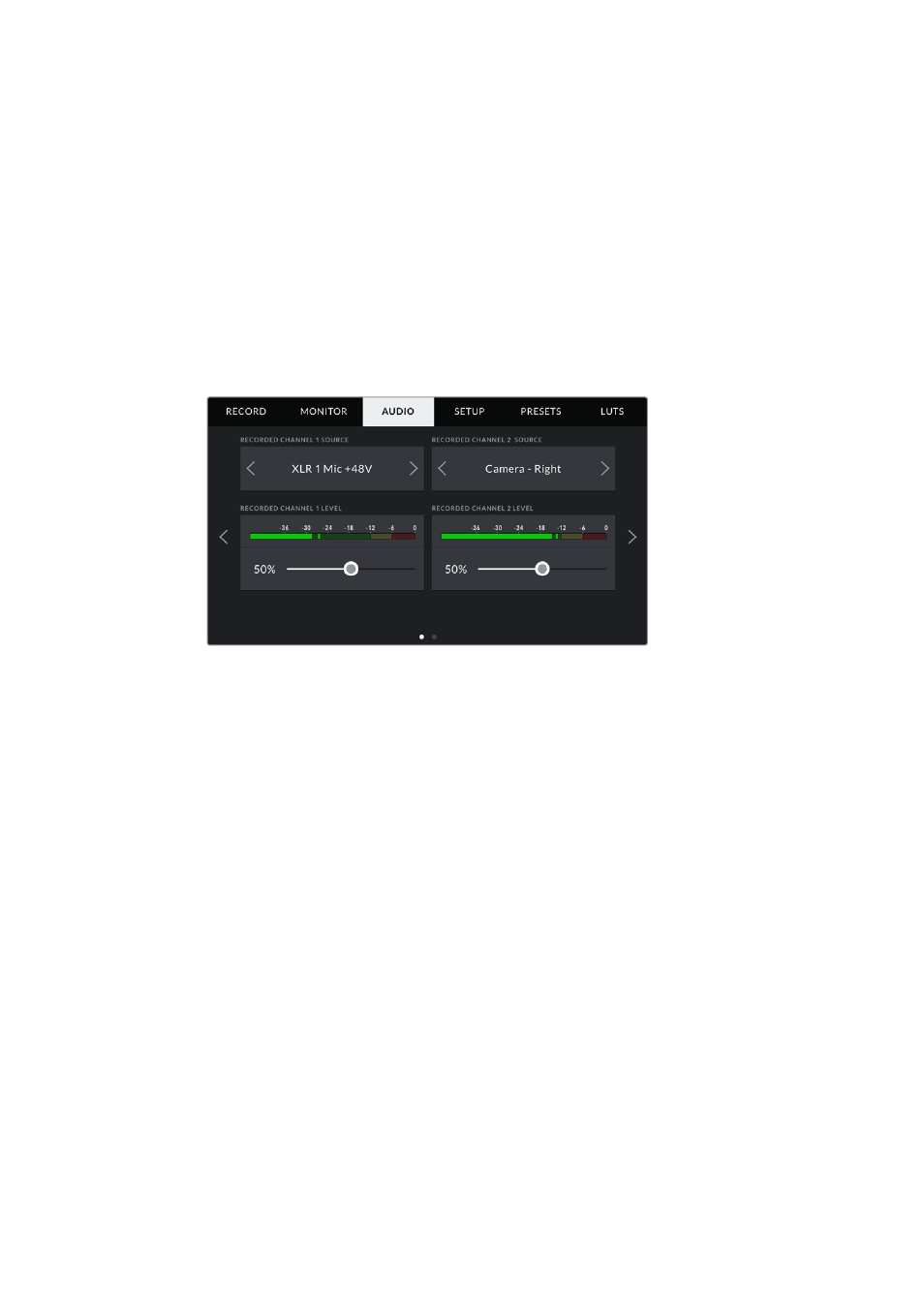
Audio Settings – URSA Mini Pro
The audio settings for your URSA Mini Pro are spread over two pages and divided between
channels 1 and 2, while an upcoming software update will add two additional channels.
You can map each audio channel to a different source, as well as adjusting various settings
such as padding and low cut filters.
These settings work together with the switches on your URSA Mini Pro’s internal control panel.
So after you’ve set your audio source for a particular channel, you can use the internal control
panel switches to set the signal type and whether phantom power is enabled for that channel.
Audio Settings 1
The first page of your URSA Mini Pro’s ‘audio’ tab contains the following settings.
Channel Source
Use the ‘recorded channel 1 source’ and ‘recorded channel 2 source’ buttons to select your
audio source for each audio channel. The options are
Camera Left or Right
Use this setting to record from your camera’s internal microphones.
Camera Mono
Use this setting to record audio from your URSA Mini Pro’s built in microphone’s left
and right channels onto a single audio channel.
XLR 1 or 2
Use this setting to record from your camera’s XLR inputs. Depending on which audio
signal you’ve set on your URSA Mini Pro’s internal control panel switches, your
XLR input may be listed as ‘mic,’ ‘line,’ or ‘AES.’ If phantom power is enabled and you
have your XLR input set to ‘mic’ you’ll also see a ‘+48V’ indicator here. On URSA Mini
Pro, it is important to ensure that the 48V switch gets turned ‘off’ when you disconnect
your phantom powered microphone.
XLR 1 or 2 — Mic Backup
Use this setting to record audio from a microphone plugged into your URSA Mini Pro’s
XLR 1 or 2 input at a lower level than the standard ‘mic’ recording. This can be used to
avoid audio clipping in the event of an unexpected increase in loudness. This feature
will only be available as a selectable item if the XLR 1 or 2 input switch is set to ‘mic’.
None
Use this setting to disable your audio channel.
115
Settings
