Configuring rslinx – ProSoft Technology ILX34-AENWG User Manual
Page 167
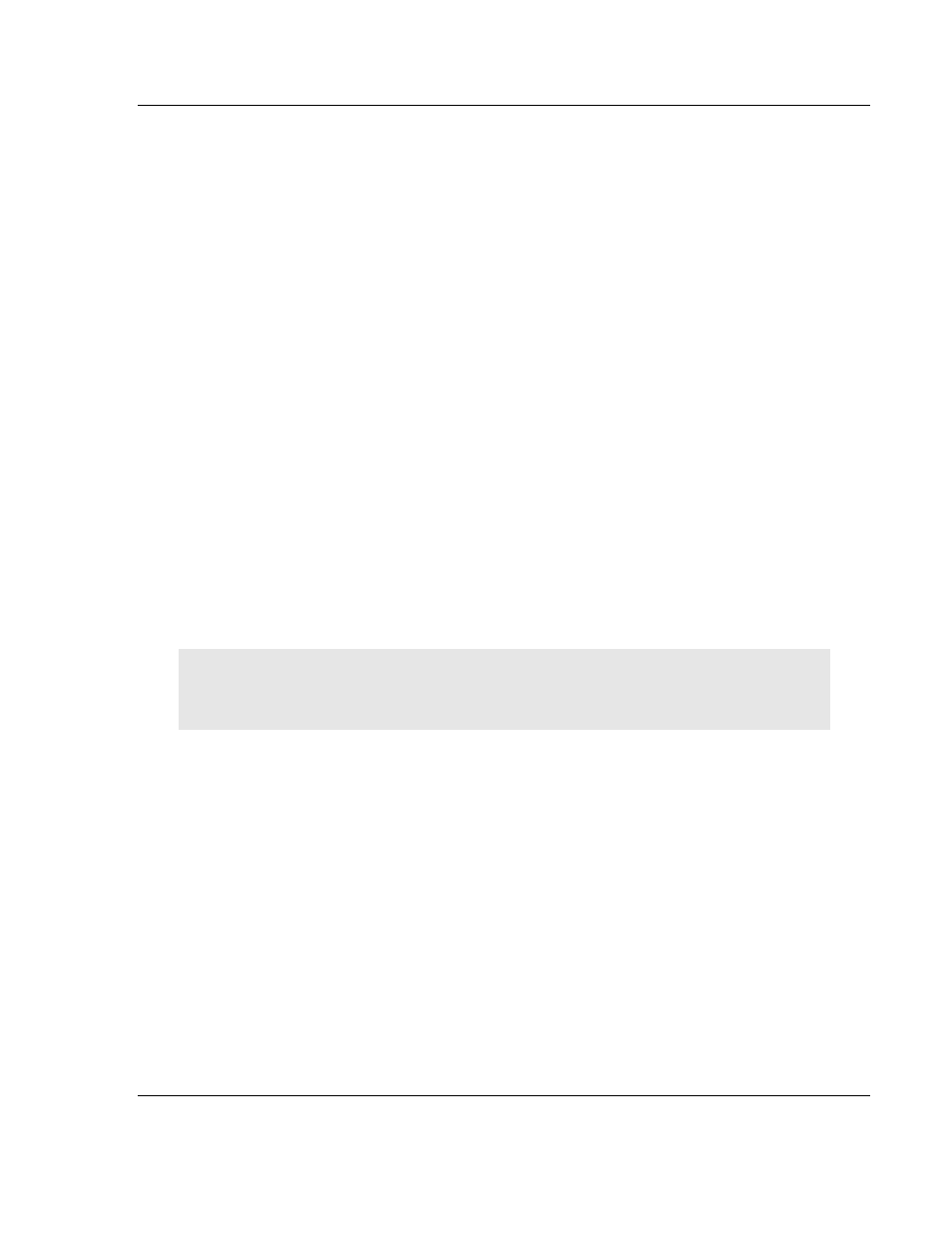
ILX34-AENWG ♦ Point I/O Platform
Reference
Wireless POINT I/O Adapter
User Manual
ProSoft Technology, Inc.
Page 167 of 177
August 16, 2013
Mount the antennas away from massive structures. Radio signals bounce off
metal walls, for example, which can compromise a clear signal.
Mount antennas to minimize the amount of nearby metal structures in the
antenna pattern.
Mount the antennas and install radios away from sources of RF interference.
Use the shortest possible antenna cable length. Signals lose power over the
cable's distance.
Choose antennas that are appropriate for the network's intended function.
If antennas are on radios on the same network, mount them so they have the
same polarity. If the antennas are on separate networks, mount them so they
have a different antenna polarity
—for example, mount one antenna vertically
and the other horizontally.
Space radios at least three feet (one meter) apart so they do not overload
each other. If antennas must be near each other:
o
Mount omnidirectional antennas directly above each other.
o
Position directional antennas so they do not point at nearby antennas.
Place antennas side by side if they point in the same direction. Place
antennas back to back if they point in opposite directions.
6.6
Configuring RSLinx
To communicate with your ILX34-AENWG adapter over your network, you must
configure the RSLinx Ethernet communication driver (AB_ETH) or the
EtherNet/IP driver (AB-ETHIP). You can configure the AB_ETH driver with the IP
addresses of all the Ethernet devices on your system. You need one of these
drivers to download the example application programs in this manual.
Note: If you have not already done so, please install RSLinx from Rockwell Software.
Attention: You must use Series C POINT I/O modules with the ILX34-AENWG adapter. Series A
or B POINT I/O modules will not work with this adapter.
6.6.1 Configure the AB_ETH/IP Driver
1 Start RSLinx software.
