Creating a new role – Xerox WorkCentre 7835ii User Manual
Page 91
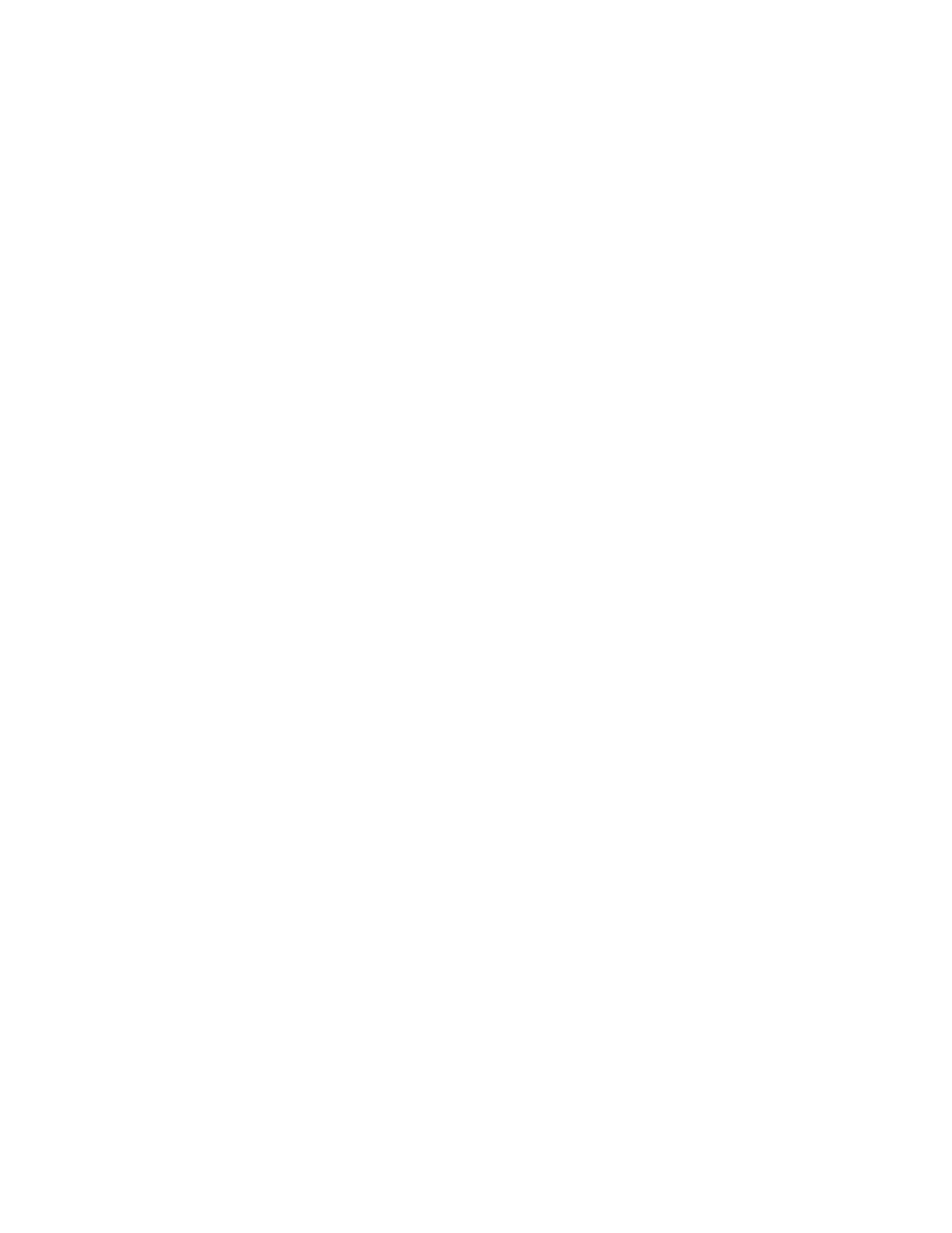
Security
Xerox
®
WorkCentre
®
7800/7800i Series Color Multifunction Printer
91
System Administrator Guide
Editing Services and Tools Permissions for the Non-Logged-In Users Role
1.
In Xerox
®
CentreWare
®
Internet Services, click
Properties > Login/Permissions/Accounting.
2.
Click User Permissions.
3.
Under Action, next to User Permission Roles, click Edit.
4.
Click the Non-Logged-In Users tab.
5.
For Actions, click Edit.
6.
Click the Services and Tools tab.
7.
For Presets, select an option.
8.
If you select Custom, under Role State, for each service or tool in the list, select Allowed or Not
Allowed.
9.
To hide a service icon on the printer touch screen, select Not Allowed.
10.
Click Apply.
Creating a New Role
To edit permissions for a specific group of users, first create a role.
1.
In Xerox
®
CentreWare
®
Internet Services, click
Properties > Login/Permissions/Accounting.
2.
Click User Permissions.
3.
For User Permission Roles, click Edit.
4.
Click the Logged-In Users tab.
5.
To create a new role, click Make Your Own Permission Roles.
6.
For New Permission Profile, type a name and description for the role.
7.
To configure access for users to services, click View Quick Setup Options, then select options.
Note:
If you do not select an option, print permissions are set to Allowed. The default permissions
for a new role are the same as the Non-Logged-In user role.
8.
Click Create.
9.
To assign users to the role, or to configure permissions for the role, click either the Print link or the
Services and Tools link.
10.
To save, click Apply.
