Enabling and configuring 802.1x in xerox, Centreware, Internet services – Xerox WorkCentre 7835ii User Manual
Page 121
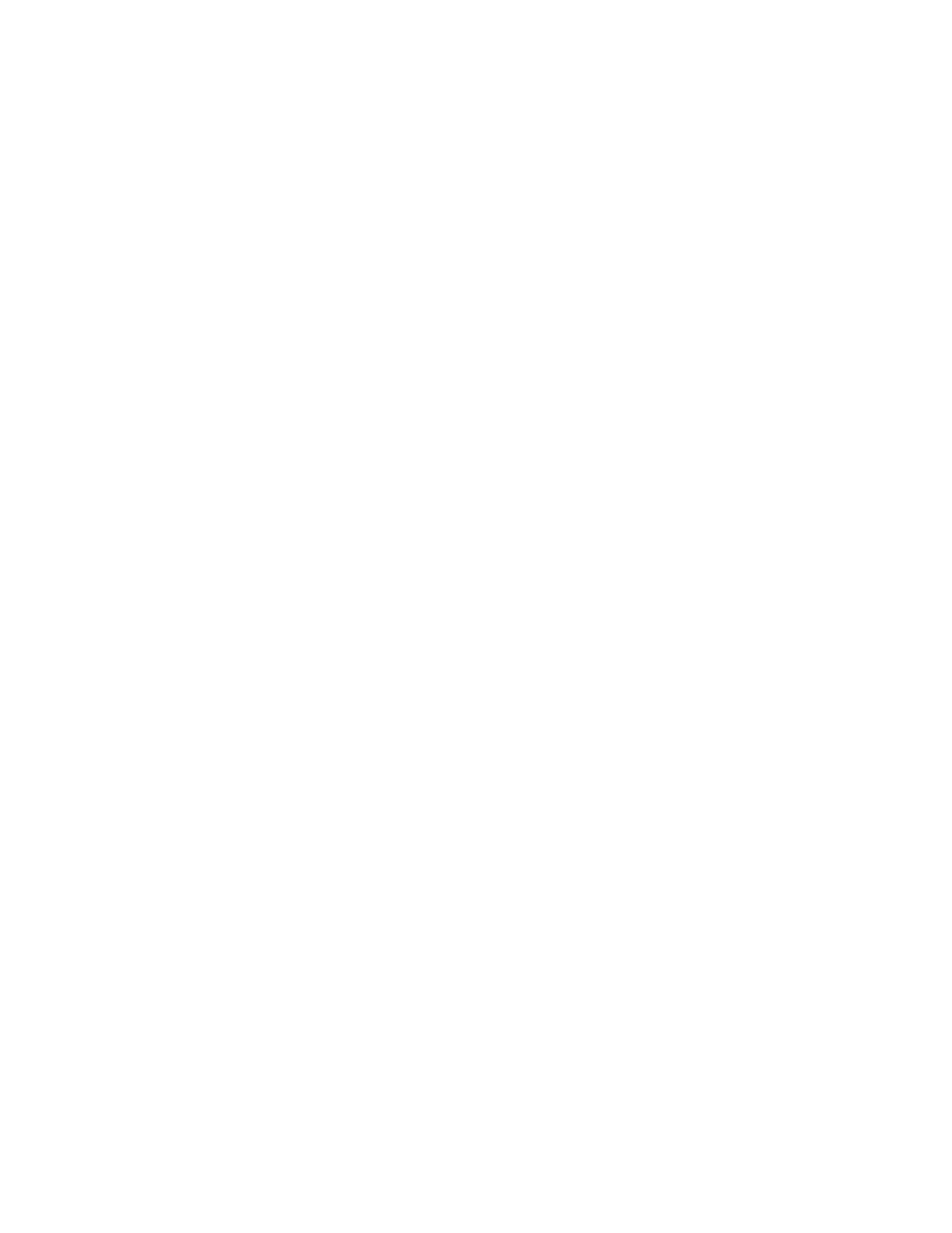
Security
Xerox
®
WorkCentre
®
7800/7800i Series Color Multifunction Printer 121
System Administrator Guide
Enabling and Configuring 802.1X in Xerox
®
CentreWare
®
Internet Services
1.
In Xerox
®
CentreWare
®
Internet Services, click
Properties > Connectivity > Setup.
2.
Under Network, next to Wired Connection, click Edit.
3.
To configure 802.1X settings, next to 802.1X, click Edit.
4.
Under Protocol, select Enable 802.1X.
5.
Under Authentication Method, select the method used on your network.
Note:
When the printer is in FIPS 140 mode, EAP-TLS authentication is required.
6.
Under Server Validation - Validate server using, select the root certificate that you want to use to
validate the authentication server. If you do not want to validate a certificate, select
No Validation.
Notes:
•
You can require the printer to validate certificates used to encrypt 802.1X only if you selected
PEAPv0/EAP-MS-CHAPv2 or EAP-TLS as the authentication method.
•
TLS authentication and server verification both require X.509 certificates. To use these
features, install the necessary certificates on the Security Certificates page before configuring
802.1X.
•
The Default Xerox
®
Device Certificate cannot be used with EAP-TLS in Windows environments.
It can be used in FreeRADIUS server environments.
7.
To view or save a certificate, select the certificate from the menu, then click View/Save.
Certificate details appear on the View/Save Device Certificate page.
a.
To save the certificate file to your computer, at the bottom of the page, click Export (Base-64
encoded - PEM).
b.
Click Close to return to the previous page.
8.
If you selected EAP-TLS as the authentication method, you can allow the printer to encrypt 802.1X
communication. Under Device Certificate (TLS) - Authentication Certificate, select the certificate
that you want to use.
9.
To view or save a certificate, select the certificate from the menu, then click View/Save.
Certificate details appear on the View/Save Device Certificate page.
a.
To save the certificate file to your computer, at the bottom of the page, click Export (Base-64
encoded - PEM).
b.
Click Close to return to the previous page.
10.
Under User Name, type the user name for the authentication switch and server.
11.
Under Password, type and confirm a password.
12.
To save the new password, click Select to save new password. A password is not required for
EAP-TLS authentication.
13.
Click Save.
