Configuring default email settings, Setting file compression options, Configuring email security settings – Xerox WorkCentre 7835ii User Manual
Page 175: Configuring encryption and signing settings, Configuring email signing settings
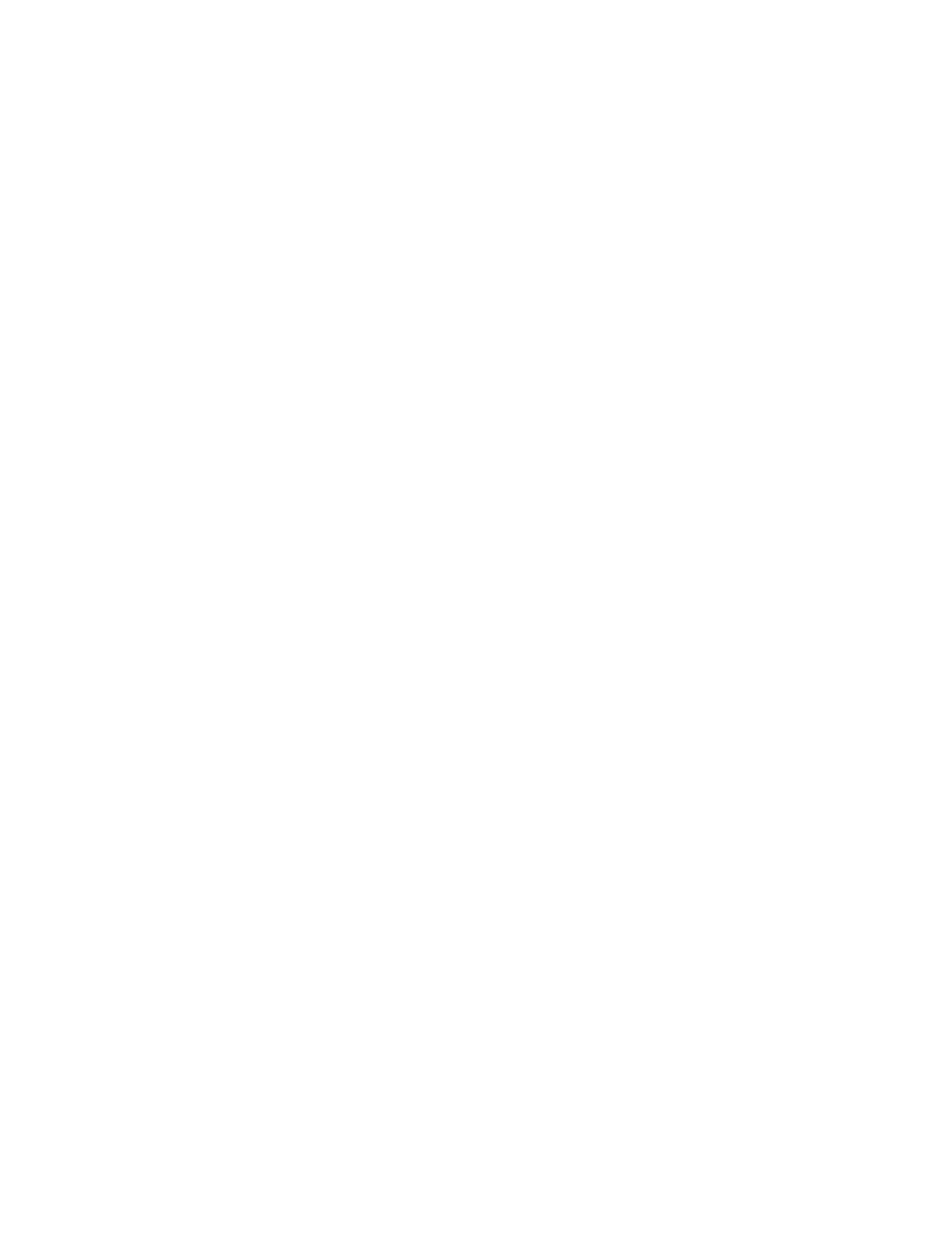
Scanning
Xerox
®
WorkCentre
®
7800/7800i Series Color Multifunction Printer 175
System Administrator Guide
Configuring Default Email Settings
1.
On the Email Setup page, click the Defaults tab.
2.
To edit default Scan to Email settings, under Scan to Email, click Edit.
3.
To edit default Image Options, Image Enhancement, Resolution, and Quality/File Size settings,
under Advanced Settings, click
Edit.
4.
To edit default Original Orientation, Original Size, and Edge Erase settings, under Layout
Adjustment, click
Edit.
5.
To edit default File Format and Filename Extension settings, under Email Options, click Edit.
6.
To create a custom email attachment file name, under Email Options, next to Custom Email
Attachment Name, click
Edit.
Note:
For details, see the Help in Xerox
®
CentreWare
®
Internet Services.
Setting File Compression Options
1.
On the Email Setup page, click the Compression tab.
2.
Select .tiff, .pdf, and .xps compression settings as needed. For details, see the Help in Xerox
®
CentreWare
®
Internet Services.
3.
Click Apply.
Configuring Email Security Settings
Configuring Encryption and Signing Settings
1.
On the Email Setup page, click the Security tab.
2.
To edit encryption and signing settings, on the Security tab, under Encryption/Signing, click Edit.
Configuring Email Signing Settings
Before you begin:
•
Configure Smart Card Authentication. For details see
Configuring Smart Card Authentication
on
page 83.
•
Ensure that signing certificates are installed on all Smart Cards.
1.
On the Email Encryption/Signing page, click the Signing tab.
2.
To enable Email Signing, on the Signing tab, under Email Signing Enablement, select an option:
−
Always On; Not editable by user restricts users from turning Email Signing off at the control
panel.
−
Editable by user allows users to turn on or off Email Signing at the control panel.
3.
If you select Editable by user, select the default setting for users at the control panel. Under Email
Signing Default, select
On or Off.
4.
Under Signing Hash, select a method.
5.
Click Apply.
