Setting copy presets, Specifying default copy settings – Xerox WorkCentre 7835ii User Manual
Page 160
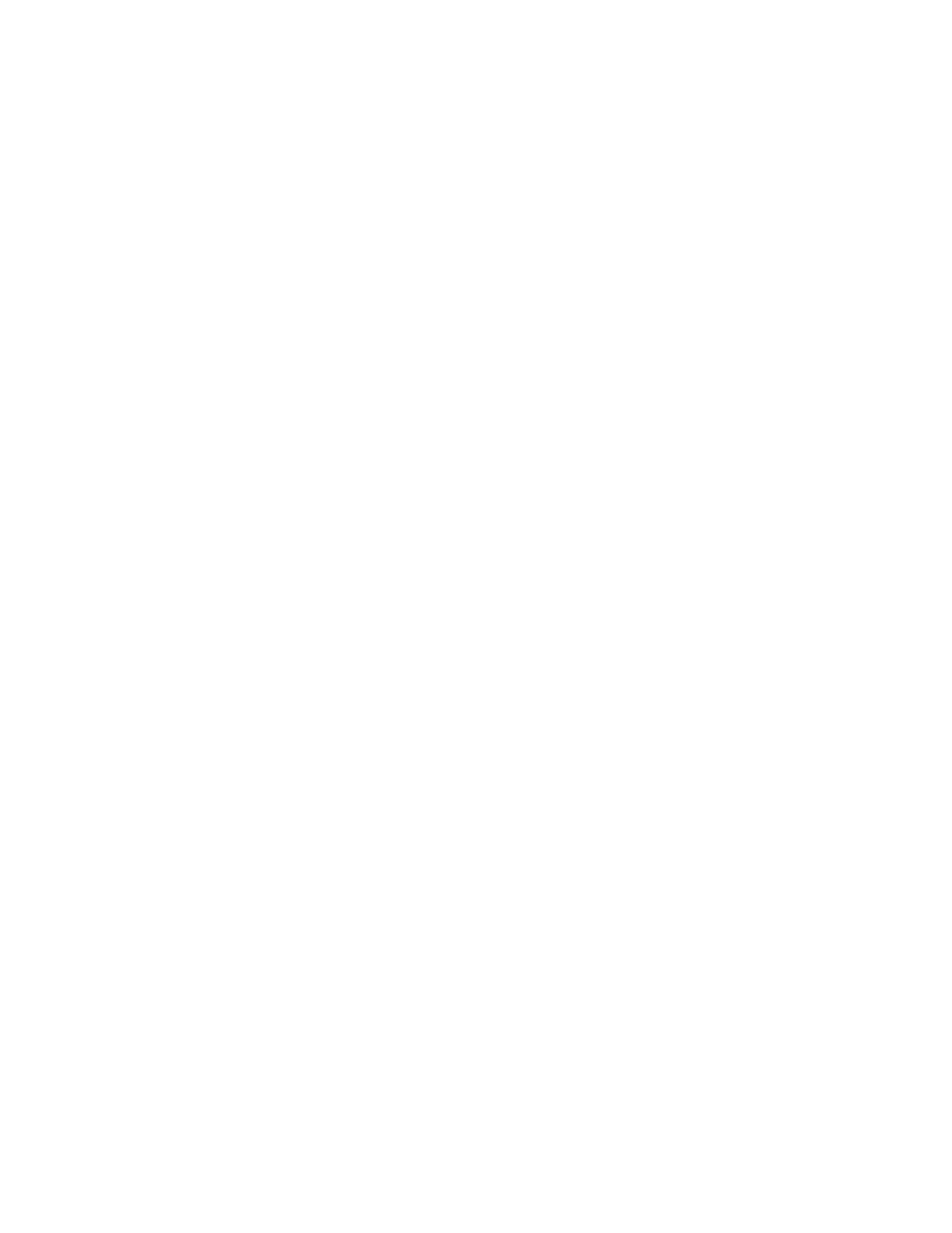
Copying
160
Xerox
®
WorkCentre
®
7800/7800i Series Color Multifunction Printer
System Administrator Guide
Setting Copy Presets
This section includes:
•
Specifying Default Copy Settings ............................................................................................................................ 160
•
Specifying Feature Defaults for Copy Settings at the Control Panel ......................................................... 161
•
Setting the Color Presets Screen .............................................................................................................................. 161
•
Setting Edge Erase Presets ......................................................................................................................................... 162
•
Setting Image Shift Presets ....................................................................................................................................... 162
•
Setting Reduce/Enlarge Presets ................................................................................................................................ 163
•
Setting the Reading Order Options ......................................................................................................................... 163
•
Disabling Automatic Image Rotation .................................................................................................................... 163
Specifying Default Copy Settings
1.
In Xerox
®
CentreWare
®
Internet Services, click
Properties > Services.
2.
Click Copy > Setup.
3.
For color printers, do the following:
−
To require users to select the output color at the control panel, under Color Presets Screen,
select
On. This setting allows you to conserve supplies. For example, when Auto Detect is on,
the printer detects color in an original document that is almost entirely black and white. This
setting prevents you from accidentally copying in color when you intend to copy in black and
white.
−
Under Output Color, select the color mode that the printer uses for copies. If you select Single
Color, under Single Color, select the color.
−
For 2-Sided Copying, select an option.
−
To rotate the second side, select Rotate Side 2.
4.
For monotone printers, for Toner Saver, select an option.
5.
Click Apply.
