Configuring internet fax receive settings – Xerox WorkCentre 7835ii User Manual
Page 211
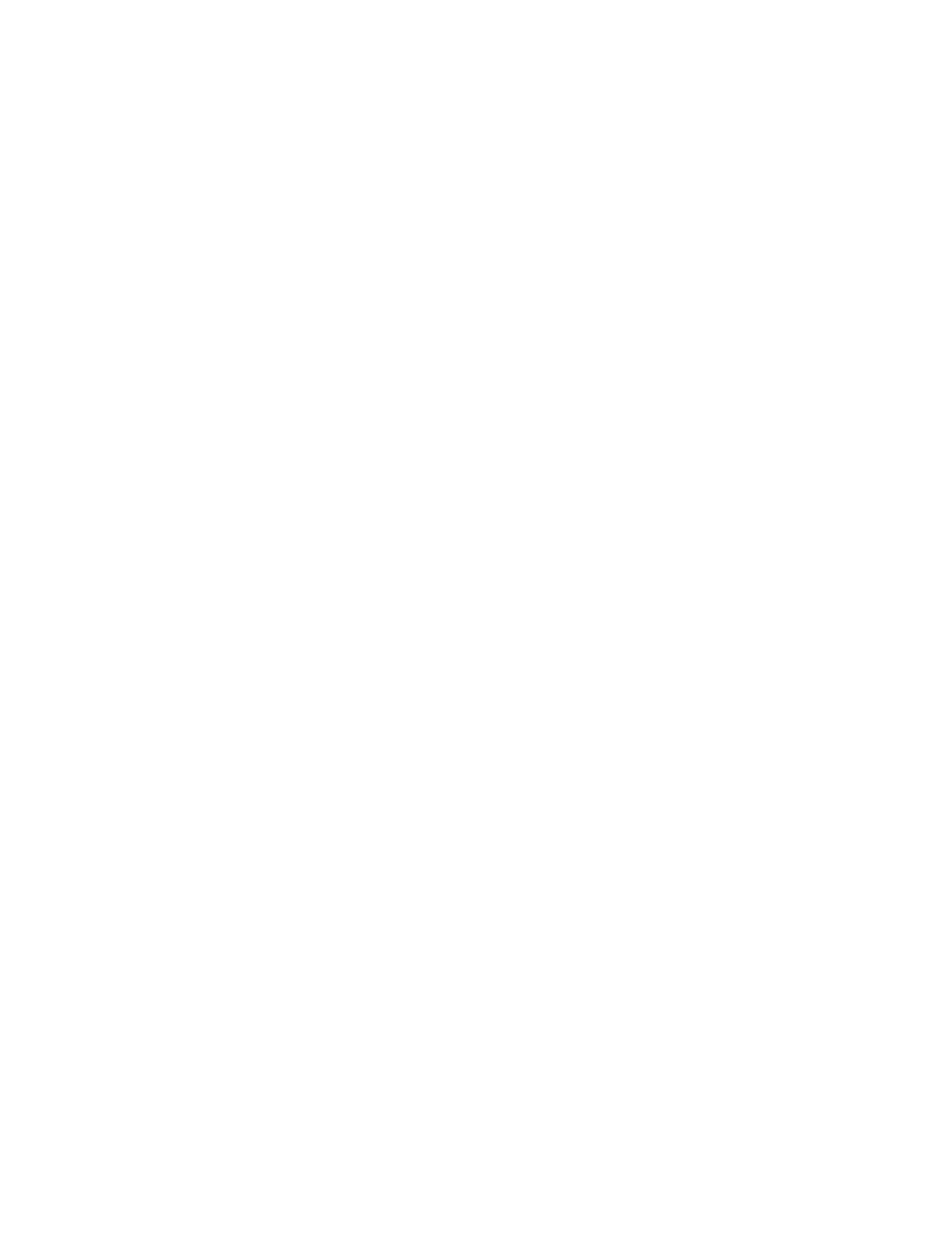
Faxing
Xerox
®
WorkCentre
®
7800/7800i Series Color Multifunction Printer 211
System Administrator Guide
11.
Next to Confirmation Sheet, select an option:
−
Errors Only instructs the printer to print a confirmation sheet only when a transmission error
occurs. The confirmation sheet lists error information and indicates that the job has reached
the SMTP server. The confirmation sheet does not indicate that the email message was
delivered.
−
On instructs the printer to print a confirmation sheet.
−
Off instructs the printer not to print a confirmation sheet. You can find status about a job in
the job log. To see the job log, at the control panel, press
Job Status > Completed Jobs.
12.
Click Apply.
Configuring Internet Fax Receive Settings
1.
On the Internet Fax Setup page, click the Receive Settings tab.
2.
To print email messages without attachments, on the Receive Settings Tab, under Filter Options,
select
Accept Email with no attachment.
3.
Under Accept the following attachments, select what types of attachments can be received.
4.
Under Finishing Options, click the drop-down menu and select the desired settings for Stapling and
2-Sided Printing.
5.
To send a Mail Delivery Notification (MDN) email to the requester when the fax job completes,
under Receipt Options, select
Send confirmation reply when requested.
6.
To print a cover sheet containing the email message of the requester before printing the fax job,
select
Print cover sheet with incoming Email messages.
7.
Click Apply.
