Configuring the default template, Adding a file destination, Adding a fax destination – Xerox WorkCentre 7835ii User Manual
Page 182
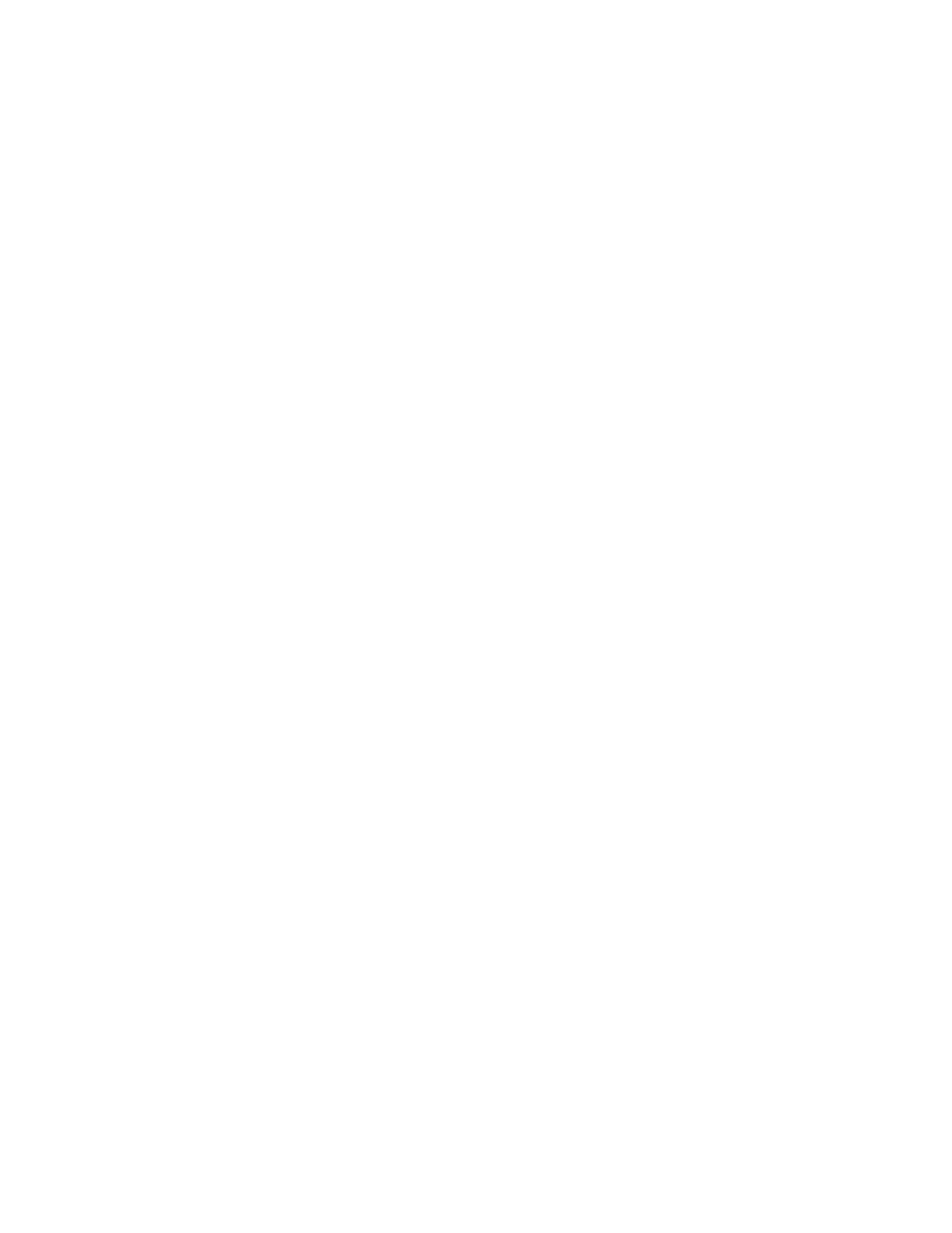
Scanning
182
Xerox
®
WorkCentre
®
7800/7800i Series Color Multifunction Printer
System Administrator Guide
Configuring the Default Template
Before you can use the Workflow scanning feature, create and edit a template. A template contains scan
settings, and at least one destination for the scanned image files.
Configure the default template before you create a template. After the default template is configured,
all new templates created inherit the default template settings and can then be edited as required.
The default template cannot be deleted.
1.
In Xerox
®
CentreWare
®
Internet Services, click
Properties > Services.
2.
Click Workflow Scanning > Default Template.
3.
Under Destination Services, select:
−
File to add File Destinations.
−
Fax to add Fax Destinations.
4.
Add File Destinations, Fax Destinations, Document Management Fields, and configure other
scanning options.
Adding a File Destination
1.
For File Destinations, click Add.
2.
From the menu, select the required Filing Policy.
3.
Click Save.
Adding a Fax Destination
1.
For Fax Destinations, click Add.
2.
Type a fax number in the Add Fax Number field, then click Add.
3.
For Delivery, select Delayed Send, then type a time if you want to send the fax at a specific time.
4.
Click Apply to save the new settings or Cancel to return to the previous screen.
