Configuring dns settings at the control panel – Xerox WorkCentre 7835ii User Manual
Page 44
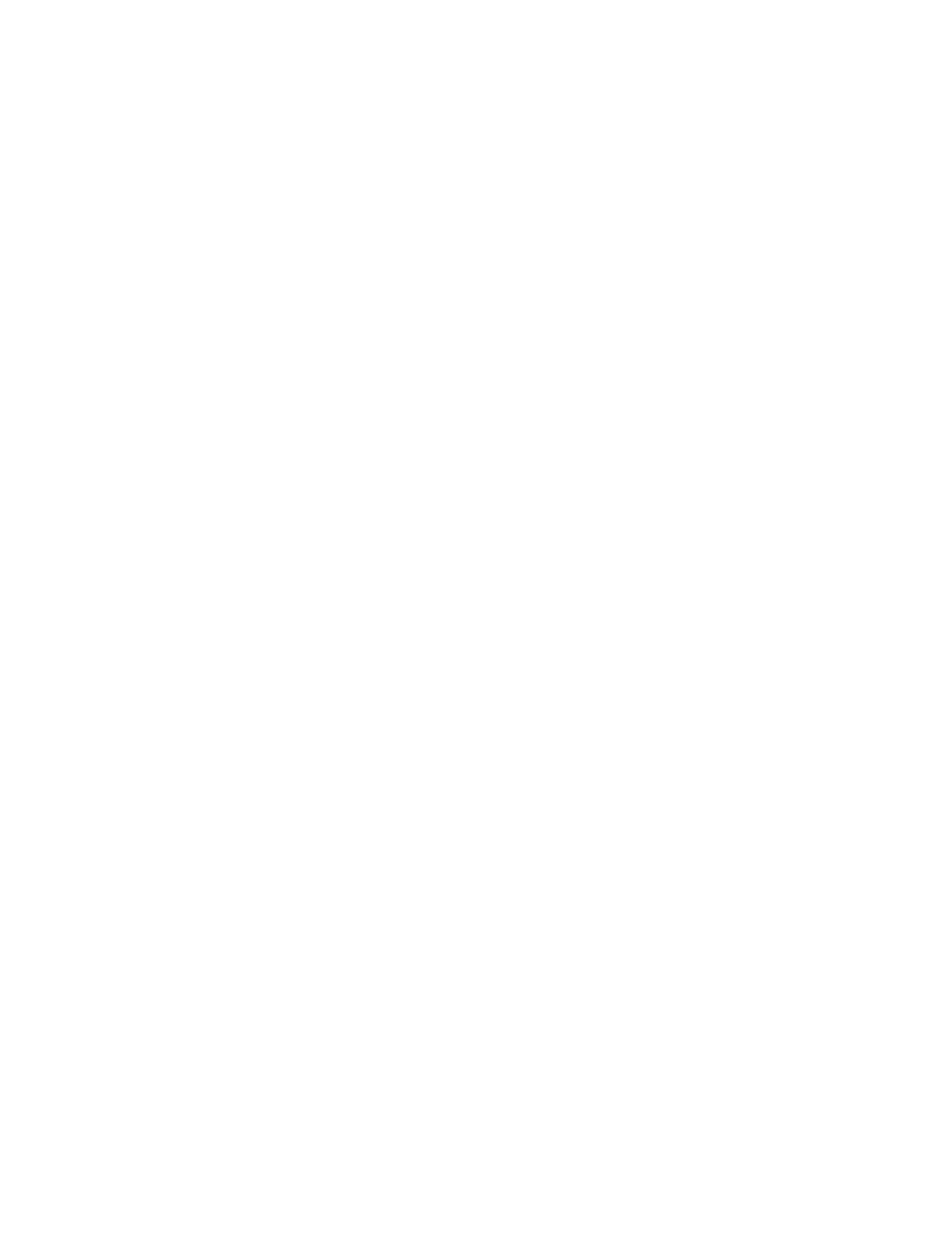
Network Connectivity
44
Xerox
®
WorkCentre
®
7800/7800i Series Color Multifunction Printer
System Administrator Guide
Configuring DNS Settings at the Control Panel
Domain Name System (DNS) is a system that maps host names to IP addresses.
1.
At the printer control panel, press the Machine Status button, then touch the Tools tab.
2.
Touch Network Settings > TCP/IP Settings.
3.
Touch DNS Configuration.
a.
Touch Host Name.
b.
Type a host name.
c.
Touch OK.
d.
Touch Close.
Note:
If DHCP is enabled, your DHCP server can provide the Domain Name and the Requested
Domain Name.
e.
Touch Domain Name.
f.
For Requested Domain Name, type the domain name.
g.
Touch OK.
h.
Touch Close.
4.
Touch DNS Servers.
a.
Touch Primary DNS Server, type the server address, then touch OK.
b.
Touch Alternate DNS Server #1, type the server address, then touch OK.
c.
Touch Alternate DNS Server #2, type the server address, then touch OK.
d.
Touch Close.
5.
Touch Close.
6.
To apply the settings, touch Finish.
- CopyCentre C20 (1 page)
- 8860MFP (2 pages)
- WorkCentre M118i (12 pages)
- WorkCentre M118-M118i Pomoc-14044 (47 pages)
- Phaser 3635 (228 pages)
- 252 (8 pages)
- 260 (262 pages)
- WorkCentre 6400 (184 pages)
- Phaser 6115MFP (75 pages)
- Phaser 3100MFP (2 pages)
- Color 550 (5 pages)
- 560 (2 pages)
- 5230 (10 pages)
- Phaser 6110MFP (104 pages)
- Phaser 3300MFP (148 pages)
- 7235 (24 pages)
- 7245 (300 pages)
- FaxCentre 2121 (2 pages)
- WorkCentre 5600 Series (28 pages)
- WorkCentre M128 (28 pages)
- DocuColor 260 RU (5 pages)
- 6030 EN (176 pages)
- Phaser 8860 EN (2 pages)
- WorkCentre C2424-3861 (65 pages)
- WorkCentre M118-M118i-4212 (5 pages)
- 6128 MFP (1 page)
- WorkCentre M123-M128-18006 (2 pages)
- WorkCentre C2424-17910 (25 pages)
- WorkCentre M123-M128-18001 (4 pages)
- WorkCentre 7328-7335-7345-7346 con built-in controller-17852 (24 pages)
- WorkCentre M123-M128-17992 (4 pages)
- 4112-4127 ST con integrated Copy-Print Server-17754 (6 pages)
- WorkCentre M118-M118i-17973 (2 pages)
- DocuColor 242-252-260 con Creo Spire CX260-17737 (4 pages)
- WorkCentre C2424-17921 (2 pages)
- WorkCentre M118-M118i-17974 (4 pages)
- WorkCentre M118-M118i-17983 (2 pages)
- WorkCentre M123-M128-17995 (147 pages)
- DocuColor 242-252-260 con built-in Fiery controller-17726 (1 page)
- WorkCentre M123-M128-18009 (2 pages)
- WorkCentre M123-M128-18003 (2 pages)
- WorkCentre M118-M118i-17975 (1 page)
- 4595 con Xerox FreeFlow DocuSP Print Controller-17832 (6 pages)
- DocuColor 242-252-260 con built-in Fiery controller-17725 (1 page)
- 4112-4127 ST con Xerox EX Print Server powered by Fiery-17776 (8 pages)
