Weblet management, Installing a weblet, Enabling weblet installation at the control panel – Xerox WorkCentre 7835ii User Manual
Page 275: Installing a weblet at the control panel
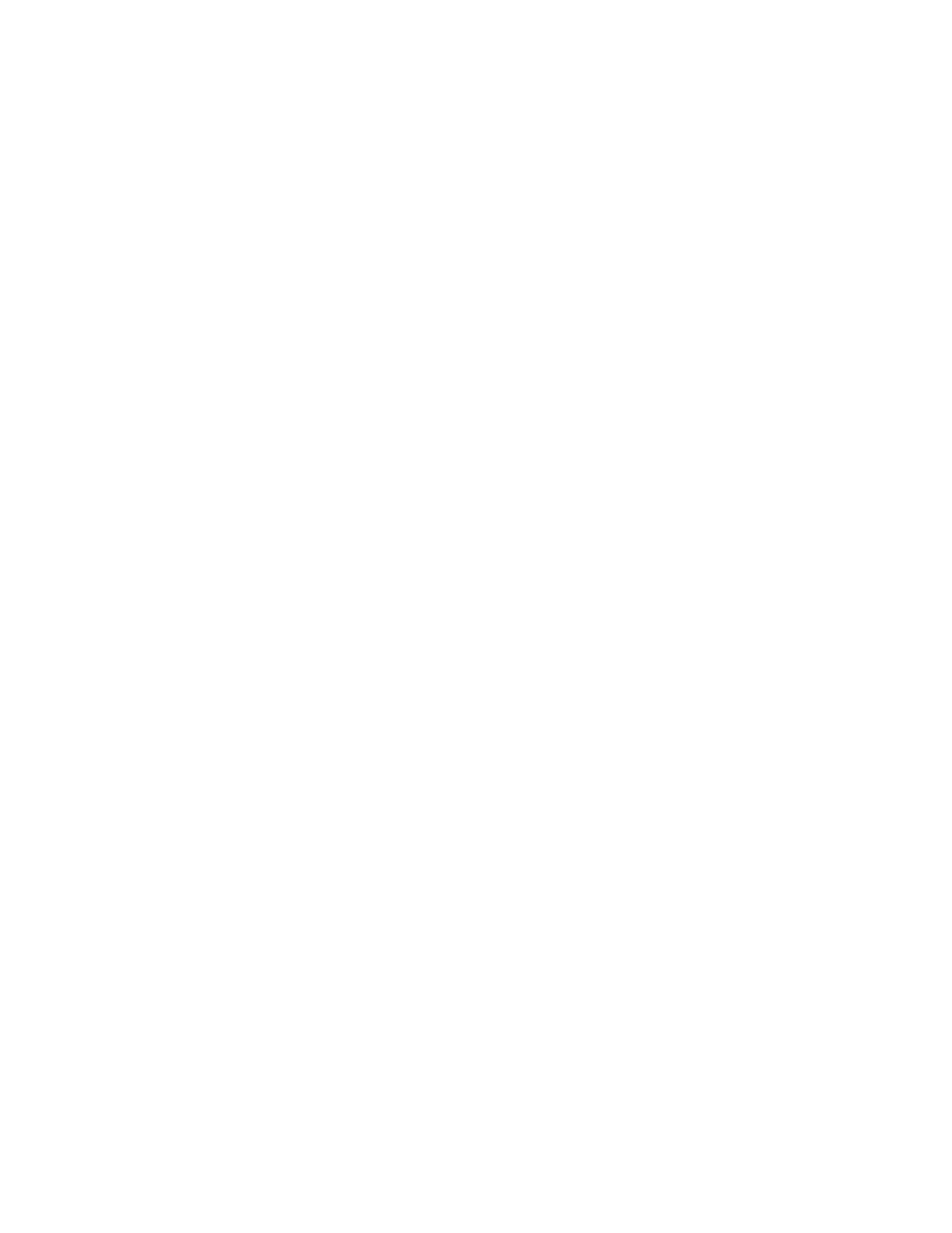
Customization and Expansion
Xerox
®
WorkCentre
®
7800/7800i Series Color Multifunction Printer 275
System Administrator Guide
Weblet Management
Weblets are small HTML and JavaScript-based applications that you can install on the printer to
customize the touch-screen. You can download weblets from the
Installing a Weblet
1.
In Xerox
®
CentreWare
®
Internet Services, click
Properties > Services > Custom Services > Weblet
Management.
2.
Click Choose File or Browse, navigate to a .weblet file, then click Choose or Open.
3.
Click Install Weblet.
Enabling Weblet Installation at the Control Panel
1.
At the printer control panel, press the Machine Status button, then touch the Tools tab.
2.
Touch Service Settings > Weblet Settings.
3.
Touch Weblet Install Policy.
4.
Touch Allow Installation.
5.
Touch OK.
Installing a Weblet at the Control Panel
Before you begin, save the
.weblet file to a USB Flash drive.
1.
At the printer control panel, press the Machine Status button, then touch the Tools tab.
2.
Touch Service Settings > Weblet Settings.
3.
Touch Weblet Management.
4.
Touch Install from USB.
5.
Insert the USB Flash drive. Follow the instructions on the touch screen.
6.
Browse to the appropriate file folder on the USB Flash drive, then touch the .weblet file you want to
install.
