Configuring template pool repository settings, Configuring unspecified defaults – Xerox WorkCentre 7835ii User Manual
Page 186
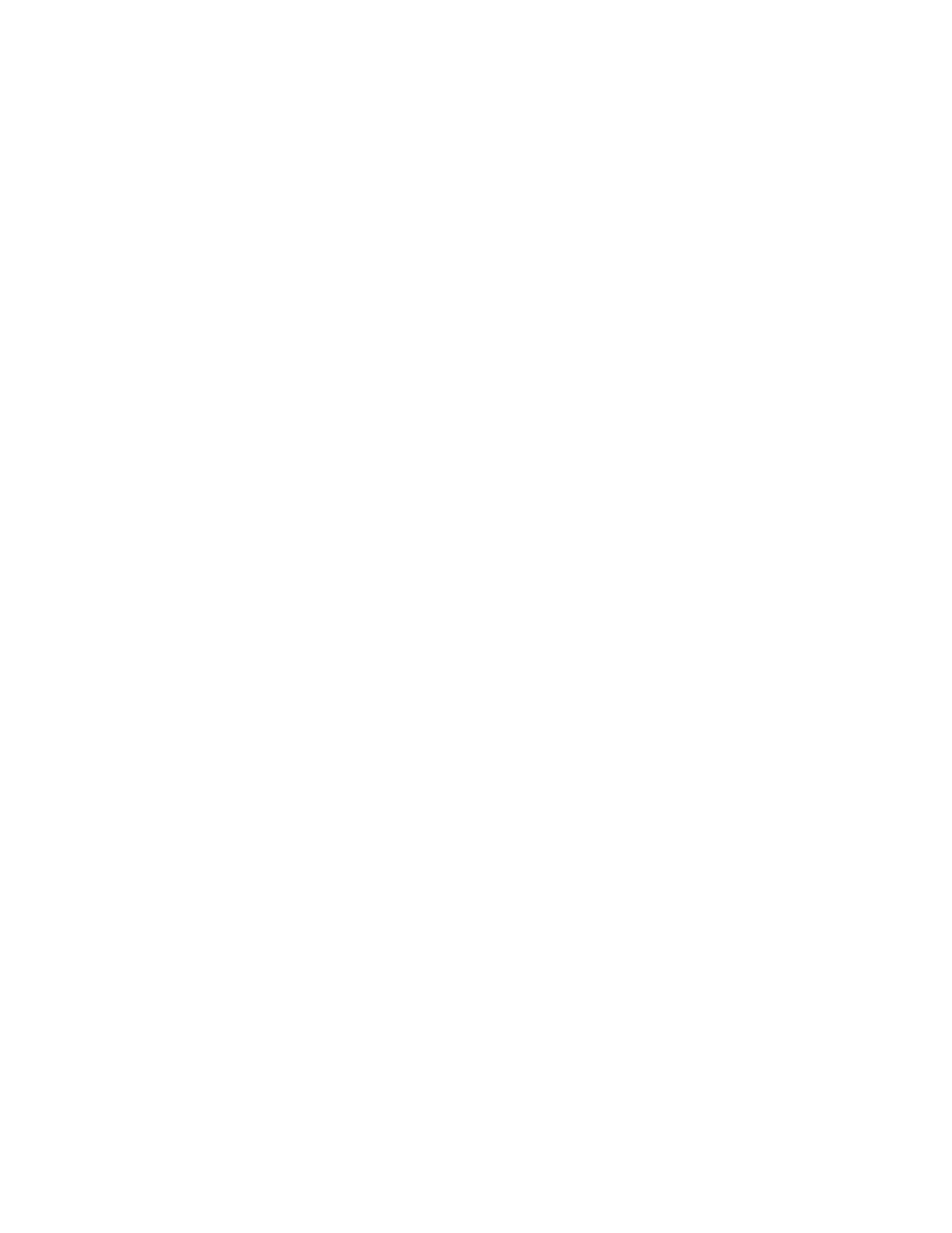
Scanning
186
Xerox
®
WorkCentre
®
7800/7800i Series Color Multifunction Printer
System Administrator Guide
Configuring Template Pool Repository Settings
You can store Workflow Scanning templates on your network in a template pool repository. Workflow
Scanning templates contain details about scan jobs that can be saved and reused for other scan jobs.
If you use a scanning management application, such as SMARTsend or ScanFlowStore, provide
information about the server that hosts the templates on this page.
1.
In Xerox
®
CentreWare
®
Internet Services, click
Properties > Services.
2.
Click Workflow Scanning > Advanced > Template Pool Setup.
3.
Under Settings, select the desired protocol from the menu.
4.
Type the required information for the protocol. Follow the same steps used for setting up a file
repository for the protocol.
Notes:
•
For details, view the online help in Xerox
®
CentreWare
®
Internet Services for the selected
protocol.
•
The format for a directory path for FTP is /directory/directory, while the format for a directory
path for SMB is \directory\directory.
5.
Click Apply to save the new settings or Undo to retain the previous settings.
Click
Default All to reset settings to default values.
Configuring Unspecified Defaults
1.
In Xerox
®
CentreWare
®
Internet Services, click
Properties > Services.
2.
Click Workflow Scanning > Advanced > Unspecified Defaults.
3.
For Advanced Settings, select a scanning resolution.
4.
For Filing Options, select a TIFF Rotation Method.
5.
For Template Distribution Repositories, select a Login Source.
6.
Click Apply.
