Configuring ipv4, Configuring ip settings in xerox, Centreware – Xerox WorkCentre 7835ii User Manual
Page 45: Internet services
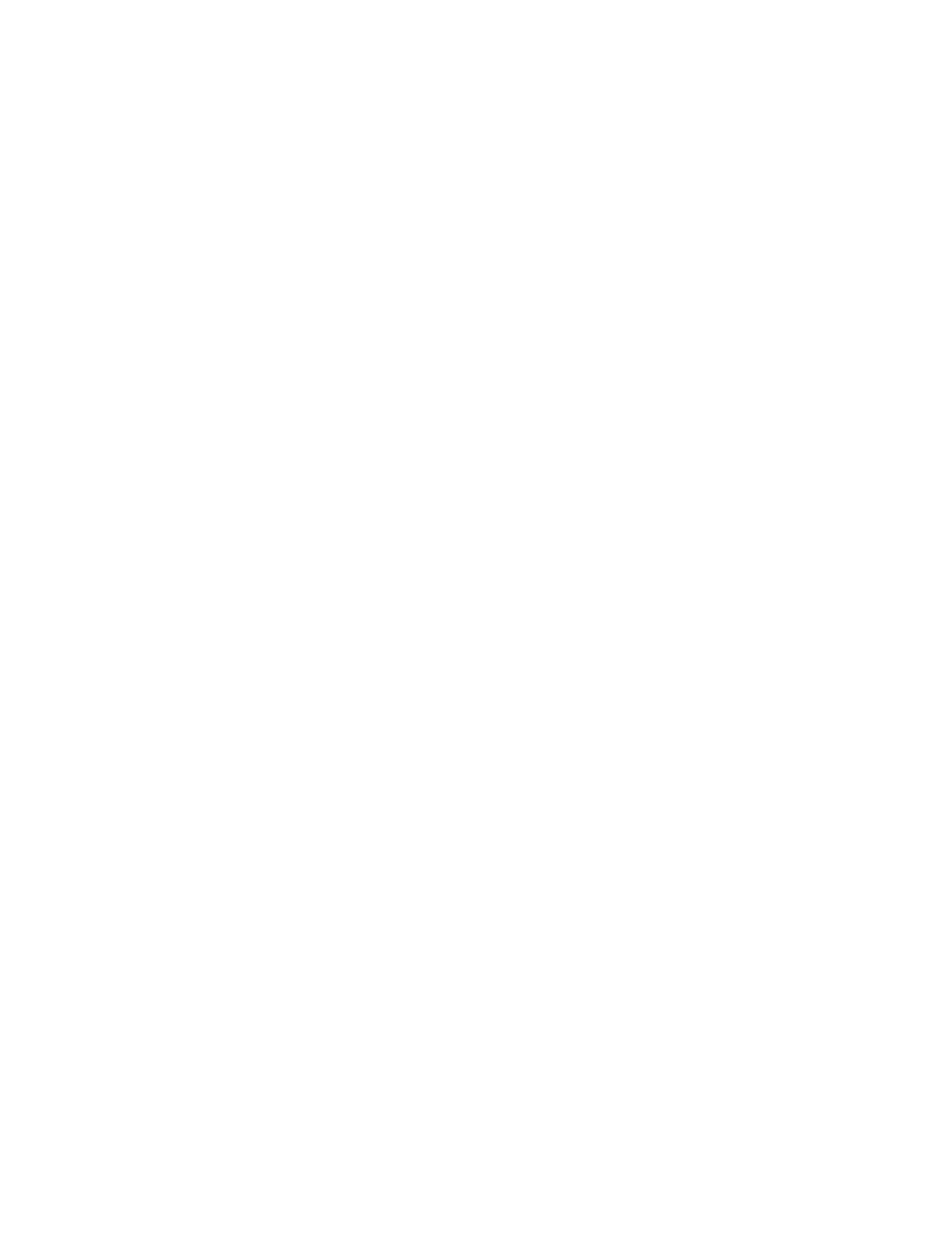
Network Connectivity
Xerox
®
WorkCentre
®
7800/7800i Series Color Multifunction Printer
45
System Administrator Guide
Configuring IP Settings in Xerox
®
CentreWare
®
Internet Services
If your printer has a valid network address, you can configure TCP/IP settings in Xerox
®
CentreWare
®
Internet Services. For details, see
Assigning a Network Address
on page 19.
Configuring IPv4
You can use IPv4 or IPv6 in addition to or in place of the other.
1.
In Xerox
®
CentreWare
®
Internet Services, click
Properties > Connectivity > Setup.
2.
For Network, next to a connection type, click Edit.
Note:
The printer uses separate IPv4, IPv6, and DNS settings for wired and wireless network
connections. Before you configure wireless IP settings, install the Xerox
®
Wireless Network Interface,
then connect to a wireless network. For details, see
Connecting to a Wireless Network
on page 32.
3.
For Configuration Settings, next to IP, click Edit.
4.
To configure IPv4, click Show IPv4 Settings.
5.
For Protocol, select Enabled.
6.
For IP Address Resolution, select an option.
−
BOOTP: This option permits the printer to obtain an IP address from a BOOTP server that does
not respond to DHCP requests.
−
DHCP: This option permits the printer to obtain an IP address from a DHCP server. This option
permits the printer to obtain an IP address from a BOOTP server that is configured to accept
DHCP requests. The printer requests that the server register the IP address and hostname of
the printer with the DNS server.
−
STATIC: This option disables dynamic addressing and allows you to type a static IP address.
Type a Machine IP Address, Subnet Mask, and Gateway Address.
7.
For Broadcast, select Enabled as needed.
Note:
If the printer does not obtain an IP address from a DHCP/BOOTP server, enable broadcast.
Enable broadcast when your DHCP/BOOTP server is on a different subnet than the printer and
communicates through a relay agent router.
8.
For Zero-Configuration Networking, for Self Assigned Address, select Enable as needed. This option
instructs the printer to assign itself an address when a DHCP server does not provide one.
9.
Click Apply.
Note:
If you select Default All, the printer disables FIPS 140 mode.
