Configuring workflow scanning general settings – Xerox WorkCentre 7835ii User Manual
Page 183
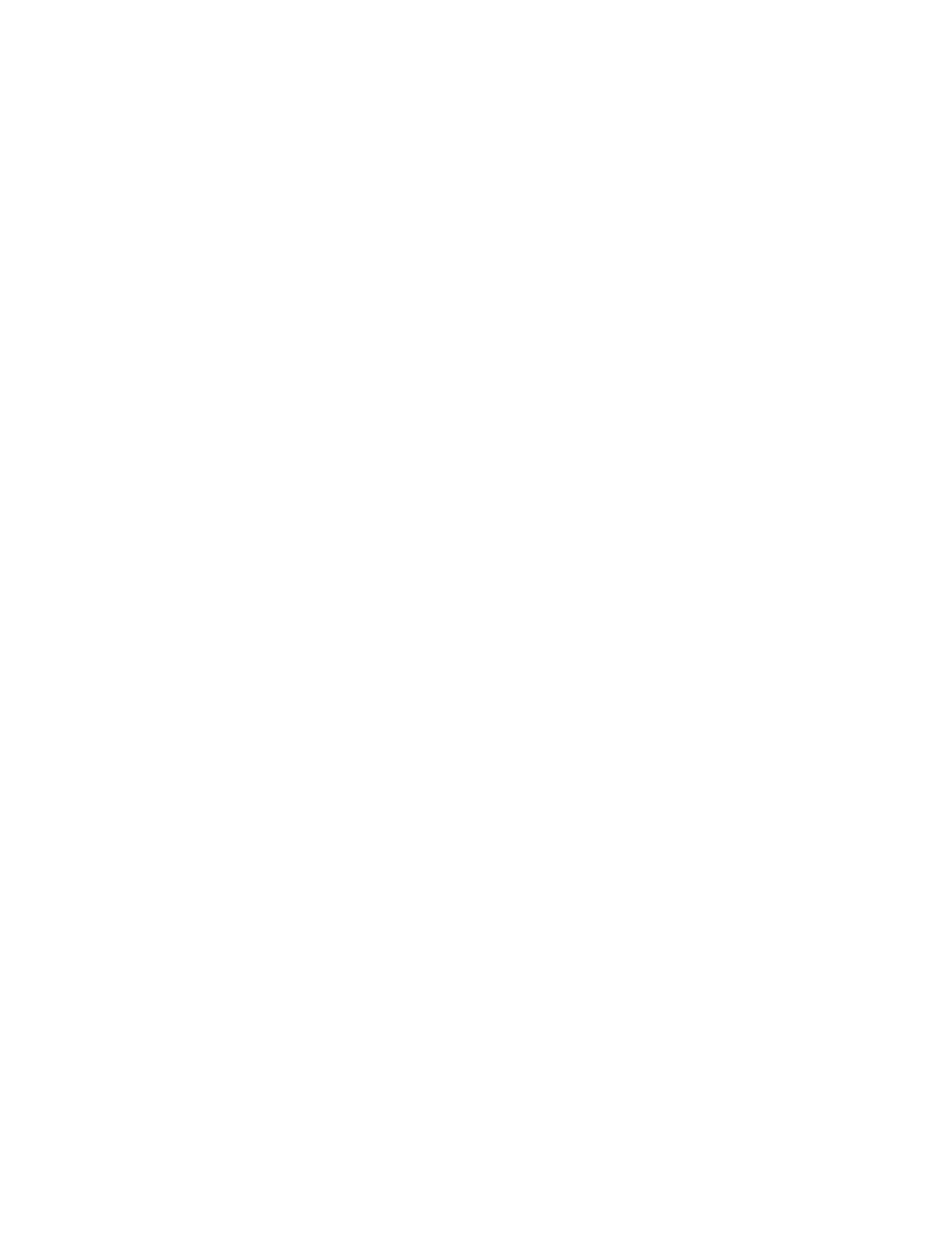
Scanning
Xerox
®
WorkCentre
®
7800/7800i Series Color Multifunction Printer 183
System Administrator Guide
Configuring Other Default Template Scanning Options
1.
Click Edit to edit the following settings. For details, see the Xerox
®
CentreWare
®
Internet Services
Help.
−
Workflow Tags
−
Workflow Scanning
−
Advanced Settings
−
Layout Adjustment
−
Filing Options
−
Job Assembly
−
Filename Extension
−
Report Options
−
Scan to Image Settings
−
Compression Settings
2.
To restore the Default Template to its original settings, click Apply Factory Default Settings. This
action deletes any custom settings applied to the Default Template.
Configuring Workflow Scanning General Settings
1.
In Xerox
®
CentreWare
®
Internet Services, click
Properties > Services.
2.
Click Workflow Scanning > General Settings.
3.
For Confirmation Sheet, select when you want a confirmation sheet to print.
−
Errors Only: This option instructs the printer to print a confirmation sheet only when a
workflow scanning job generates an error.
−
On: This option instructs the printer to print a confirmation sheet.
−
Off: This option instructs the printer not to print a confirmation sheet. You can find status
about a job in the job log. To see the job log, at the control panel, press
Job Status >
Completed Job Queue.
4.
To allow users to add file destinations to templates manually, for Allow Manual Entry of File
Destinations, select
Enabled.
5.
To configure the printer to refresh templates automatically, for Enable Automatic Refresh, select
Enabled. For Daily Start Time, select the time that templates update. The list of templates appears
on the control panel. To update the template list immediately, click
Refresh Template List Now.
6.
To configure user or domain names to appear in the job log, for Optional Information, select User
Name. If you added Document Management Fields to a template, the job log is filed with scanned
image files.
7.
Click Apply.
See also:
Updating the List of Templates at the Control Panel
on page 185
