Downloading a usage report, Resetting usage limits – Xerox WorkCentre 7835ii User Manual
Page 222
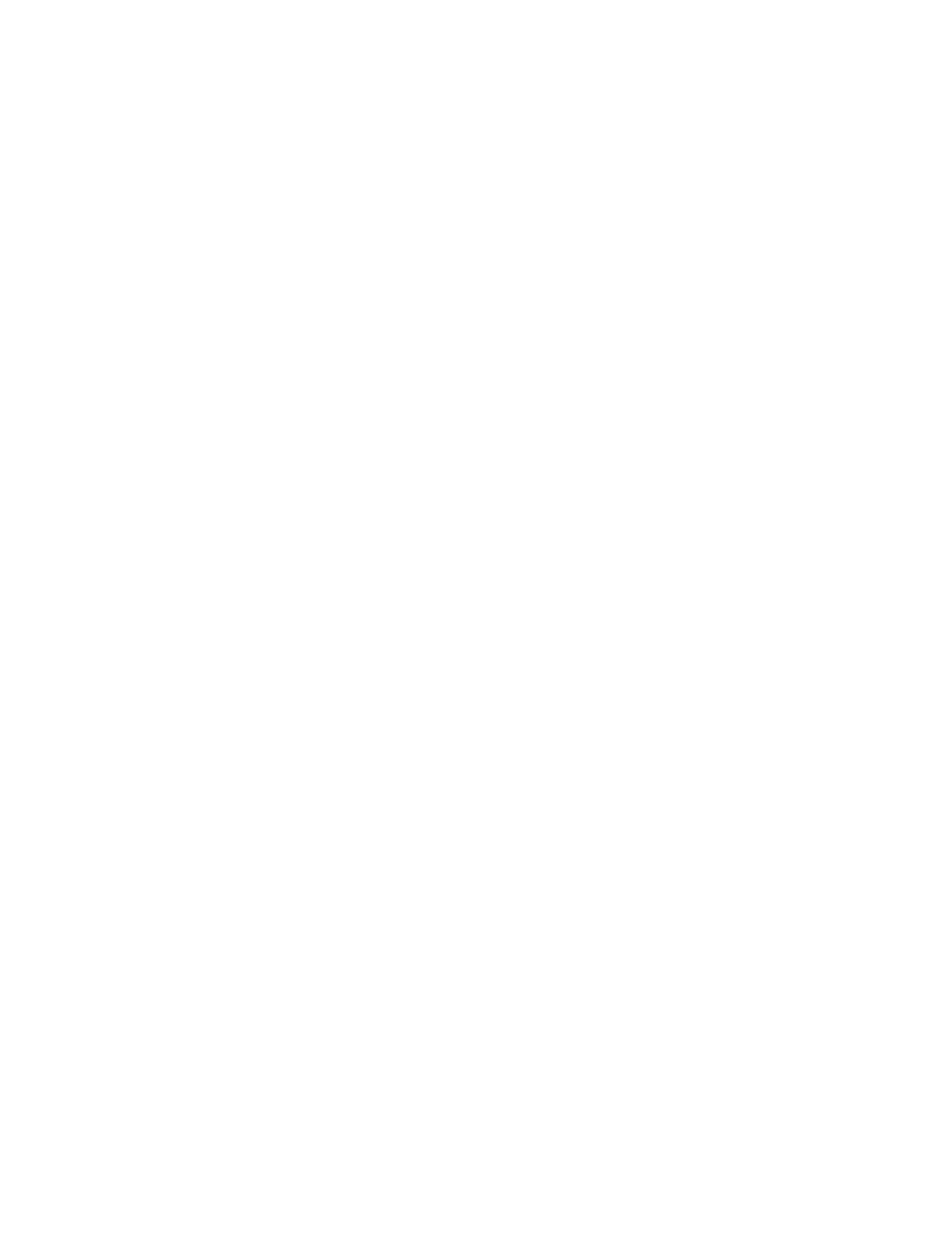
Accounting
222
Xerox
®
WorkCentre
®
7800/7800i Series Color Multifunction Printer
System Administrator Guide
Downloading a Usage Report
The usage report lists the number of impressions recorded for each user and each account. You can
download a usage report as a
.csv file.
1.
In Xerox
®
CentreWare
®
Internet Services, click
Properties > Login/Permissions/Accounting >
Accounting Methods.
2.
Click Report and Reset.
3.
To export user ID information in the report, for Show User ID in Report, select Yes.
4.
Click Download Report.
Resetting Usage Limits
1.
In Xerox
®
CentreWare
®
Internet Services, click
Properties > Login/Permissions/Accounting >
Accounting Methods.
2.
Click Report and Reset.
3.
Click Resets.
4.
To reset all usage data to zero, click Reset Usage Data.
5.
Click OK to acknowledge the warning message.
Configuring Validation Policies and Print Job Exceptions
Unidentified jobs are jobs that are not associated with a user name. Unidentified jobs originate from a
computer that does not require a user to log in. Examples are a job sent from a DOS or UNIX window
using LPR, Port 9100, or from the Jobs tab in Xerox
®
CentreWare
®
Internet Services. Unidentified print
jobs can originate from IPP clients, including mobile clients that support AirPrint and Mopria. You can set
validation policies and configure print job exceptions for unidentified print jobs.
