Enabling tcp/ip, E 43 – Xerox WorkCentre 7835ii User Manual
Page 43
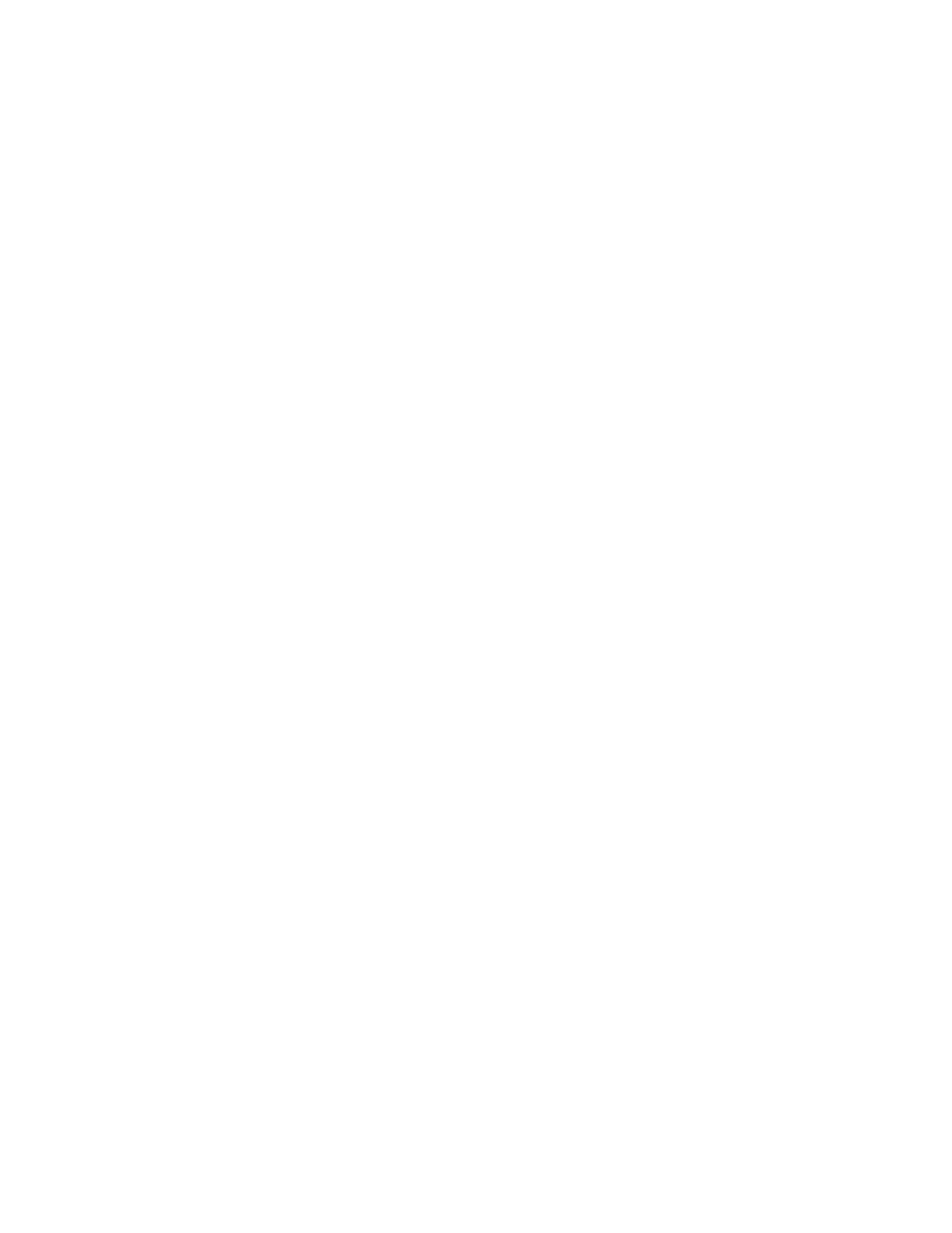
Network Connectivity
Xerox
®
WorkCentre
®
7800/7800i Series Color Multifunction Printer
43
System Administrator Guide
IP
Internet Protocol (IP) is a protocol within the Internet Protocol Suite that manages the transmission of
messages from computer to computer.
Enabling TCP/IP
1.
At the printer control panel, press the Machine Status button, then touch the Tools tab.
2.
Touch Network Settings > TCP/IP Settings.
3.
Touch TCP/IP Enablement.
4.
For IPv4 or IPv6, touch Enabled, then touch OK.
5.
To apply the settings, touch Finish.
Note:
By default, IPv4 is enabled. If you disable IPv4, before you can access Xerox
®
CentreWare
®
Internet Services, enable IPv4 or IPv6 at the printer control panel. For details, see
IP
on page 43 and
HTTP
on page 41.
Configuring the Network Address Manually at the Control Panel
1.
At the printer control panel, press the Machine Status button, then touch the Tools tab.
2.
Touch Network Settings > TCP/IP Settings.
3.
Touch Dynamic Addressing.
4.
Touch Disabled, then touch OK.
5.
Touch IPv4, then type the IPv4 Address, IP Gateway Address, and Network Mask Address. After
each address, touch
OK.
6.
When you are finished, touch OK.
7.
To apply the settings, touch Finish.
