Managing scan templates – Xerox WorkCentre 7835ii User Manual
Page 273
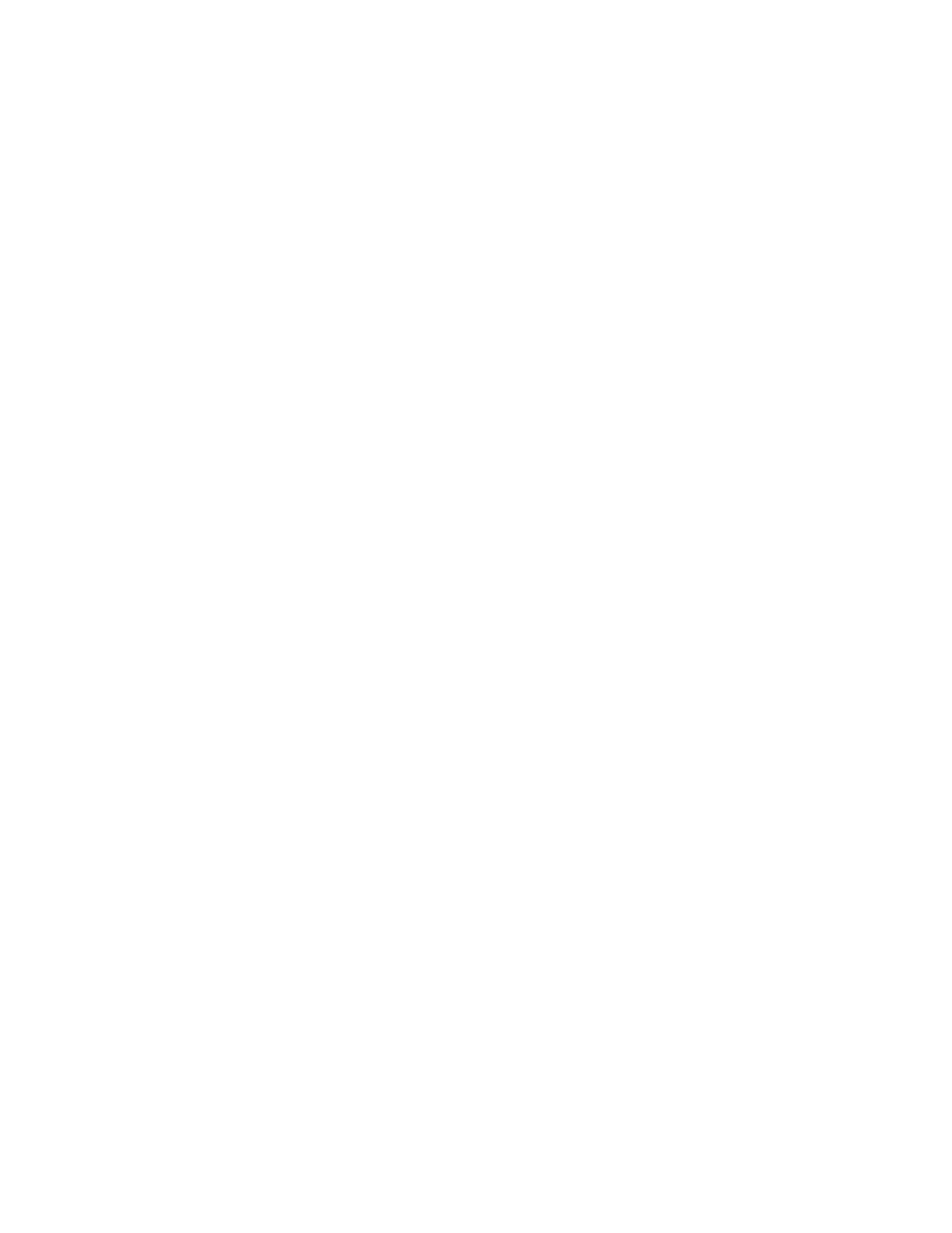
Customization and Expansion
Xerox
®
WorkCentre
®
7800/7800i Series Color Multifunction Printer 273
System Administrator Guide
Managing Scan Templates
A template contains scan settings and at least one destination for the scanned image files. You can
associate a scan template with your service or use the default template.
Note:
If you select Default Template, configure the default template and add at least one file
destination to the template.
To view a scan template:
1.
In Xerox
®
CentreWare
®
Internet Services, click
Scan.
2.
For Display, select Templates.
3.
To view a template, for Templates, click a template.
To create a scan template:
1.
In Xerox
®
CentreWare
®
Internet Services, click
Scan.
2.
For Display, select Templates.
3.
To create a template, click Create New Template.
To delete a scan template:
1.
In Xerox
®
CentreWare
®
Internet Services, click
Scan.
2.
For Display, select Templates.
3.
To view a template, for Templates, click a template.
4.
To delete the currently selected template, at the top of the page, click Delete.
To copy a scan template:
1.
In Xerox
®
CentreWare
®
Internet Services, click
Scan.
2.
For Display, select Templates.
3.
To view a template, for Templates, click a template.
4.
To copy the template that is currently selected:
a.
Click Copy.
b.
Type the Template Name, Description, and Owner details, as needed.
c.
Click Add.
To edit a scan template:
1.
In Xerox
®
CentreWare
®
Internet Services, click
Scan.
2.
For Display, select Templates.
3.
To view or edit settings for a template, for Templates, click a template.
4.
To edit the template:
−
To change the settings for a field, for the desired field, select the setting, then click Edit.
Configure the settings as needed, then click
Apply or Save.
−
To add settings to a field, for the desired field, click Add. Configure the settings as needed, then
click
Apply or Save.
−
To delete a setting from a field, select the setting, click Delete, then click OK.
