Configuring convenience authentication settings – Xerox WorkCentre 7835ii User Manual
Page 82
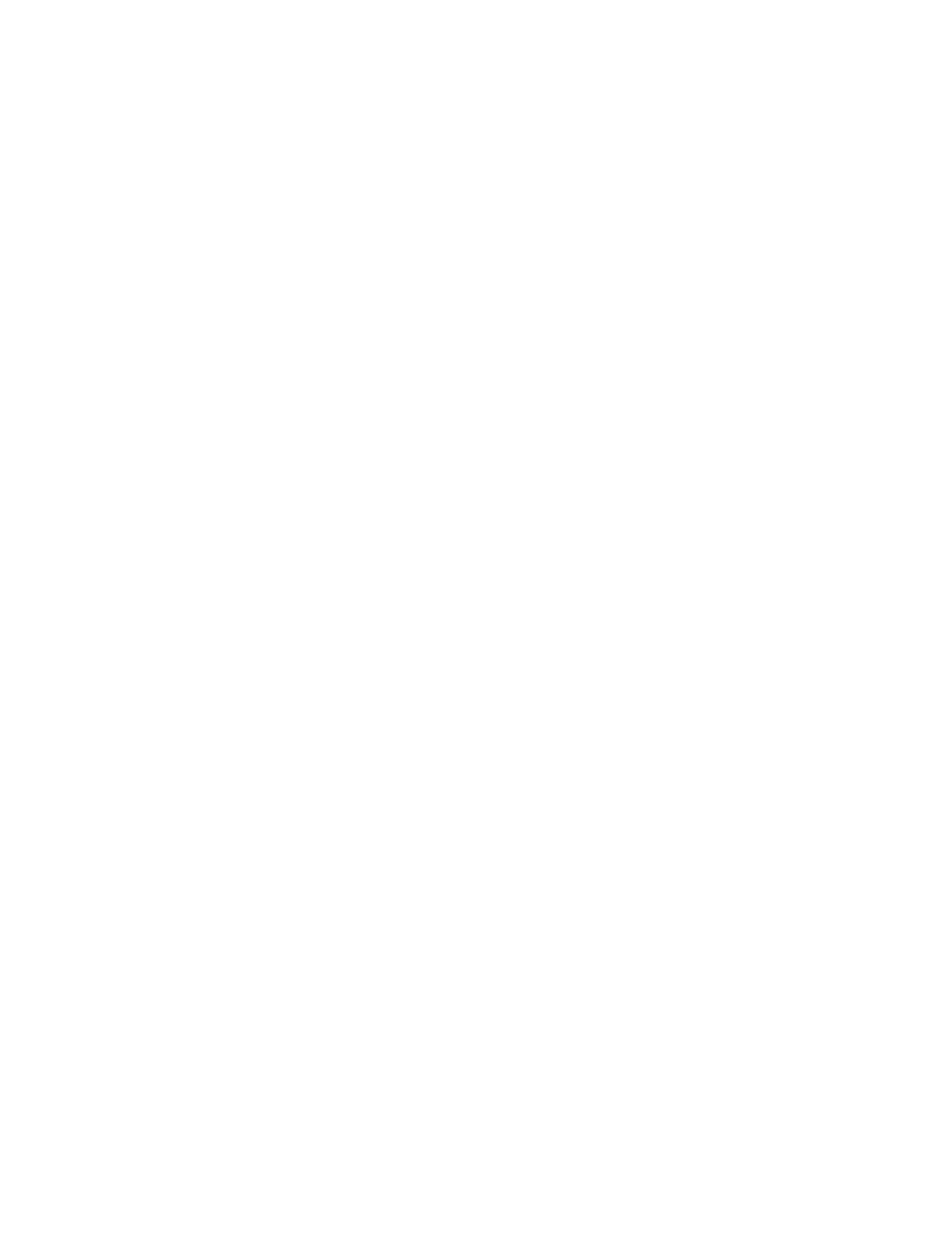
Security
82
Xerox
®
WorkCentre
®
7800/7800i Series Color Multifunction Printer
System Administrator Guide
Configuring Convenience Authentication Settings
When Convenience Authentication is enabled, users swipe a pre-programmed identification card
through a proximity card reader at the control panel. To use this method, purchase and install a USB
card reader and an authentication server that supports the Xerox
®
Convenience Authentication API.
The Login Methods page in Xerox
®
CentreWare
®
Internet Services provides links to authentication and
personalization configuration settings.
1.
In Xerox
®
CentreWare
®
Internet Services, click
Properties > Login/Permissions/Accounting.
2.
Click Login Methods.
To configure access rights using Convenience Authentication:
•
Format and configure identification cards.
•
Connect your card reader to the USB Port.
•
Enable the Xerox
®
Secure Access Web service.
•
Set the login method to Convenience Authentication. For details, see
Setting the Login Method
on
page 75.
•
To provide information about your authentication server, next to Convenience Authentication
Setup, under Action, click
Edit.
•
To enable the Xerox
®
Secure Access Web service, next to Web Service Enablement, under Action,
click
Edit.
•
To configure card reader policies, next to Card Reader Setup, click Edit.
•
To customize the title and instruction text that appears on the blocking screen, next to Customized
Blocking Screen, click
Edit.
•
If you selected an alternate login method that requires a network authentication server, provide
information about your server. Next to Authentication Servers, under Action, click
Edit.
•
To provide information about your LDAP server for personalization, next to LDAP Servers, under
Action, click
Edit.
•
Configure authorization settings. For details, see
Authorization
on page 86.
Configuring an Authentication Server for Convenience Authentication
1.
On the Login Methods page, next to Convenience Authentication Setup, click Edit.
2.
Under Server Communication, select an address type. Type the appropriately formatted address or
host name of your server and change the default port number as needed.
3.
Under Path, type the path of the authentication Web service on your server.
4.
When Network Accounting is configured, the printer can obtain user accounting information from
the authentication server. To reduce the number of screens that appear when a user logs in at the
control panel, select
Automatically apply Accounting Codes from the server.
If you want users to provide an accounting code at the control panel, select
User must manually
enter accounting codes at the device.
5.
Click Save.
