Fax mailboxes, Editing a fax mailbox, Deleting a fax mailbox – Xerox WorkCentre 7835ii User Manual
Page 202
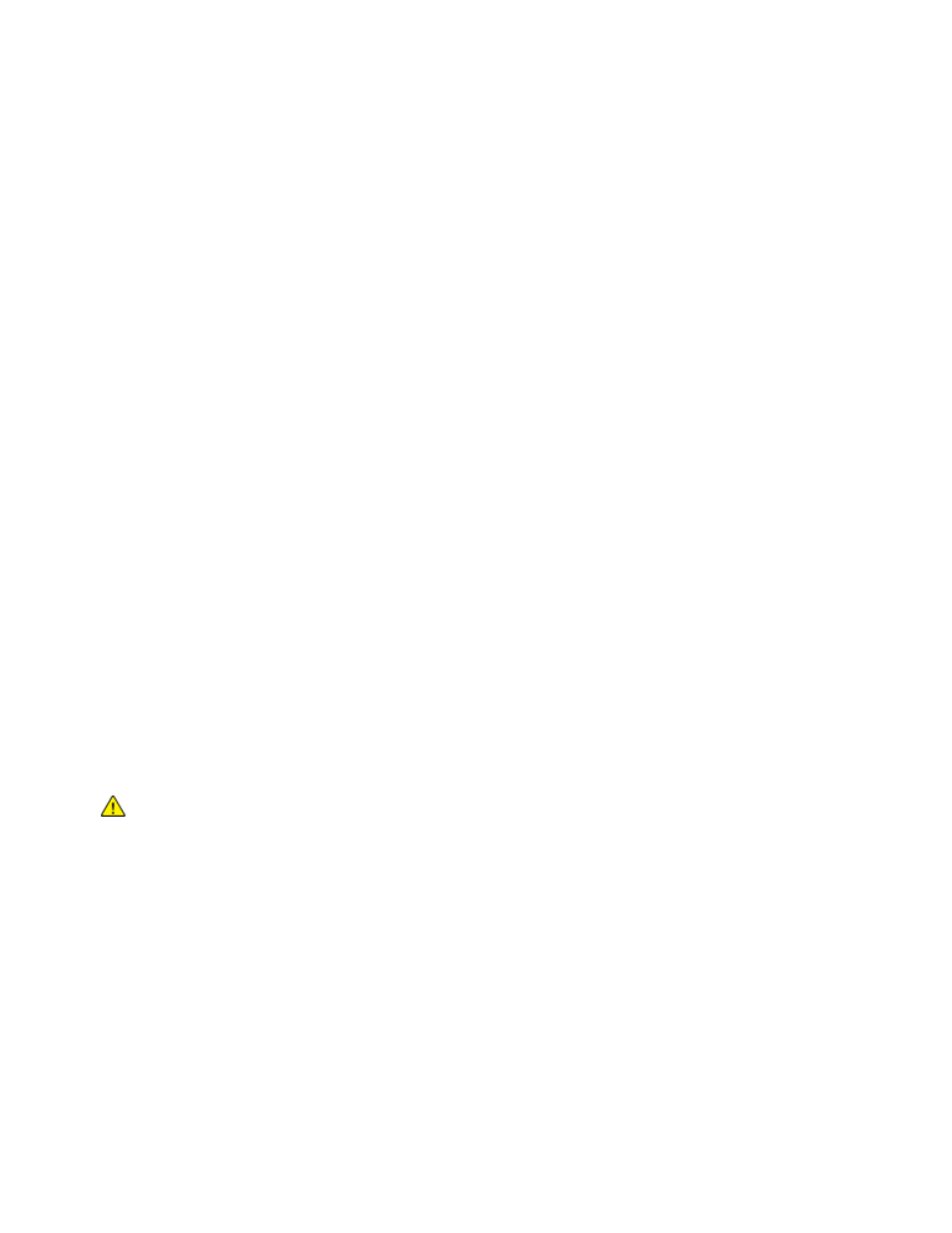
Faxing
202
Xerox
®
WorkCentre
®
7800/7800i Series Color Multifunction Printer
System Administrator Guide
Fax Mailboxes
You can store faxes locally in the printer or on a remote fax machine. You can use Remote Polling to
print or access a stored fax. There are 200 available fax mailboxes.
Editing a Fax Mailbox
1.
At the printer control panel, press the Machine Status button, then touch the Tools tab.
2.
Touch Service Settings > Fax Service.
3.
Touch Mailbox Setup.
4.
Touch a mailbox from the list.
−
To edit a name to a mailbox, touch Friendly Name, use the touch screen keyboard to type a
name for the mailbox up to
30 characters, then touch OK.
−
To assign a passcode to the mailbox, touch Passcode & Notification, then Passcode Protect.
To type a 4-digit passcode, use the numeric keypad, then touch
OK.
Note:
The passcode is required when users store faxes to the mailbox or print faxes from the
mailbox.
−
To notify users of mailbox status changes, touch Passcode & Notification, then for Mailbox
Notification, touch
Enabled.
−
To reset and delete mailbox contents, touch Reset Mailbox & Cont, then touch Reset.
−
To print mailbox content, touch Print Mailbox List.
5.
Touch Close.
Deleting a Fax Mailbox
1.
At the printer control panel, press the Machine Status button, then touch the Tools tab.
2.
Touch Service Settings > Fax Service.
3.
Touch Mailbox Setup.
4.
Touch the assigned mailbox that you want to delete, then touch Reset Mailbox & Contents.
CAUTION:
If you touch
Reset Mailbox, the mailbox and all documents that it contains are
permanently deleted.
5.
On the Delete Mailbox confirmation screen, to delete the mailbox touch Reset, or to exit touch
Cancel.
6.
Touch Close.
