Creating a certificate signing request, Uploading a ca-signed device certificate – Xerox WorkCentre 7835ii User Manual
Page 116
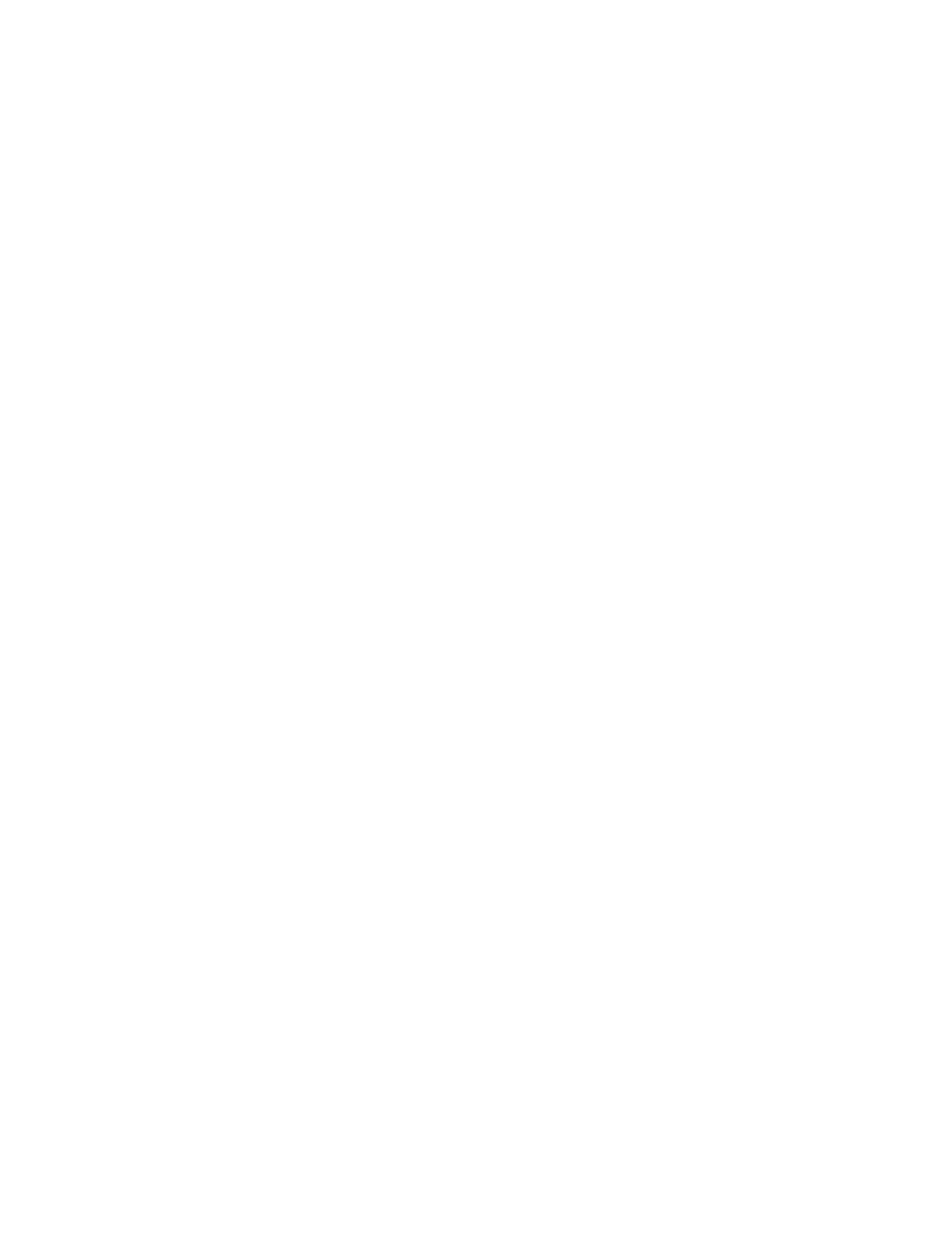
Security
116
Xerox
®
WorkCentre
®
7800/7800i Series Color Multifunction Printer
System Administrator Guide
Creating a Certificate Signing Request
If you do not install a Xerox Device Certificate, you can install a CA-signed device certificate. Create a
Certificate Signing Request (CSR), and send it to a CA or a local server functioning as a CA to sign the
CSR. An example of a server functioning as a certificate authority is Windows Server 2008 running
Certificate Services. When the CA returns the signed certificate, install it on the printer.
Creating a Certificate Signing Request
1.
In Xerox
®
CentreWare
®
Internet Services, click
Properties > Security.
2.
Click Certificates.
3.
Click Security Certificates.
4.
Click the CA-Signed Device Certificate(s) tab.
5.
Select Create Certificate Signing Request (CSR).
6.
Complete the form with your 2-Letter Country Code, State/Province Name, Locality Name,
Organization Name, Organization Unit, and Email Address.
7.
Select Subject Alternative Name if applicable, and type the MS Universal Principal Name.
Note:
The Subject Alternative Name is only required when using 802.1X EAP -TLS for Windows
clients or servers.
8.
Click Finish.
Uploading a CA-Signed Device Certificate
1.
In Xerox
®
CentreWare
®
Internet Services, click
Properties > Security.
2.
Click Certificates.
3.
Click Security Certificates.
4.
Click the CA-Signed Device Certificate(s) tab.
5.
Select Install Certificate.
6.
Click Browse or Choose File, then navigate to the signed certificate in .pem or PKCS#12 format.
7.
Click Open or Choose.
8.
Click Next.
9.
If the certificate is password protected, type the password, then retype it to verify.
10.
To help identify the certificate in the future, type a Friendly Name.
11.
Click Next.
Note:
The signed certificate can meet either one of the following requirements. The signed
certificate can match a pending CSR created by the printer. The signed certificate can be a
PKCS#12 certificate generated by a Certificate Authority.
