Local ui alerts, Setting scan disk memory warning, Setting low supply warning – Xerox WorkCentre 7835ii User Manual
Page 235: Configuring low supply warning
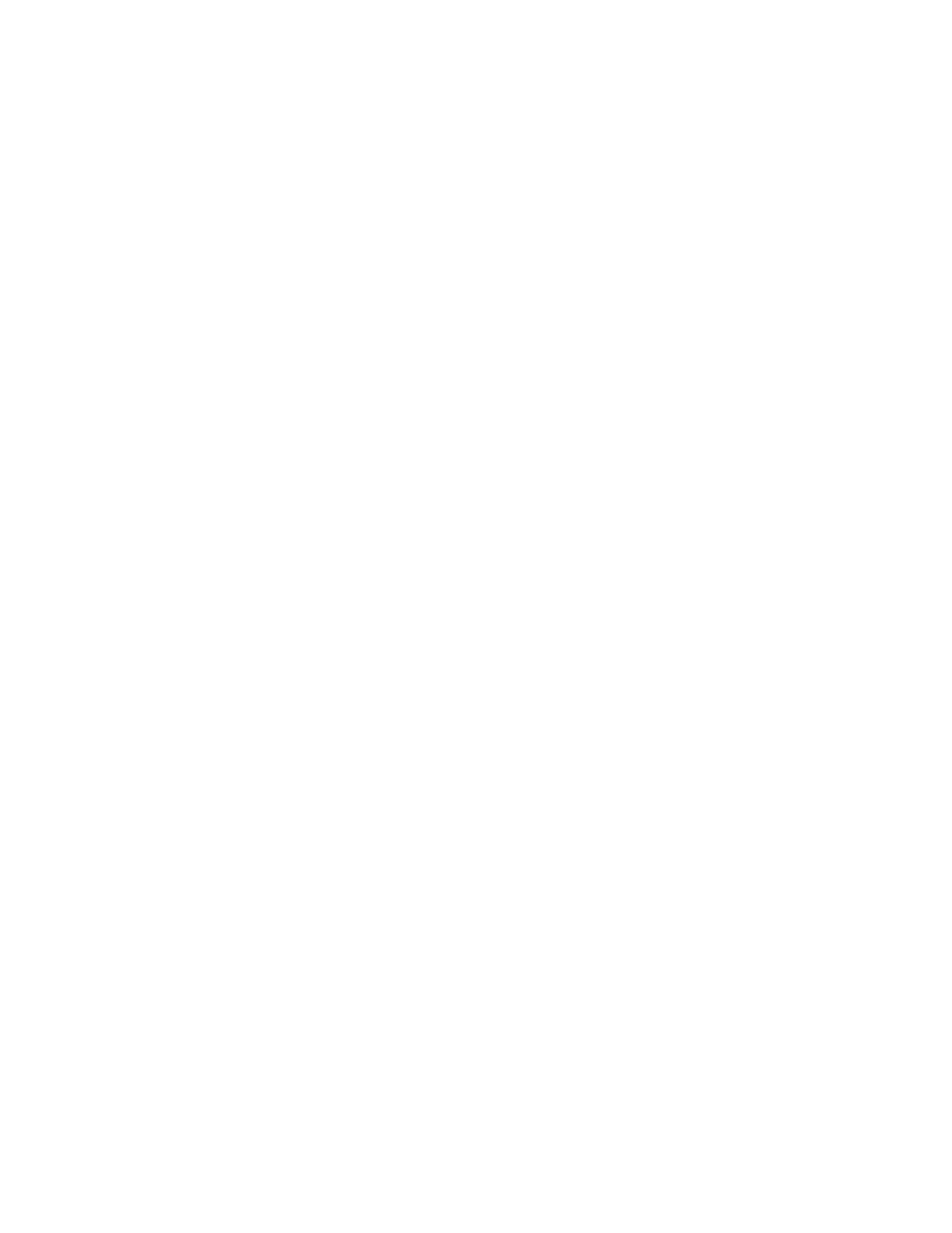
Administrator Tools
Xerox
®
WorkCentre
®
7800/7800i Series Color Multifunction Printer 235
System Administrator Guide
Local UI Alerts
You can specify when you want the printer to display a warning on the control panel.
Setting Scan Disk Memory Warning
You can specify when you want the printer to display a warning on the control panel if the printer scan
disk memory is low. Low memory can cause the printer to slow down or lose jobs.
1.
In Xerox
®
CentreWare
®
Internet Services, click
Properties > General Setup.
2.
Click Alert Notification > Local UI Alerts.
3.
For Scan Disk Memory Warning, select the estimated number of scanned pages that the printer can
hold in scan memory before a warning appears.
Note:
The higher the number of pages that you select, the more frequently warnings appear.
Setting Low Supply Warning
You can set the printer to display a warning on the control panel when supplies reach a low level.
1.
In Xerox
®
CentreWare
®
Internet Services, click
Properties > General Setup.
2.
Click Alert Notification > Local UI Alerts.
3.
For Scan Disk Memory Warning, select the estimated number of scanned pages that the printer can
hold in scan memory before a warning appears.
4.
To display low supply warnings on the control panel, select Display Low Supply Warnings on the
device's touch screen.
5.
Click Apply.
Configuring Low Supply Warning
To set when the printer displays low supply warnings:
1.
In Xerox
®
CentreWare
®
Internet Services, click
Properties > General Setup.
2.
Click Alert Notification > Low Supply Warning.
3.
From the menu for each supply, select when you want the printer to display an alert in the printer
status region. The range is 0–20 days.
4.
Click Apply.
Notes:
•
You can view the status on the Description & Alerts page under Status.
•
To view current supplies status, click Status > Supplies.
