Setting reduce/enlarge presets, Setting the reading order options, Disabling automatic image rotation – Xerox WorkCentre 7835ii User Manual
Page 163
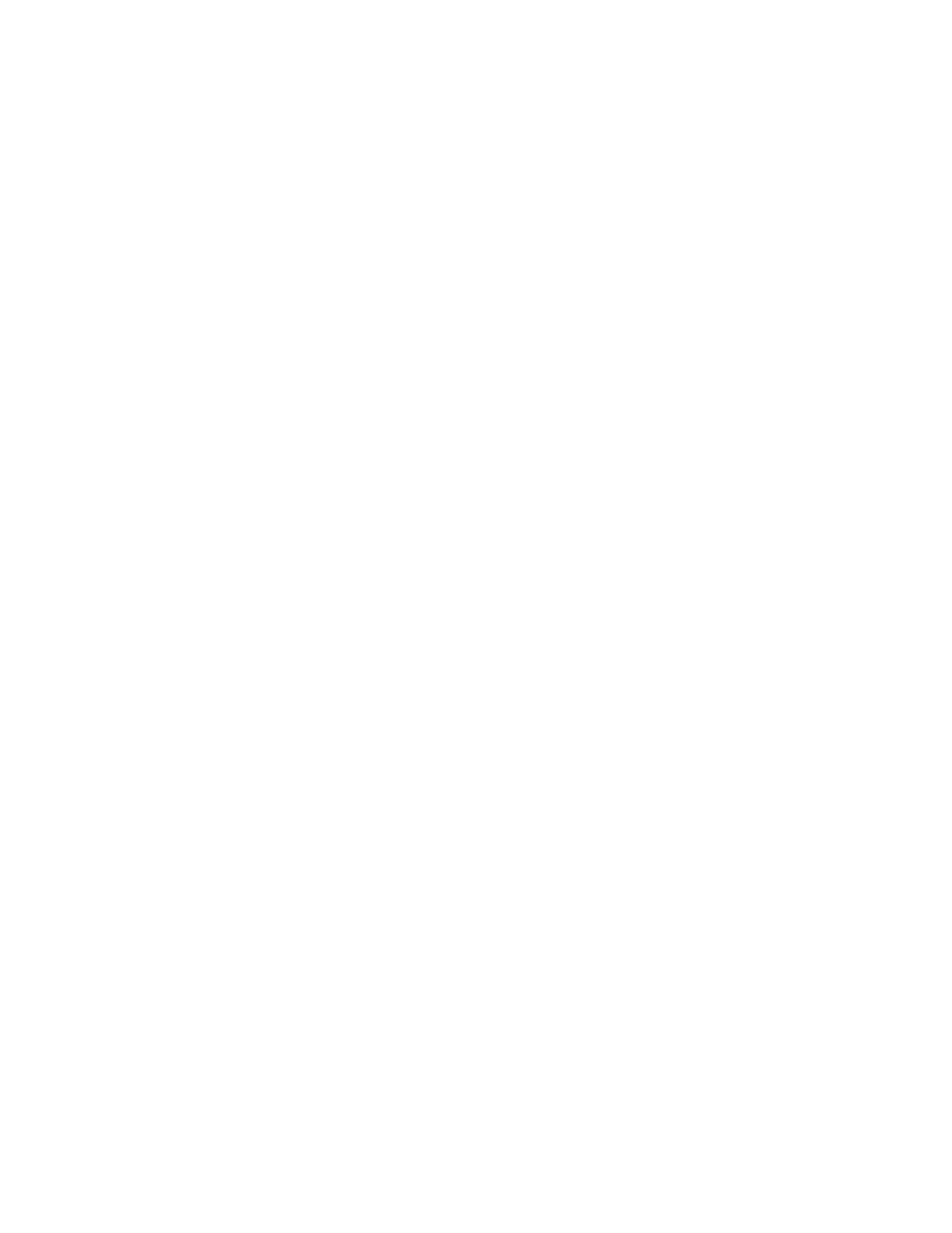
Copying
Xerox
®
WorkCentre
®
7800/7800i Series Color Multifunction Printer 163
System Administrator Guide
Setting Reduce/Enlarge Presets
1.
At the printer control panel, press the Machine Status button, then touch the Tools tab.
2.
Touch Service Settings > Copy Service.
3.
Touch Reduce/Enlarge Presets.
4.
To change a proportional preset:
a.
Touch Proportional %.
b.
Touch the desired preset.
c.
To type the percentage, use the touch-screen keypad, or touch + or -.
d.
Touch OK.
5.
To change a preset that uses an independent percentage for the width and length of the image:
a.
Touch Independent %.
b.
Touch the desired preset.
c.
To type the scale percentage. use the touch-screen keypad, or touch + or -.
d.
Touch OK.
Setting the Reading Order Options
You can change the order that pages are scanned in books, which impacts Book Copy and Book Fax
features. You can also change the order that pages are printed, which impacts the Page Layout and
Booklet Creation features.
1.
At the printer control panel, press the Machine Status button, then touch the Tools tab.
2.
Touch Service Settings > Copy Service.
3.
Touch Reading Order Options.
4.
For Scan Order or Print Order, touch an option.
5.
If you selected Show Reading Order, for Default Reading Order, touch Left to Right or Right to
Left.
6.
Touch OK.
Disabling Automatic Image Rotation
When you have Auto Reduce/Enlarge or Auto Paper selected, the printer automatically rotates the image
as needed. You can disable image rotation when either Auto Reduce/Enlarge or Auto Paper is selected.
1.
At the printer control panel, press the Machine Status button, then touch the Tools tab.
2.
Touch Service Settings.
3.
Touch Copy Service.
4.
Touch Auto Image Rotation.
5.
For Auto Reduce/Enlarge or Auto Paper, select Disable Rotation.
6.
Touch OK.
