Http, Enabling http at the control panel, Centreware – Xerox WorkCentre 7835ii User Manual
Page 41: Internet services
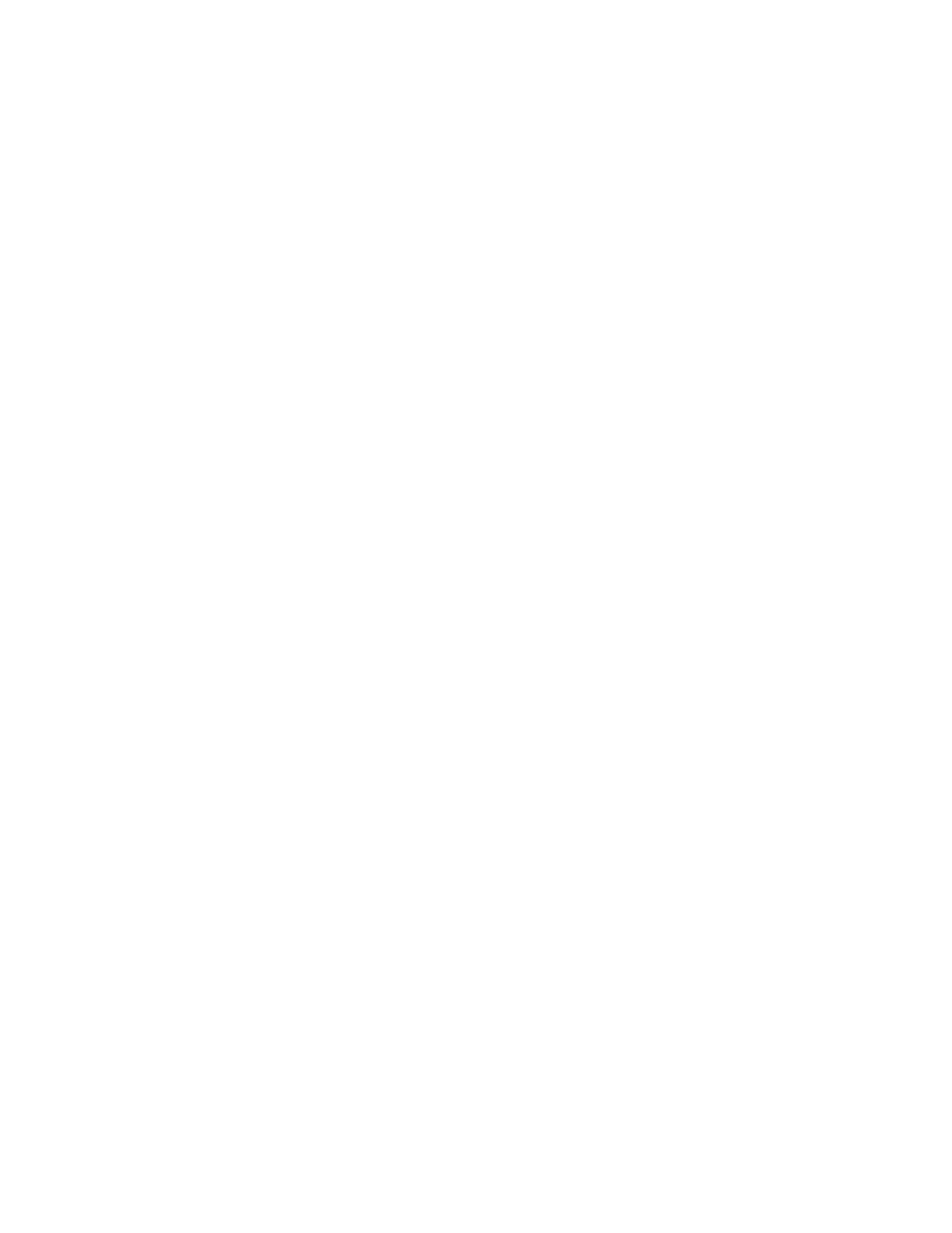
Network Connectivity
Xerox
®
WorkCentre
®
7800/7800i Series Color Multifunction Printer
41
System Administrator Guide
HTTP
Hypertext Transfer Protocol (HTTP) is a request-response standard protocol between clients and servers.
Clients that make HTTP requests are called User Agents (UAs). Servers that respond to these requests for
resources, such as HTML pages, are called Origin Servers. There can be any number of intermediaries,
such as tunnels, proxies, or gateways between User Agents and Origin Servers.
Enabling HTTP at the Control Panel
1.
At the printer control panel, press the Machine Status button, then touch the Tools tab.
2.
Touch Network Settings > Advanced Settings.
3.
Touch HTTP Settings.
4.
Touch Enabled, then touch OK.
5.
To apply the settings, touch Finish.
Configuring HTTP Settings in Xerox
®
CentreWare
®
Internet Services
1.
In Xerox
®
CentreWare
®
Internet Services, click
Properties > Connectivity > Setup.
2.
For Protocol, next to HTTP, click Edit.
3.
For Connection, select Enabled.
4.
Type a connection port number as needed.
5.
To encrypt HTTP communication, for Force Traffic over Secure Connection (HTTPS), select Yes.
When Force Traffic over Secure Connection (HTTPS) is enabled, all Web pages contain https:// in the
URL.
a.
For the Choose Device Certificate menu, for HTTPS, select the Device Certificate.
b.
To view the selected certificate details, or to save the certificate to your computer, click
View/Save.
c.
If you select Xerox
®
Default Device Certificate, you can install the Generic Xerox
®
Trusted CA
Certificate in your Web browser. Installing the Generic Xerox
®
Trusted CA Certificate ensures
that your browser trusts the printer. To download the certificate, click
Download the Generic
Xerox
®
Trusted CA Certificate.
d.
Change the Secure HTTP Port Number as needed.
6.
To configure the printer to wait before it terminates a connection, for Keep Alive Timeout, type a
time from 1–60 seconds.
Note:
Increasing the Keep Alive Timeout can cause slow connections.
7.
Click Save.
