Setting the date and time, Setting the date and time in xerox, Centreware – Xerox WorkCentre 7835ii User Manual
Page 29: Internet services
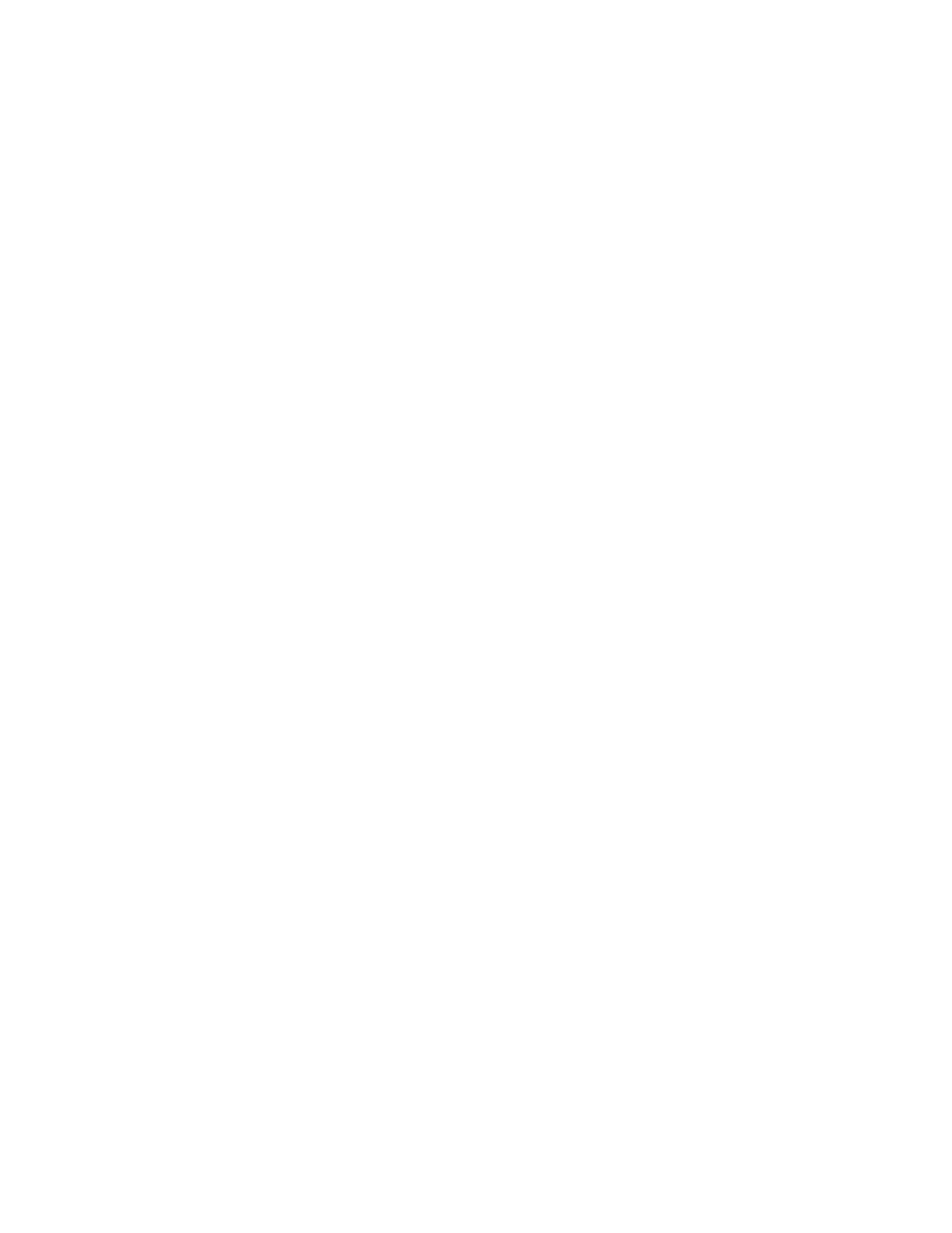
Initial Setup
Xerox
®
WorkCentre
®
7800/7800i Series Color Multifunction Printer
29
System Administrator Guide
Setting the Date and Time
Setting the Date and Time in Xerox
®
CentreWare
®
Internet Services
1.
In Xerox
®
CentreWare
®
Internet Services, click
Properties > General Setup.
2.
Click Date and Time.
3.
Under Date and Time Setup, select:
−
Automatic using NTP to allow the NTP service to set the time automatically.
−
Manual (NTP Disabled) to set the date and time manually.
4.
If you are using an NTP server, select the address type. Options are IPv4 Address or Host Name.
Type the appropriately formatted address, alternate address, and port numbers. The default port
number is 123.
Note:
Changes to these settings cause the printer to restart.
5.
Select the date and time format, and type the date and time in the appropriate fields. Select the
Display 24 hour clock check box to show the time in 24 hour format.
6.
Under Time Zone, select your time zone from the drop-down menu.
7.
Click Apply.
