Configuring general print settings – Xerox WorkCentre 7835ii User Manual
Page 144
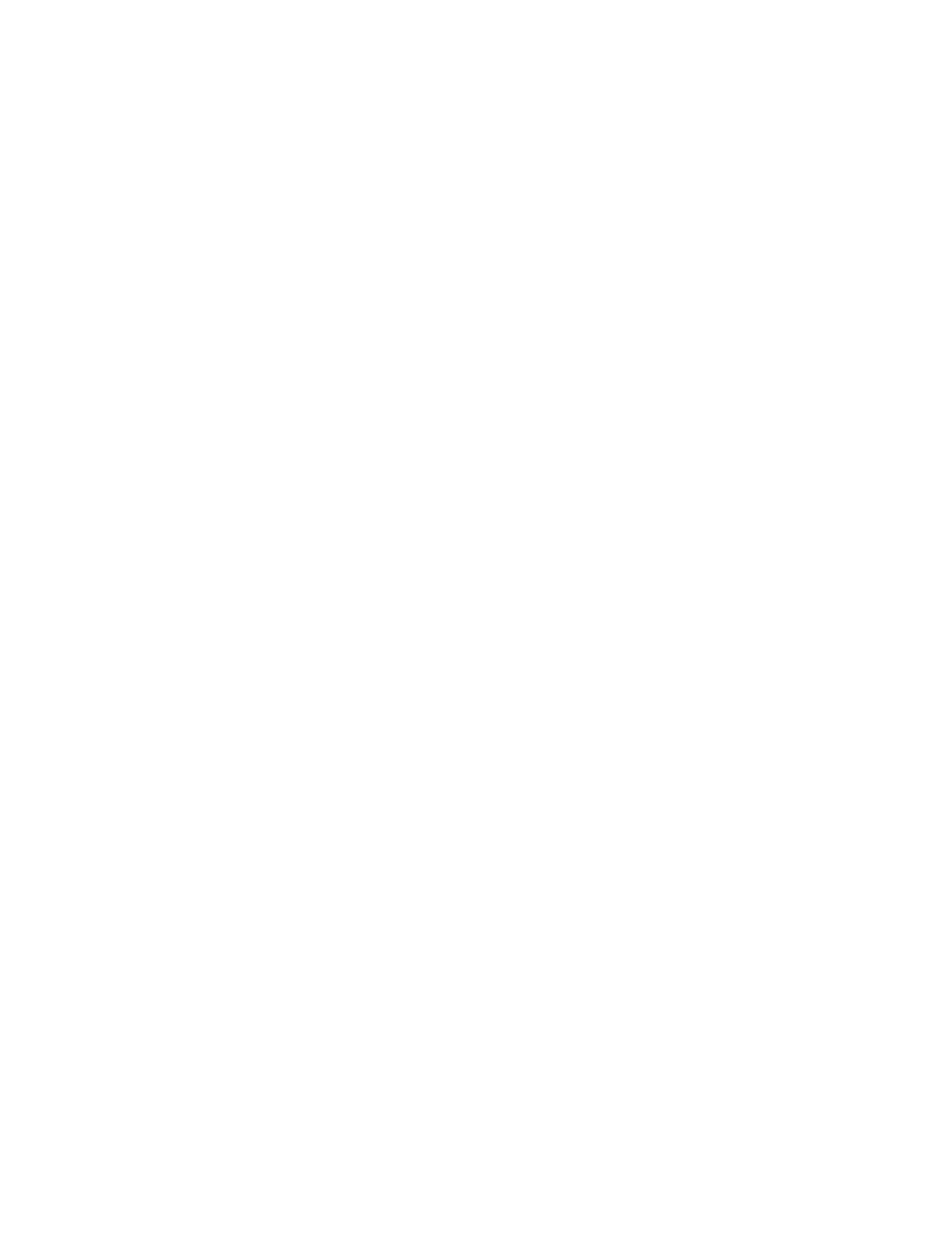
Printing
144
Xerox
®
WorkCentre
®
7800/7800i Series Color Multifunction Printer
System Administrator Guide
Configuring General Print Settings
1.
In Xerox
®
CentreWare
®
Internet Services, click
Properties > Services.
2.
Click Printing > General.
3.
To print a Configuration Report when the printer is turned on, for Configuration Report, select Print
at Power on.
4.
To restrict printing of the Configuration Report and Information Pages to the system administrator,
for Configuration/Information Pages Report, select
Restrict to System Administrator.
5.
To erase all print jobs from the print queue at power on, select Delete All print jobs at Power On.
6.
For Held Job Policy, select the desired options.
a.
To require active jobs to print in the order received after a held job, for Allow Print Around,
select
No.
b.
To enable the user to print active jobs before a held job prints, for Allow Print Around on Held
Jobs, select
Yes.
c.
To allow a job to print to an alternate paper source, for Allow Print on Alternate Paper When
Job is Held, select
Yes.
7.
To set the amount of time that the printer holds print jobs before it deletes them, for Delete Held
Jobs After, select options.
8.
For Banner Sheet, select the desired options.
a.
To print a banner page with each print job, for Print Banner Sheet, select Yes. To disable this
option, select
No.
b.
To allow the print driver to override the setting for banner pages, for Allow the Print Driver to
Override, select
Yes.
c.
To select the text that appears on the banner pages, for Banner Sheet Identification, click the
arrow, then select an option.
9.
To print an error sheet when a print job fails, for Print Error Sheets, select Enable.
10.
For Defaults and Policies, for each setting, select the desired options.
11.
Click Apply.
