Sony ILCA-99M2 User Manual
Page 250
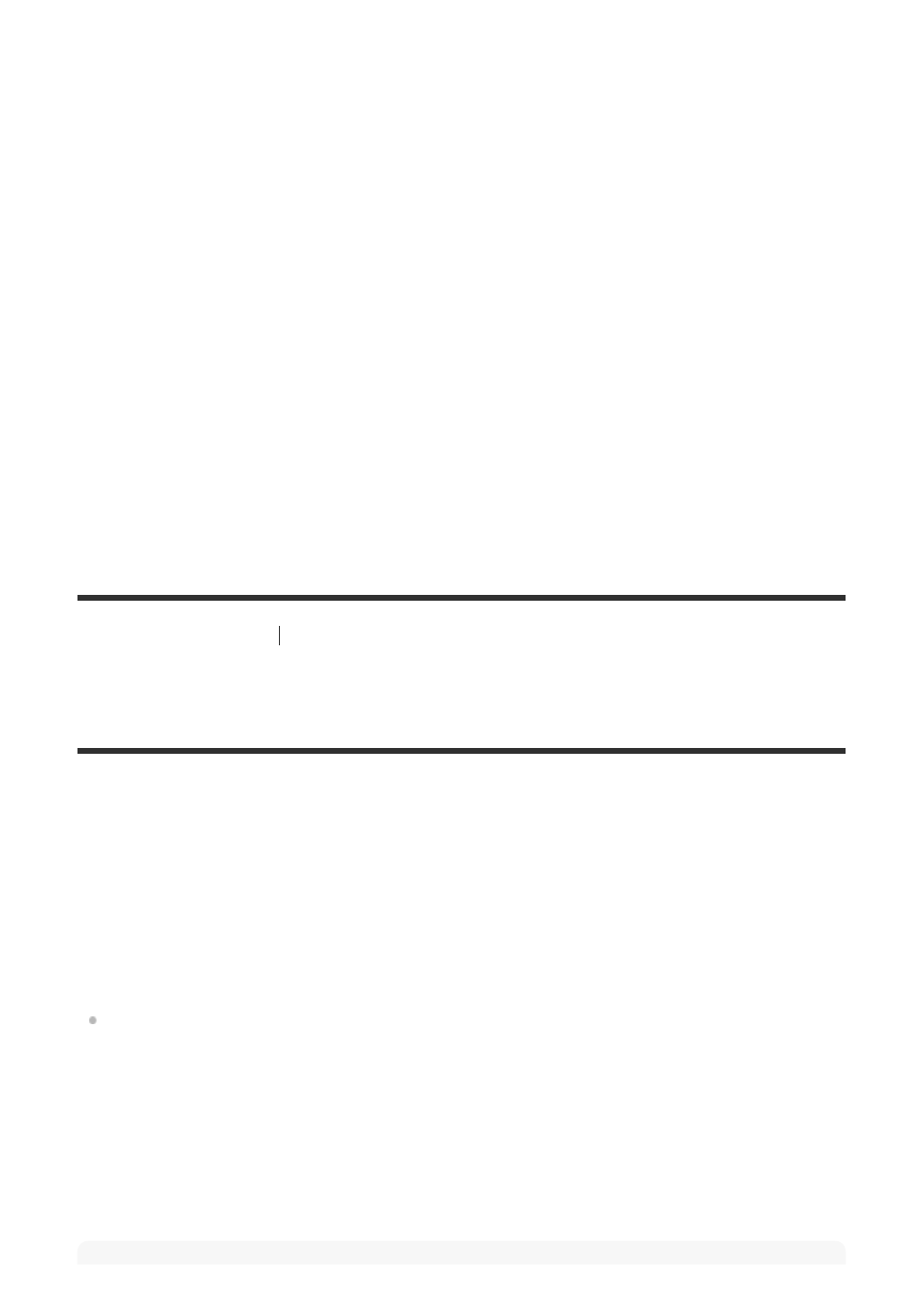
[253] Using a computer
Importing images for use on a computer
Importing images to the computer without using
PlayMemories Home
PlayMemories Home allows you to easily import images. For details on PlayMemories Home
functions, see the Help of PlayMemories Home.
Importing images to the computer without using PlayMemories Home (For
Windows)
When the AutoPlay Wizard appears after making a USB connection between this product and a
computer, click [Open folder to view files]
→ [OK] → [DCIM] or [MP_ROOT]. Then copy the
desired images to the computer.
If Device Stage appears on a Windows 7 or Windows 8 computer, double-click [Browse
Files]
→ media icon → folder in which the images you want to import are stored.
Importing images to the computer without using PlayMemories Home (For
Mac)
Connect the product to your Mac computer. Double-click the newly recognized icon on the
desktop
→ the folder in which the image you want to import is stored. Then drag and drop the
image file on to the hard disk icon.
When you connect the camera to the computer for the first time, the procedure for
recognizing the camera may start automatically on the computer. Wait until the
procedure is finished.
