Photo capture – Sony ILCA-99M2 User Manual
Page 186
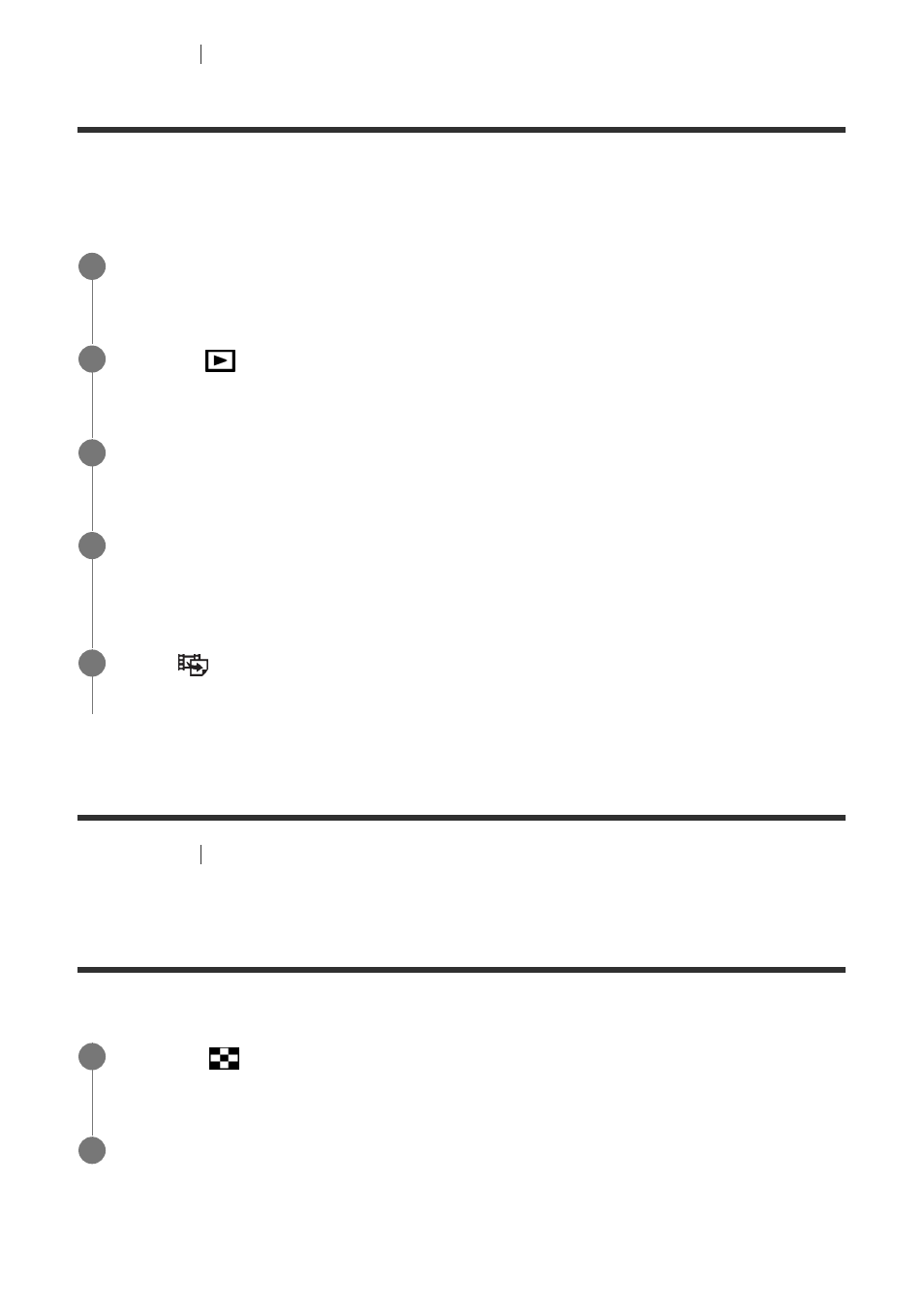
[169] Viewing
Viewing images
Photo Capture
Captures a chosen scene in a movie to save as a still image. First shoot a movie, then pause
the movie during playback to capture decisive moments that tend to be missed when shooting
still images, and save them as still images.
[170] Viewing
Viewing images
Playing back images on the image index screen
(Image Index)
You can display multiple images at the same time in playback mode.
To change the number of images to be displayed
MENU
→
(Playback)
→ [Image Index] → desired setting.
Display the movie that you want to capture as a still image.
1
MENU
→
(Playback)
→ select [Photo Capture].
2
Play back the movie and pause it.
3
Find the desired scene using forward slow playback, reverse slow playback,
displays the next frame, and displays the previous frame, and then stop the movie.
4
Press
(Photo Capture) to capture the chosen scene.
The scene is saved as a still image.
5
Press the
(Image Index) button while the image is being played back.
1
Select the image by pressing the multi-selector up/down/right/left.
2
