Configure program editor – Epson TP1 User Manual
Page 102
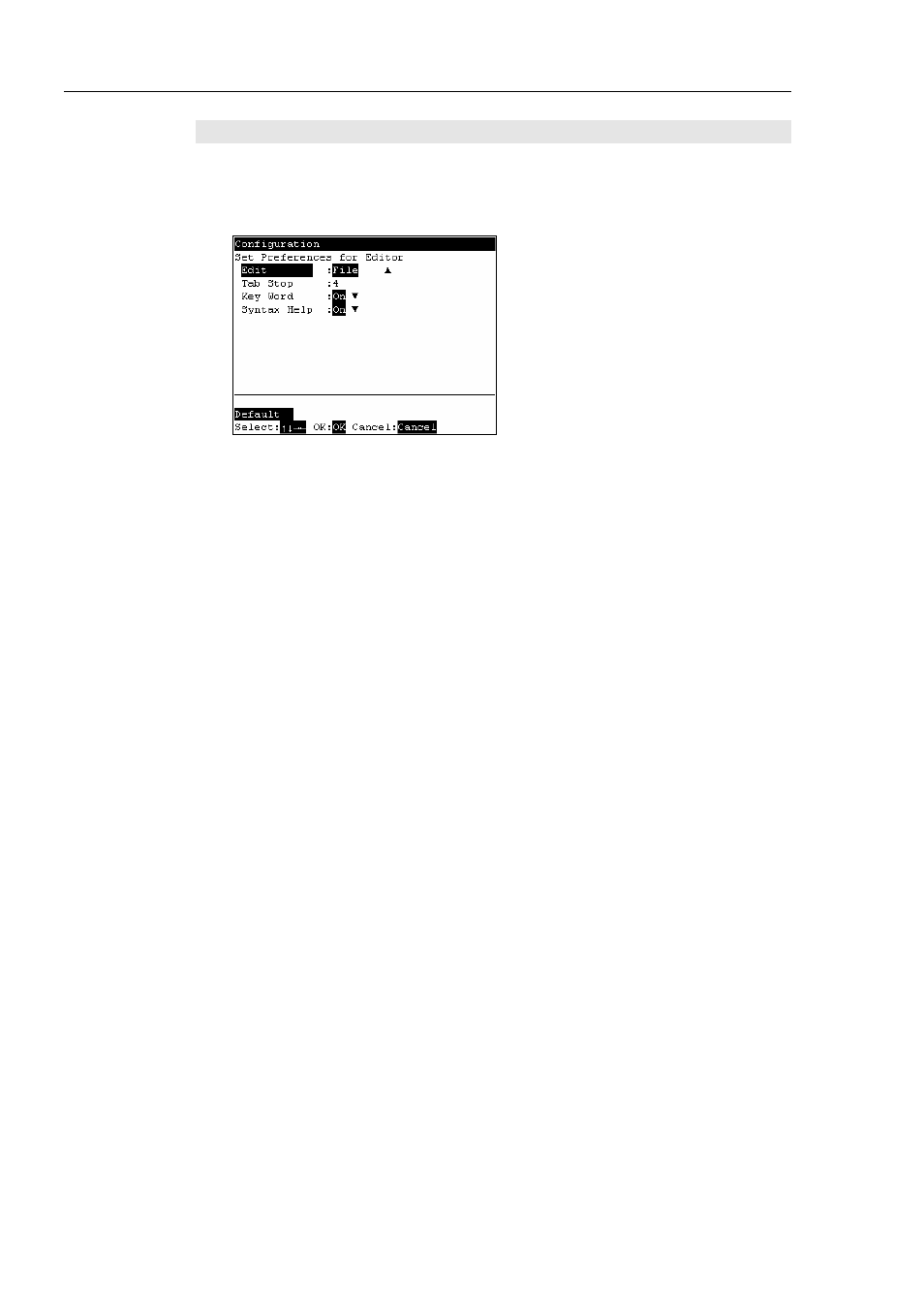
Operation 3. AUTO Mode
92
TP1 Rev.5
Configure program editor
Set the preferences of the program editor.
(1)
In the [Configuration] screen, move the cursor to [0 Editor], and press the
The setup screen appears.
To change an item:
Move the cursor to the left column.
To change item settings:
Move the cursor to the right column.
(2)
Press the <↑> <↓> keys to move the cursor to the item and press the <→> key to
move the cursor to the right to confirm the item.
Press the <↑> <↓> keys to move the cursor to change the setting.
Changing the program edit area
Select the [Edit] and select the program edit area (Function, File).
Function : Set the area to a specific “function”.
File
: Set the area to the entire file.
Changing the tab width of the program editor
Select the [Tab Stop] and input the tab width (unit: character, 1 to 8).
Turning the keyword candidate display function of the program editor On/Off
Select the [Key Word] and select On/Off.
The default is “On”.
Turning the syntax help function of the program editor On/Off
Select the [Syntax Help] and select On/Off.
The default is “On”.
(3)
When a setting has been changed, be sure to press the
Pressing the
shows the defaults.
Press the
