Copying files into another directory, 3 w o rk ing with the file manag e r – HEIDENHAIN iTNC 530 (340 49x-03) User Manual
Page 126
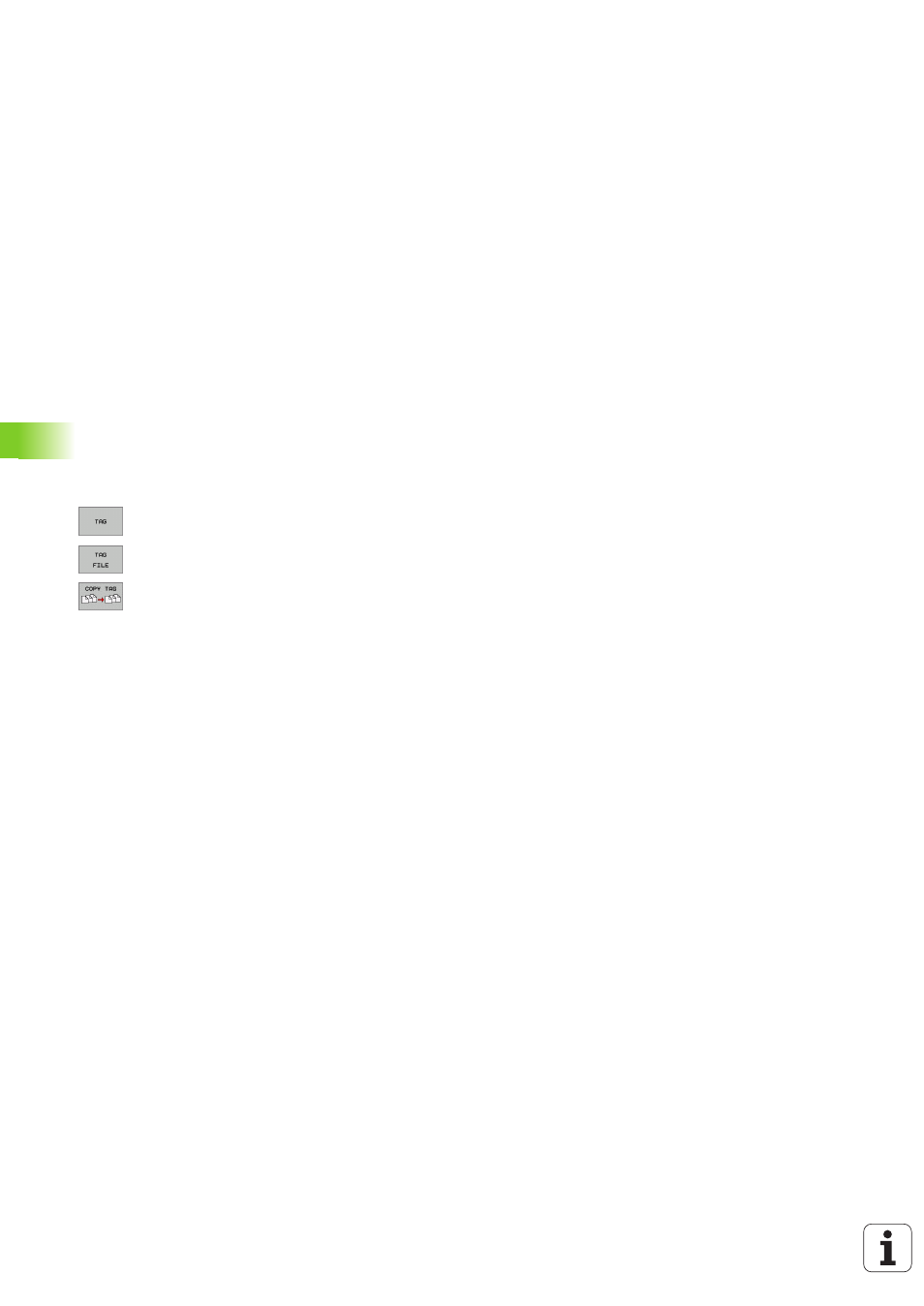
126
4 Fundamentals of NC, File Management, Programming Aids, Pallet Management
4.3 W
o
rk
ing with the File Manag
e
r
Copying files into another directory
8
Select the screen layout with the two equally sized windows.
8
To display directories in both windows, press the PATH soft key.
In the right window
8
Move the highlight to the directory into which you wish to copy the
files, and display the files in this directory with the ENT key.
In the left window
8
Select the directory with the files that you wish to copy and press
ENT to display them.
8
Display the file marking functions.
8
Move the highlight to the file you want to copy and tag
it. You can mark several files in this way, if desired.
8
Copy the marked files into the target directory.
Additional marking functions: see “Marking files,” page 122.
If you have marked files in the left and right windows, the TNC copies
from the directory in which the highlight is located.
Overwriting files
If you copy files into a directory in which other files are stored under
the same name, the TNC will ask whether the files in the target
directory should be overwritten:
8
To overwrite all files, press the YES soft key, or
8
To overwrite no files, press the NO soft key, or
8
To confirm each file separately before overwriting it, press the
CONFIRM soft key.
If you wish to overwrite a protected file, this must also be confirmed
or aborted separately.
