Copying a single file, 3 w o rk ing with the file manag e r – HEIDENHAIN iTNC 530 (340 49x-03) User Manual
Page 118
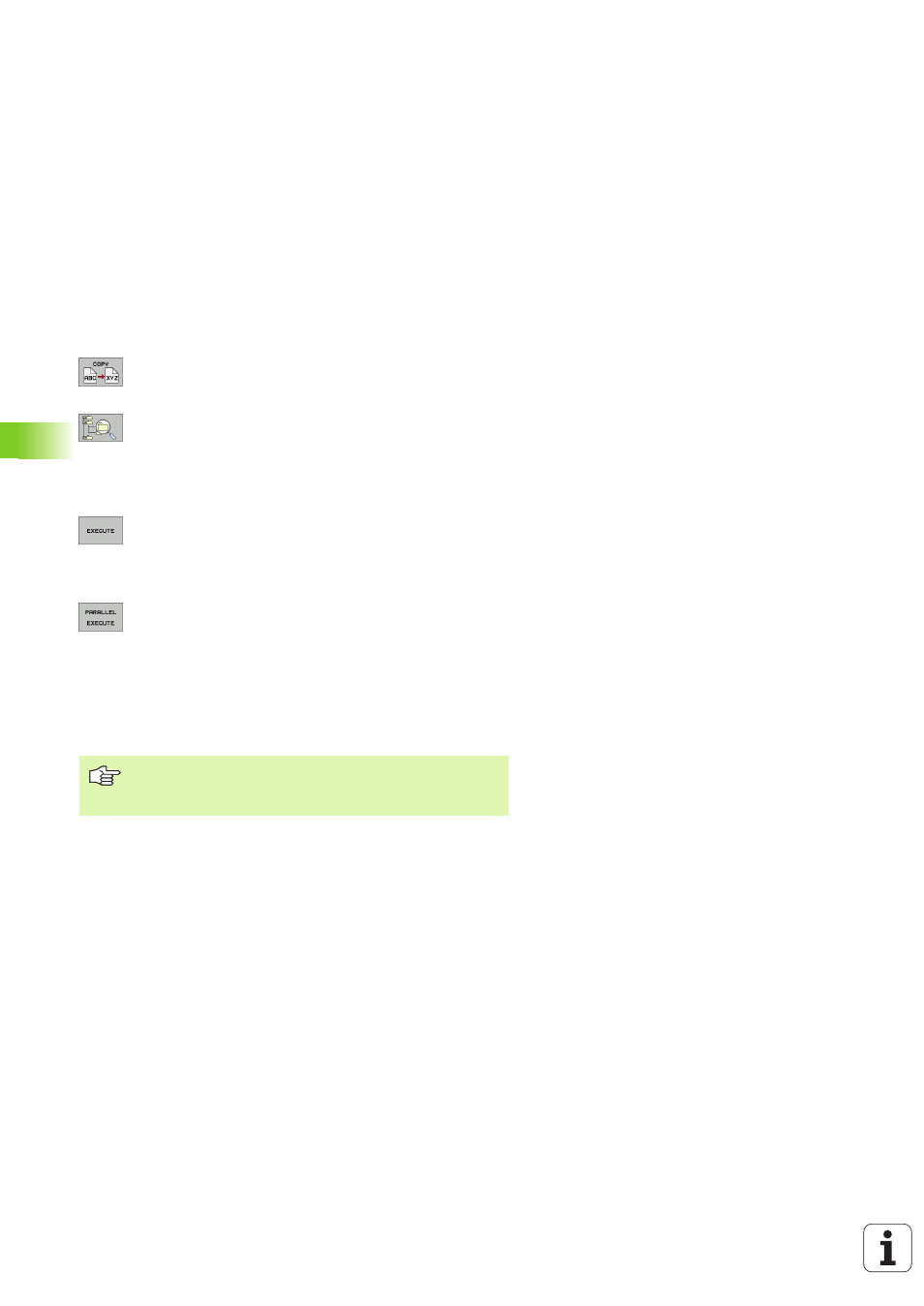
118
4 Fundamentals of NC, File Management, Programming Aids, Pallet Management
4.3 W
o
rk
ing with the File Manag
e
r
Copying a single file
8
Move the highlight to the file you wish to copy.
8
Press the COPY soft key to select the copy function.
The TNC displays a soft-key row with soft keys for
different functions.
8
Press the “Select target directory” soft key to select
the desired directory in a pop-up window. After the
target directory has been selected, the corresponding
path is indicated in the header. Use the Backspace
key to position the cursor directly at the end of the
path name and enter the name of the destination file.
8
Enter the name of the destination file and confirm your
entry with the ENT key or EXECUTE soft key: The
TNC copies the file to the active directory or to the
selected destination directory. The original file is
retained, or
8
Press the PARALLEL EXECUTE soft key to copy the
file in the background. Copying in the background
permits you to continue working while the TNC is
copying. This can be useful if you are copying very
large files that take a long time. While the TNC is
copying in the background you can press the INFO
PARALLEL EXECUTE soft key (under MORE
FUNCTIONS, second soft-key row) to check the
progress of copying.
When the copying process has been started with the
EXECUTE soft key, the TNC displays a pop-up window
with a progress indicator.
