4 set ting the d a ta int e rf aces – HEIDENHAIN iTNC 530 (340 420) ISO programming User Manual
Page 445
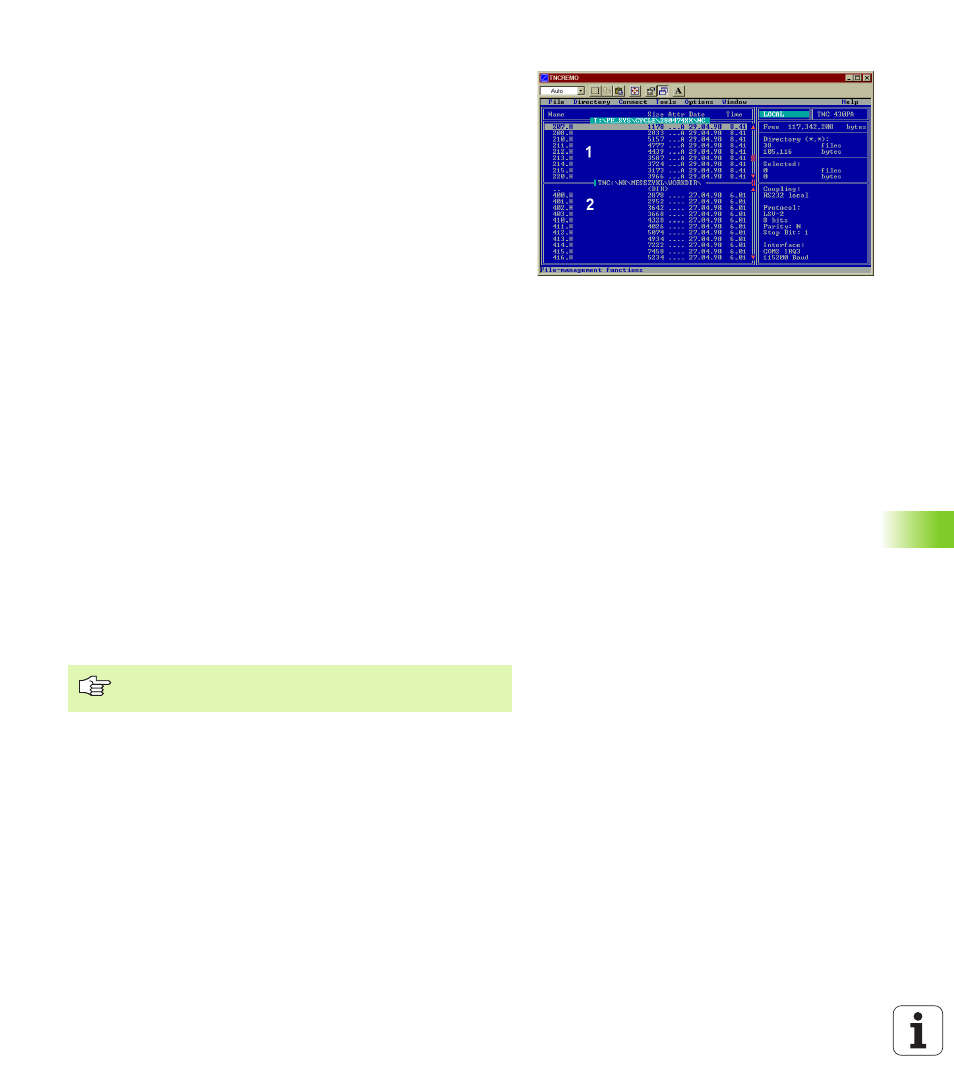
HEIDENHAIN iTNC 530
445
12.4 Set
ting the D
a
ta Int
e
rf
aces
Data transfer between the TNC and TNCremo
Ensure that:
n
The TNC is connected to the correct serial port on your PC.
n
The operating mode of the interface is set to LSV2 on the TNC.
n
The data transfer speed set on the TNC for LSV2 operation is the
same as that set on TNCremo.
Once you have started TNCremo, you will see a list of all of the files
that are stored in the active directory on the left side of the main
window
1
. Using the menu items
change the active directory or select another directory on your PC.
If you want to control data transfer from the PC, establish the
connection with your PC in the following manner:
U
U
U
U
Select
directory structure from the TNC and displays this at the bottom left
of the main window
2
.
U
U
U
U
To transfer a file from the TNC to the PC, select the file in the TNC
window (highlighted with a mouse click) and activate the functions
U
U
U
U
To transfer a file from the PC to the TNC, select the file in the PC
window (highlighted with a mouse click) and activate the functions
If you want to control data transfer from the TNC, establish the
connection with your PC in the following manner:
U
U
U
U
Select
mode. It can receive data from the TNC and send data to the TNC.
U
U
U
U
You can now call the file management functions on the TNC by
pressing the key PGM MGT (see “Data transfer to or from an
external data medium” on page 74) and transfer the desired files.
End TNCremo
Select the menu items
ALT+X.
Refer also to the TNCremoNT help texts where all of the
functions are explained in more detail.
