1 mod functions, Selecting the mod functions, Changing the settings – HEIDENHAIN iTNC 530 (340 420) ISO programming User Manual
Page 438: Exiting the mod functions, Overview of mod functions
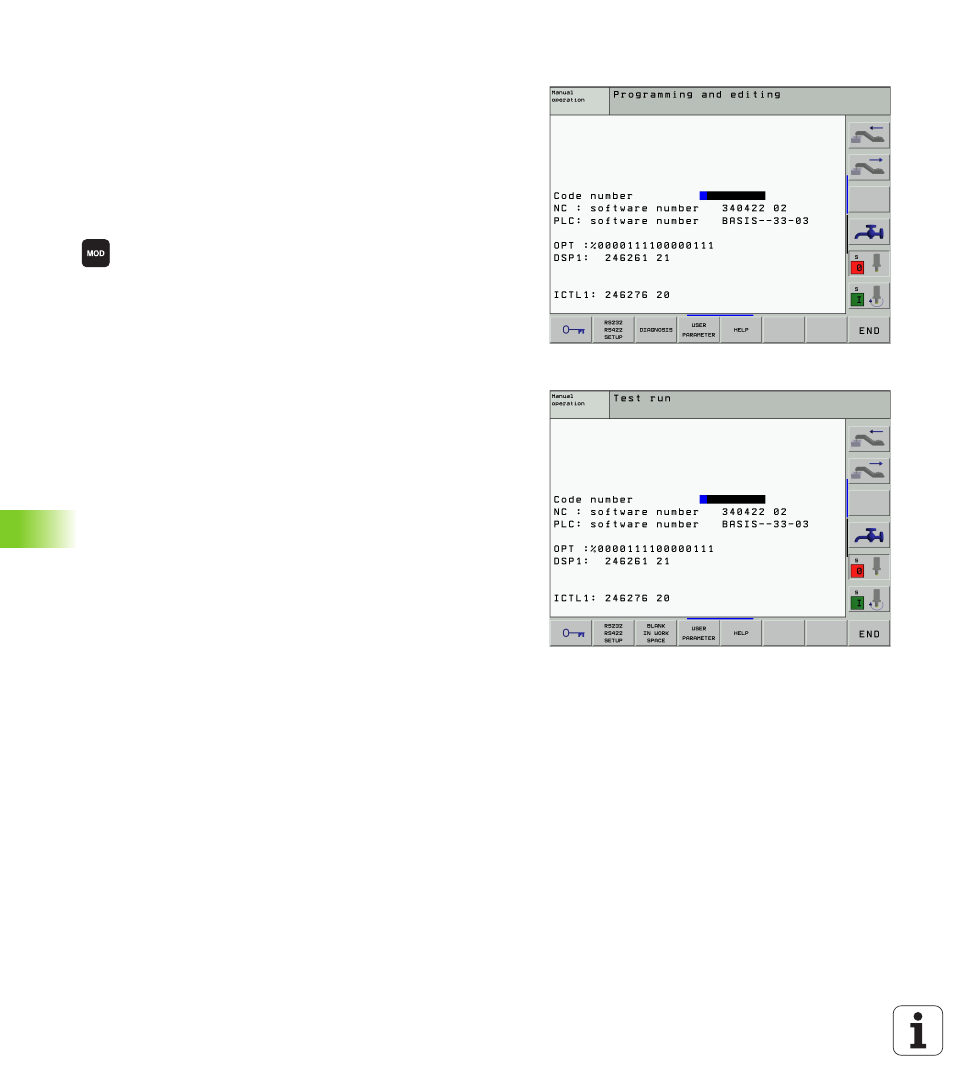
438
12 MOD Functions
12.1 MOD functions
12.1 MOD functions
The MOD functions provide additional input possibilities and displays.
The available MOD functions depend on the selected operating mode.
Selecting the MOD functions
Call the operating mode in which you wish to change the MOD
functions.
U
U
U
U
Press the MOD key. Select the MOD functions for
programming/editing and test run. Figures at right,
figure on next page: MOD function in a machine
operating mode.
Changing the settings
U
U
U
U
Select the desired MOD function in the displayed menu with the
arrow keys.
There are three possibilities for changing a setting, depending on the
function selected:
n
Enter a numerical value directly, e.g. when determining traverse
range limit.
n
Change a setting by pressing the ENT key, e.g. when setting
program input.
n
Change a setting via a selection window. If more than one possibility
is available for a particular setting, you can superimpose a window
listing all of the given possibilities by pressing the GOTO key. Select
the desired setting directly by pressing the corresponding numerical
key (to the left of the colon), or by using the arrow keys and then
confirming with ENT. If you don’t want to change the setting, close
the window again with END.
Exiting the MOD functions
U
U
U
U
Close the MOD functions with the END key or soft key.
Overview of MOD functions
Depending on the selected mode of operation, you can make the
following changes:
Programming and Editing:
