Magnifying details, 1 gr aphics – HEIDENHAIN iTNC 530 (340 420) ISO programming User Manual
Page 420
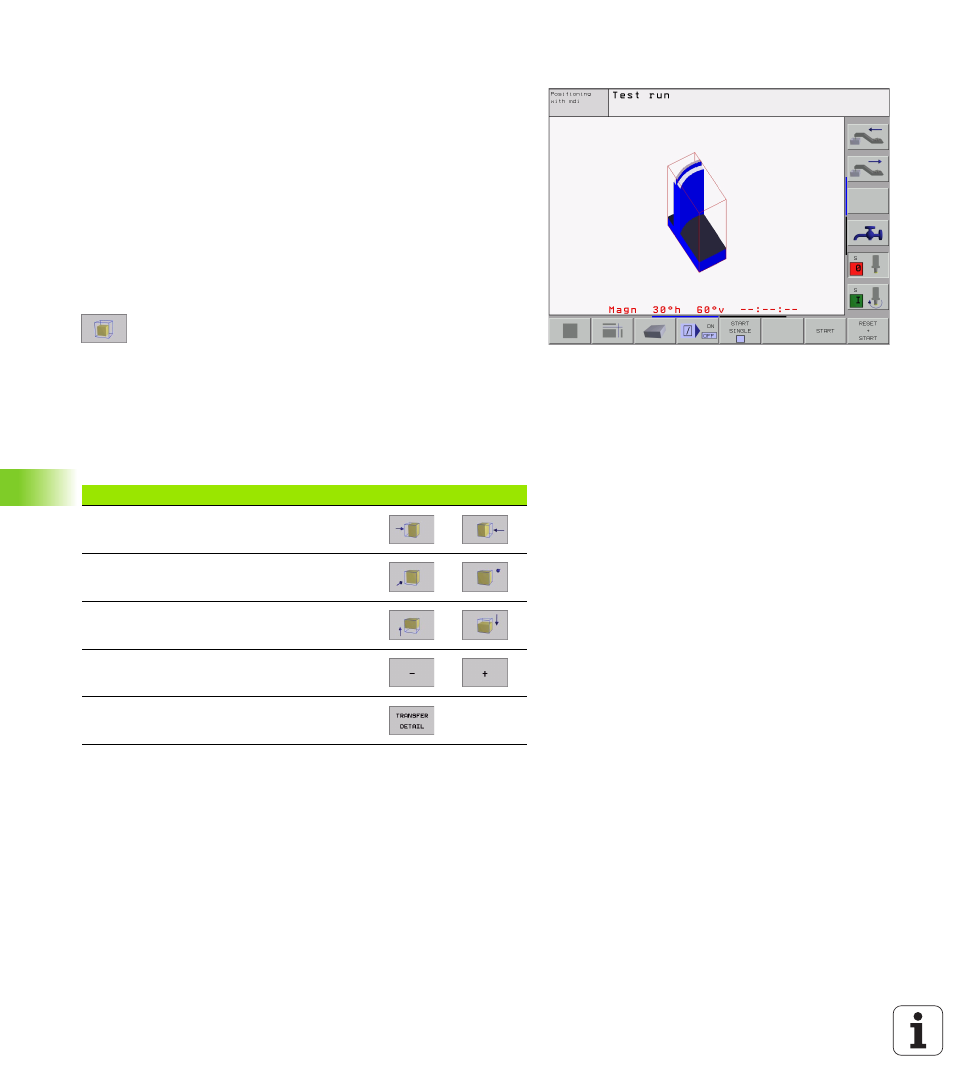
420
11 Test Run and Program Run
1
1
.1 Gr
aphics
Magnifying details
You can magnify details in all display modes in the Test Run mode and
a program run mode.
The graphic simulation or the program run, respectively, must first
have been stopped. A detail magnification is always effective in all
display modes.
Changing the detail magnification
The soft keys are listed in the table.
U
U
U
U
Interrupt the graphic simulation, if necessary.
U
U
U
U
Shift the soft-key row in the Test Run mode, or in a program run
mode, respectively, until the soft key for detail enlargement
appears.
U
U
U
U
Select the functions for section magnification.
U
U
U
U
Press the corresponding soft key to select the
workpiece surface (see table below).
U
U
U
U
To reduce or magnify the blank form, press and hold
the MINUS or PLUS soft key, respectively.
U
U
U
U
Restart the test run or program run by pressing the
START soft key (RESET + START returns the
workpiece blank to its original state).
Cursor position during detail magnification
During detail magnification, the TNC displays the coordinates of the
axis that is currently being isolated. The coordinates describe the area
determined for magnification. To the left of the slash is the smallest
coordinate of the detail (MIN point), to the left is the largest (MAX
point).
If a graphic display is magnified, this is indicated with MAGN at the lower
right of the graphics window.
If the workpiece blank cannot be further enlarged or reduced, the TNC
displays an error message in the graphics window. To clear the error
message, reduce or enlarge the workpiece blank.
Function
Soft keys
Select the left/right workpiece surface
Select the front/back workpiece surface
Select the top/bottom workpiece surface
Shift the sectional plane to reduce or
magnify the blank form
Select the isolated detail
