Configure export services, Configure save edl settings, Edl export, save, conform stage – Grass Valley NewsBrowse Desktop Browsing System Installation v.2.7 User Manual
Page 97
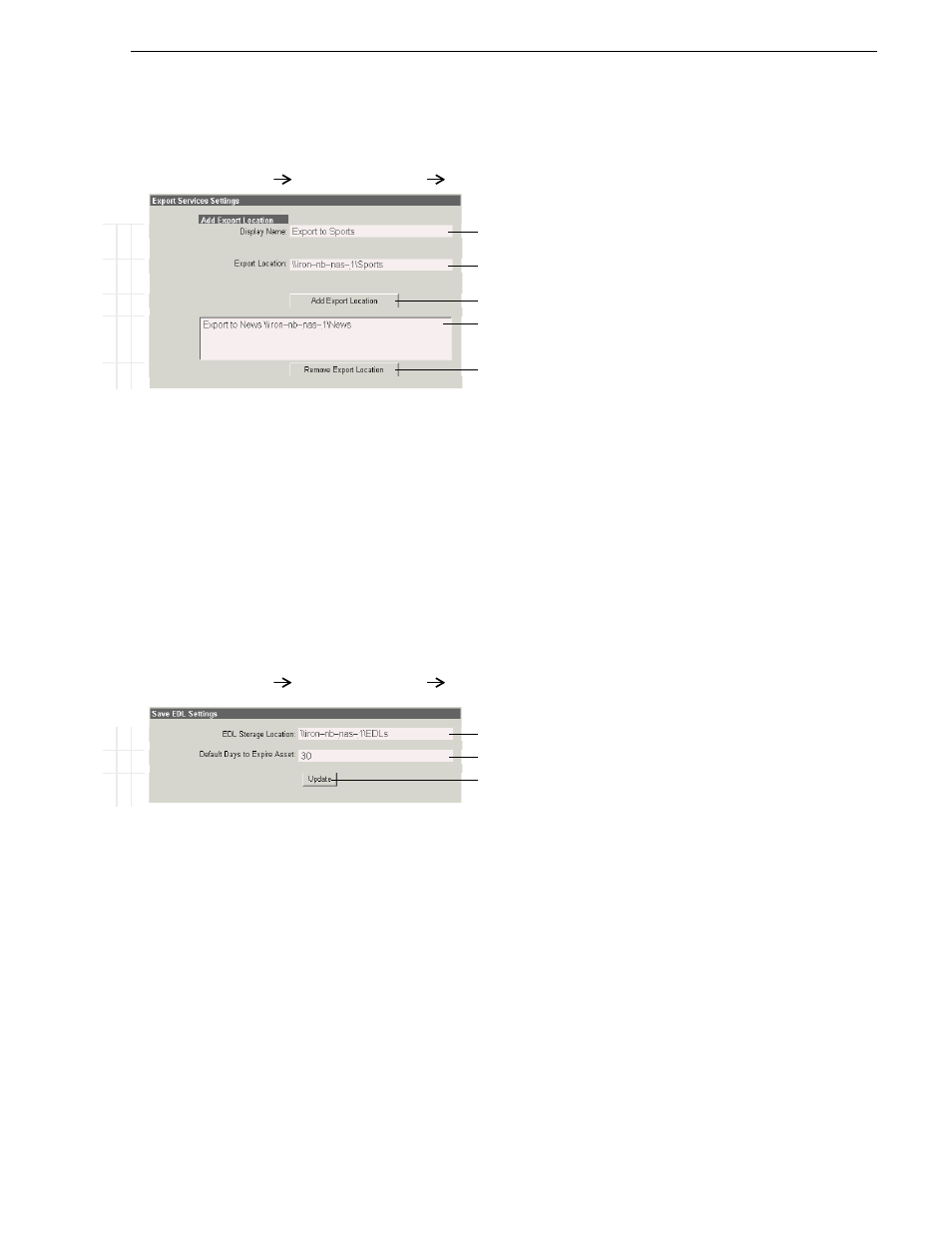
December 16, 2004
NewsBrowse Installation and Configuration Guide
97
EDL Export, Save, Conform stage
Configure Export Services
This page tells the NewsBrowse application the locations available for exporting
EDLs. You can add multiple locations, each of which is then available for selection
from the NewsBrowse application. Name locations and add them according to
workflow needs.
NOTE: Configure different locations for EDL operations. Do not use the same
locations for saving, temporary saving, conforming, and exporting EDLs.
Configure Save EDL settings
This page tells the NewsBrowse application where to save EDLs and how long to
keep them in the system.
NOTE: Configure different locations for EDL operations. Do not use the same
locations for saving, temporary saving, conforming, and exporting EDLs.
Ba
s
ic
A
d
va
nc
ed
Do
n
o
t
m
o
d
ify
http://
root-nb-svr:280
NewsBrowse Application
Export Services
!
Enter the label for display in the NewsBrowse application that identifies the
location to which EDLs can be exported.
!
Enter a full UNC path to the directory to which the EDLs are exported.
a
a.
This directory must be shared so it can be accessed by the
NewsBrowse server.
!
Adds the location as an export location.
Currently added location available for exporting EDLs. You can add several
locations, so that they can be selected in the NewsBrowse application when
exporting an EDL.
!
Removes the currently selected location.
Always click
Update…
buttons after making changes
Restart the NewsBrowse application to put changes into effect.
B
a
si
c
A
dv
anc
ed
Do
n
o
t mo
d
ify
http://
root-nb-svr:280
NewsBrowse Application
Save EDL
!
EDLs are saved to this location, usually a NAS machine.
!
After this many days, a saved EDL is deleted. Enter 0 to never delete.
!
Saves changes. Changes are lost if you leave the configuration page without
updating.
Always click
Update…
buttons after making changes
Restart the NewsBrowse application to put changes into effect.
