Test: mdi stage – Grass Valley NewsBrowse Desktop Browsing System Installation v.2.7 User Manual
Page 58
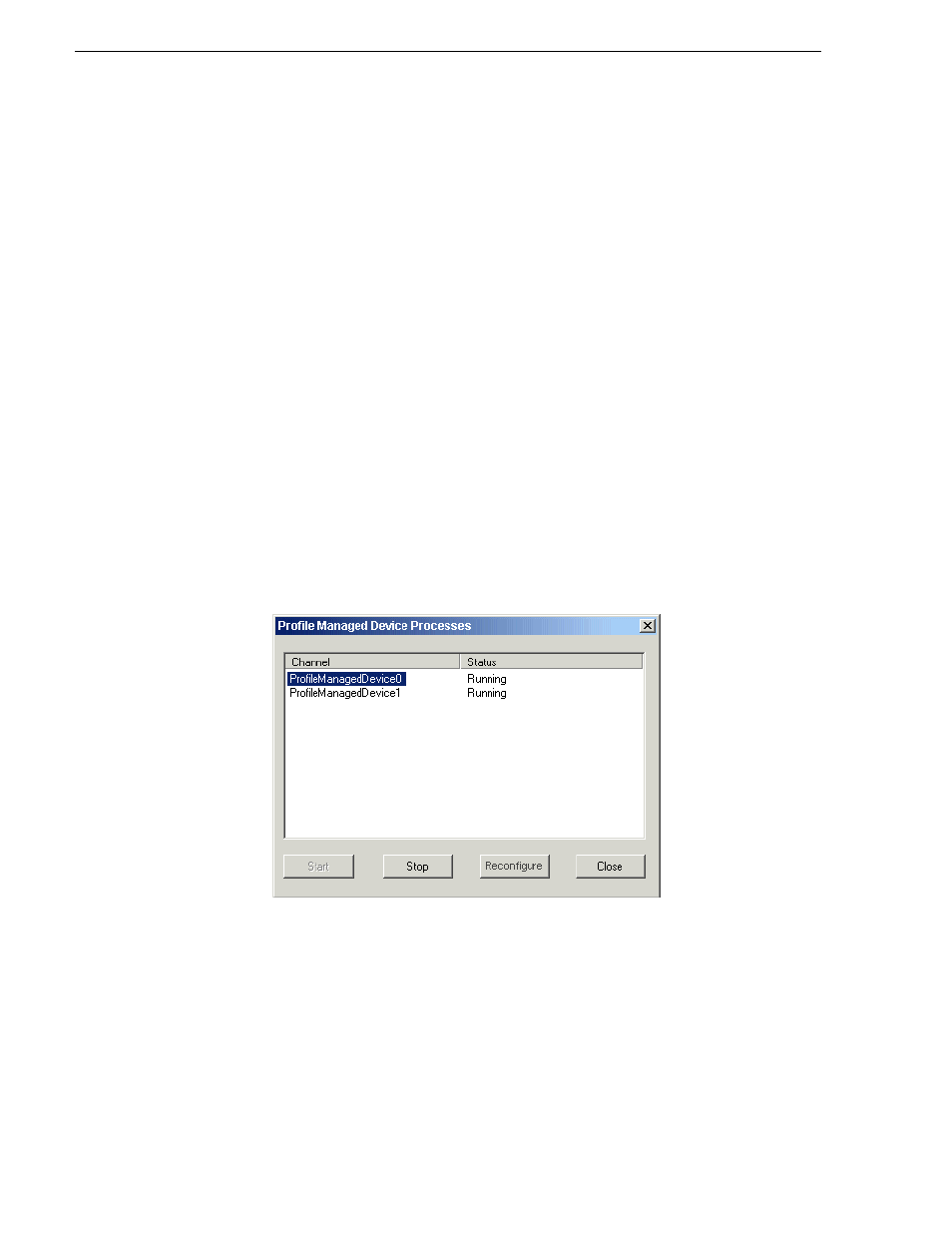
58
NewsBrowse Installation and Configuration Guide
December 16, 2004
Chapter 3 Configuring the NewsBrowse System
Test: MDI stage
The following test exercises system functionality exclusive to the Managed Device
Interfaces in this stage. A successful test verifies that the basic configurations are
correct.
Test description: Using the Managed Device Interfaces, view the assets on each
managed device and verify visibility into the machine’s file system.
Run the test as follows:
1. Make sure that the NewsBrowse system is not in use.
NOTE: Running these tests will tie up a channel and could collide with commands
from the Ingest Schedule page. Inform operators that they must not use the
channels under test.
2. On the machine that hosts the MDI services, click
Start | Programs | Thomson |
NewsBrowse | Utilities | Remoting Host Controller
. The Remoting Host Controller
application starts up. Startup is verified by the icon in the Windows system tray as
it displays first a red X, then changes to a normally displayed icon.
3. Right-click the icon in the system tray and select
Remoting Host Controller
. The
Remoting Host Controller application opens. The Profile MDI Service must be
running, as it supports the Remoting Host Controller application.
4. Verify that the number of processes running is the same as the number of Profile
Media Servers added as managed devices.
5. Close the Remoting Host Controller application.
