Prepare nas - serial ata network platform – Grass Valley NewsBrowse Desktop Browsing System Installation v.2.7 User Manual
Page 44
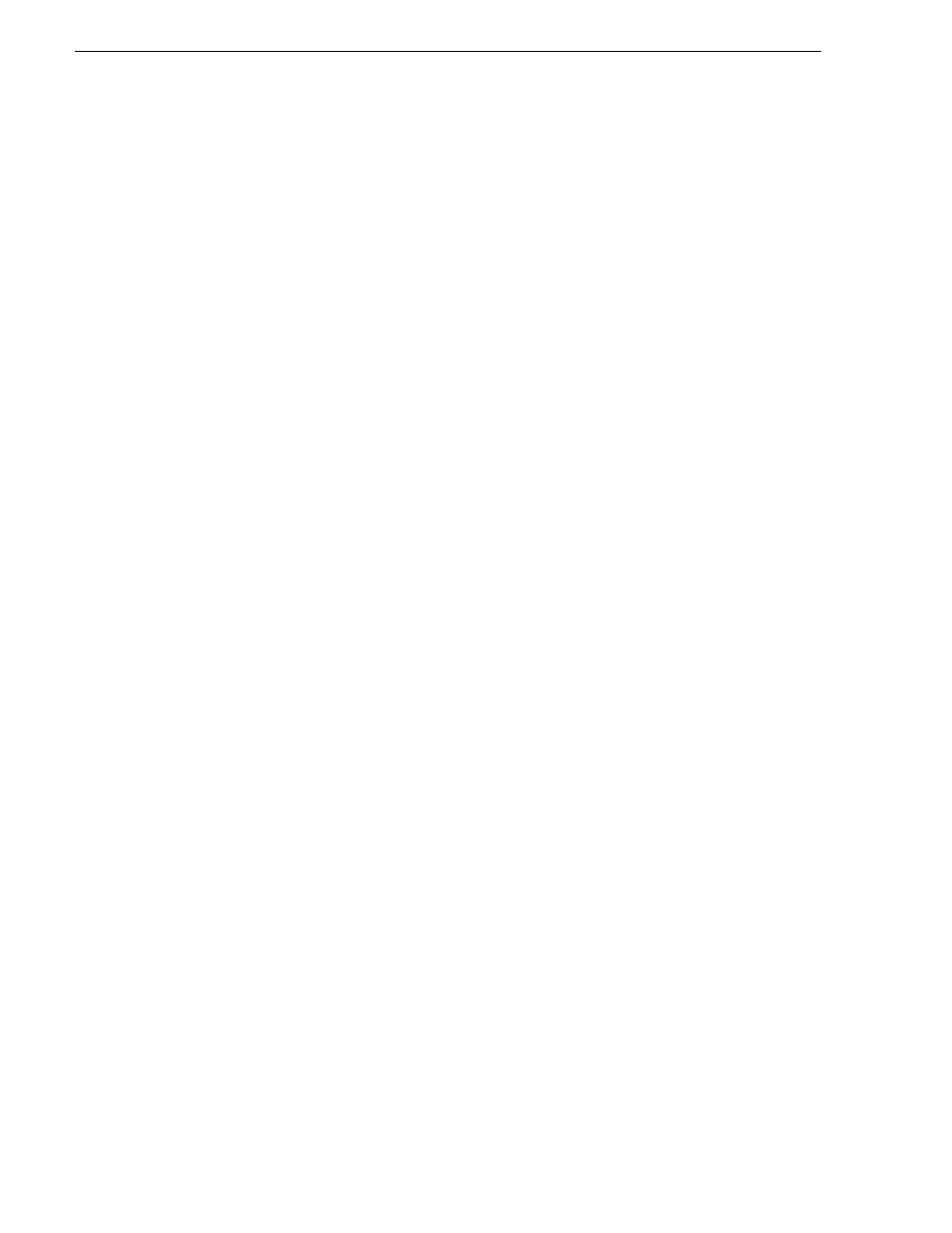
44
NewsBrowse Installation and Configuration Guide
December 16, 2004
Chapter 3 Configuring the NewsBrowse System
Everyone — Read only access
nbadmin — Full Control
h. Click
OK
.
10. Close the NAS configuration pages.
Prepare NAS - Serial ATA network platform
To configure the Serial ATA network (a.k.a. Ciprico 1700 or DiMedia) NAS for the
NewsBrowse networks, check the following configurations and modify settings as
necessary.
NOTE: Procure IP addresses from the local network administrator prior to
configuring the NAS unit. Access to configuration pages is dependent upon valid
IP addresses.
1. From any Production network machine, enable the network to recognize the NAS
by adding an IP address within the subnet range of 192.168.50.0.
2. For the first NAS machine (nb-nas-1), open the NAS configuration software in
Internet Explorer by entering the following in the browser address bar:
https://192.168.50.31:9890
NOTE: Notice the s in the https: address. Also, make sure your browser allows
cookies and JavaScript (or JIT).
Subsequent NAS machines (nb-nas-2, nb-nas-3) have IP addresses incremented
accordingly (192.168.50.32, 192.168.50.33)
The NAS Administration Tool window opens at the Welcome page.
3. Enter the password. The default password is triton. The Status page opens.
4. In the tree view click
Network | Network Ports
. The Configure Network Ports page
opens.
5. Configure network ports as follows:
a. Port 0 Client Network - Set the IP address and subnet mask for the Client
network as specified by the local network administrator.
NOTE: The DiMeda NAS requires a static IP address for the client port. Set this up
with the local network administrator.
b. Port 1 Production Network - Set the IP address for the production network as
specified by the local network administrator, then set the subnet mask to
255.255.255.0.
NOTE: For detailed information about configuration options, click the Help icon
(?) in the upper right corner of each window.
c. Click
Save
, then select the
Restart
option to restart. Reboot takes 2-10 minutes.
Do not power-down the enclosure during reboot.
