Configure haft platform – Grass Valley NewsBrowse Desktop Browsing System Installation v.2.7 User Manual
Page 36
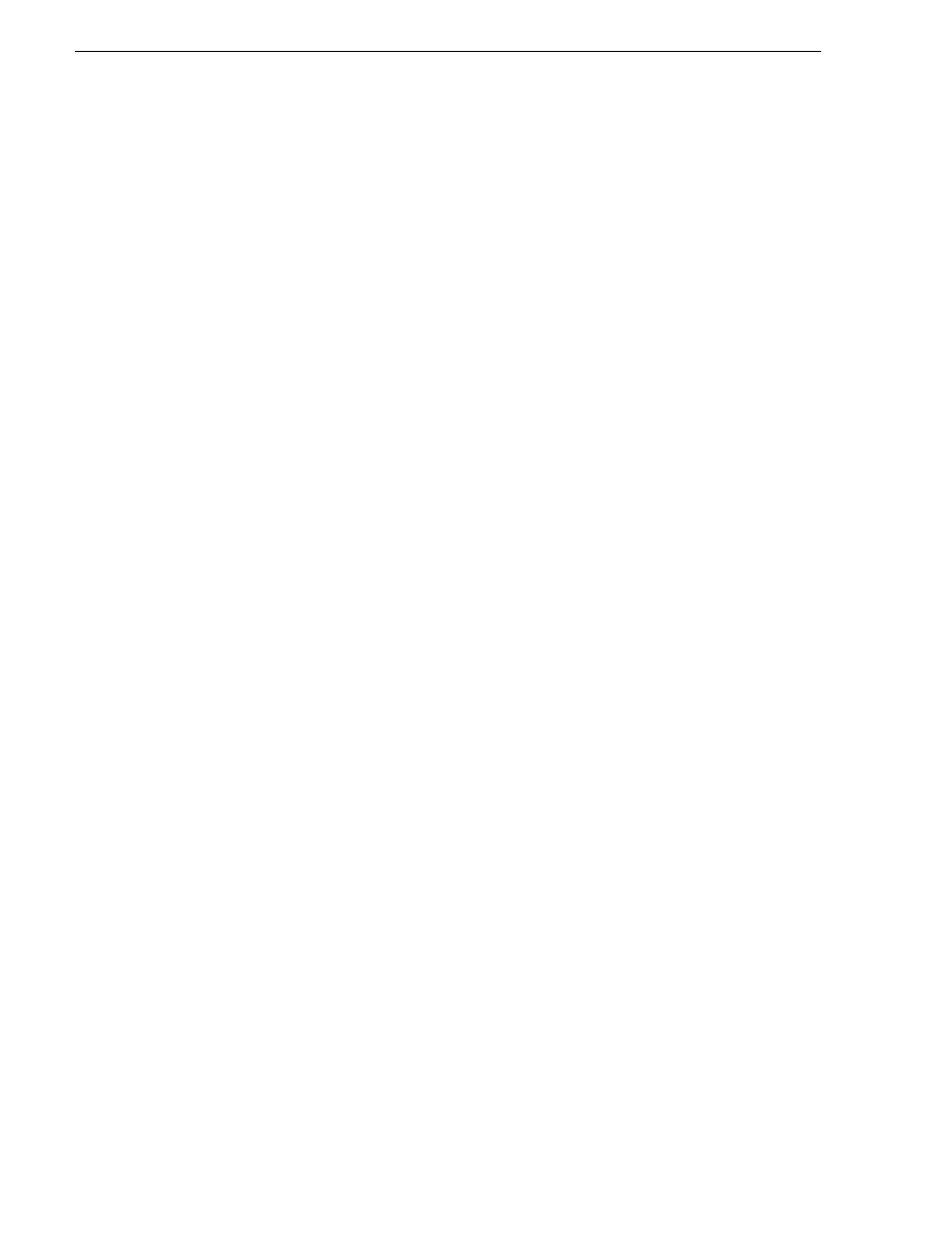
36
NewsBrowse Installation and Configuration Guide
December 16, 2004
Chapter 3 Configuring the NewsBrowse System
• Router Gateway
From the factory, the machines are set with static IP and as members of
“WORKGROUP”. Change the IP addresses according to the host table. Use standard
Windows procedures.
Configure HAFT platform
To configure the HAFT platform for the NewsBrowse networks, do the following:
1. On either CoServer 1 or CoServer 2, configure the virtual server’s network settings
as follows:
a. Configure PCI-2 A for the Production network. This is the CoServer
Management port.
b. Configure PCI-2 B for the Production network.
c. Configure PCI-1 A for the Client network.
2. Copy the host table onto the virtual server.
Do not modify the IP addresses of the CoServer Link ports. They are used only for
communication between the servers.
Configure network settings on Client network machines
Use the instructions in this section to configure Client network machines, which
include the following types:
• NewsBrowse server
• Managed Device Interface (MDI) Server
• Live monitor encoder
NAS machines are also on the Client network. You configure NAS machines in
“Prepare NAS - Windows Fastora” on page 40
The DNS will provide the IP lookup for the NewsBrowse devices attached on the
client Domain. You must use static IP addresses because DHCP has not been
qualified.
You will need the following information from the customer's IT department:
• Verify that the subnet mask for the NewsBrowse machines should be
255.255.255.0.
• The IP address for the NewsBrowse server
• The IP address for each live monitor encoder
• The IP address for each NAS
• Extra IP addresses for future growth
• The IP address for the DNS server and alternate
• The name of the Domain connected on the client side (i.e. mycorp.com)
• The IP address for the WINS server if applicable
