Deploy remaining machines for full system, Add live monitor encoders – Grass Valley NewsBrowse Desktop Browsing System Installation v.2.7 User Manual
Page 111
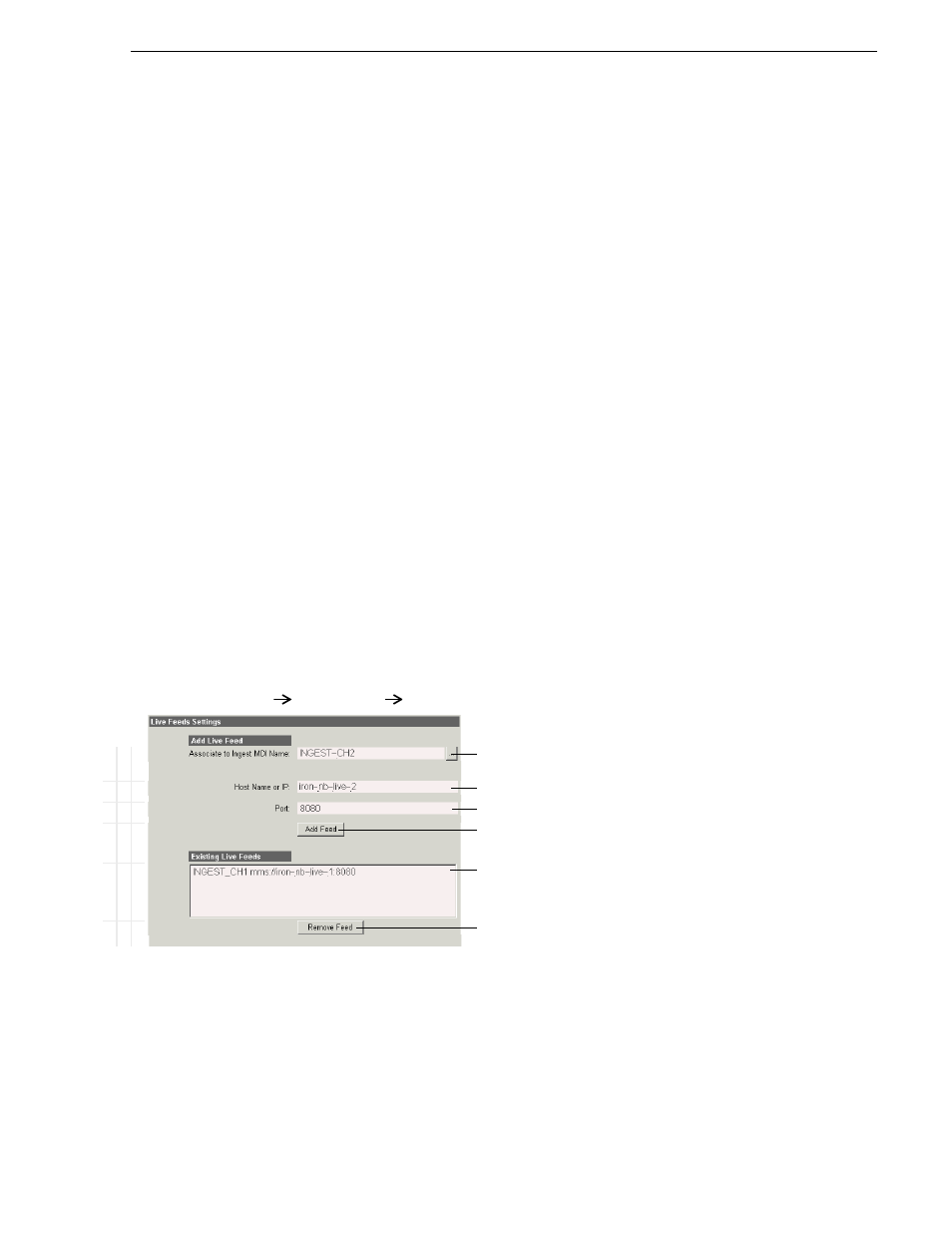
December 16, 2004
NewsBrowse Installation and Configuration Guide
111
Deploy remaining machines for full system
Deploy remaining machines for full system
For the basic configuration path, after you have worked through all the configuration
stages and verified functionality at each stage, you deploy your remaining
NewsBrowse machines.
Do the following tasks to deploy your remaining NewsBrowse machines, as
appropriate for the machines included in your particular NewsBrowse system. For
instructions, refer to the applicable configuration stages early in this chapter.
• Add backup Profiles. Refer to
“Configure media server: Single-channel encoder”
“Configure Profile MDIs” on page 57
• Add backup VTRs. Refer to
“Configure Ingest Control: Single-channel encoder”
and
“Configure media server: Single-channel encoder” on page 64
• Deploy remaining single-channel encoders. Refer to
and
“Encoder + Server stage” on page 68
.
• Deploy remaining Advanced encoders. Refer to
and
“Advanced encoder + Server stage” on page 87
.
Add live monitor encoders
If your system uses live monitor encoders, add them to the system as follows:
1. If you have not already done so, cable and configure for network access similar to
the NewsBrowse server.
2. Connect the audio/video feed for an ingest channel.
3. Add live monitor encoders on the Ingest Scheduler Live Feeds configuration page.
4. On each live monitor encoder, start Windows Media Encoder. There should be a
Windows Media Encoder shortcut on the Windows desktop.
5. Open the NewsBrowse application and on the Ingest page verify that the video
stream appears.
B
a
si
c
A
dv
anc
ed
Do
n
o
t mo
d
ify
http://
root-nb-svr:280
Ingest Scheduler
Live Feeds
!
Select the MDI (Transfer service) for the single-channel encoder (ingest
channel) for which the live monitor encoder provides a video stream.
!
Machine name (from host file) of the live monitor encoder.
!
Port 8080 required.
!
Adds the live monitor encoder as a live feed.
Currently added live monitor encoders.
!
Removes the selected live monitor encoder.
To put changes into effect, start or restart the Thomson Ingest Scheduler
service.
