Configure ask location: advanced encoder, Configure advanced encoding control, Chapter 3 configuring the newsbrowse system – Grass Valley NewsBrowse Desktop Browsing System Installation v.2.7 User Manual
Page 80
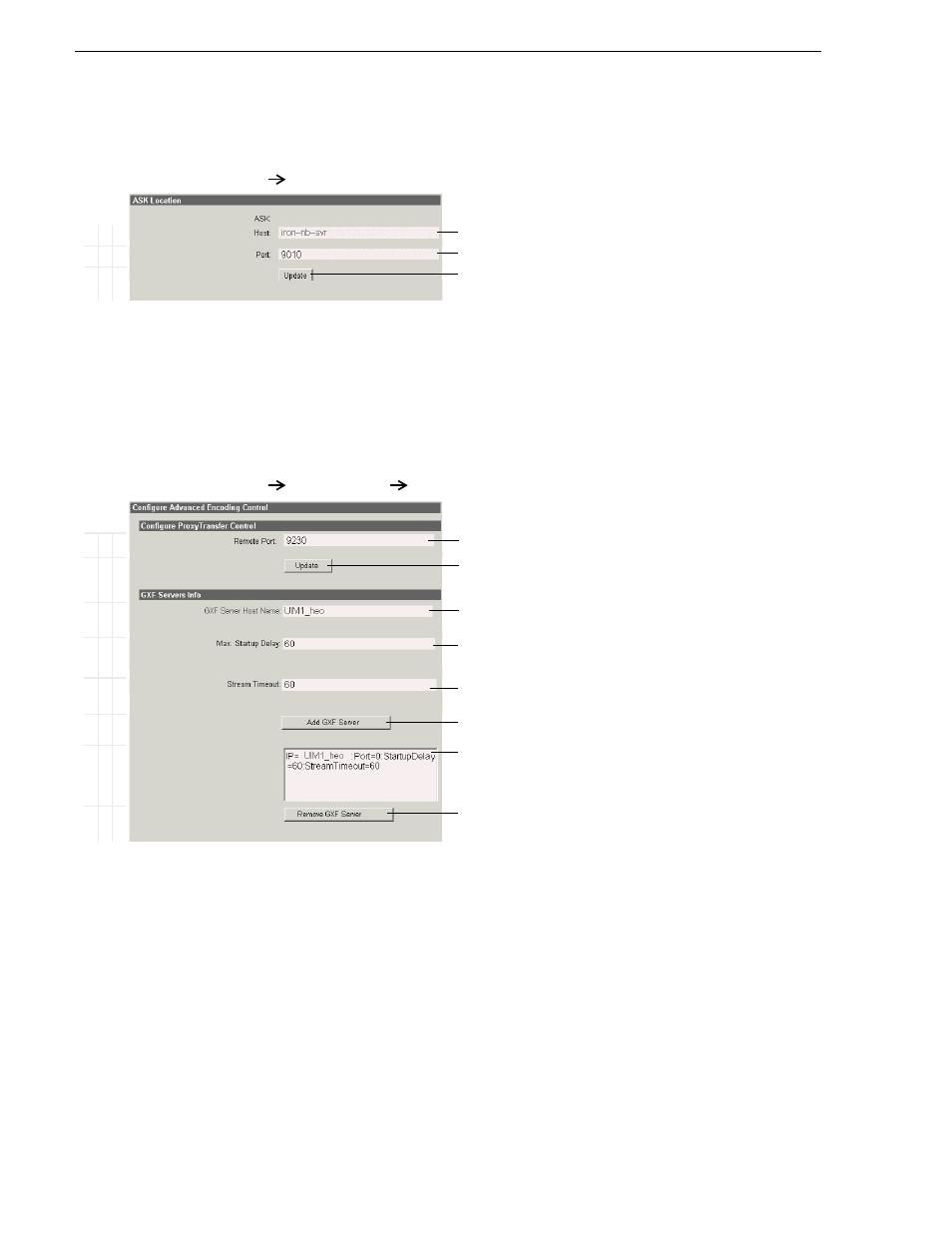
80
NewsBrowse Installation and Configuration Guide
December 16, 2004
Chapter 3 Configuring the NewsBrowse System
Configure ASK Location: Advanced encoder
This page tells the Advanced encoder where to look for the ASK service, which runs
on the NewsBrowse server. The function of the ASK is to store the location of
NewsBrowse components.
Configure Advanced Encoding Control
This page configures the connections between the Advanced encoder and the server
from which it gets its media stream, such as a UIM.
Ba
s
ic
A
d
va
nc
ed
Do
n
o
t mo
d
ify
http://
root-nb-adv-n:280
ASK
Location
!
Enter the name of the NewsBrowse server
!
“Ports and services convention” on page 31
!
Saves changes. Changes are lost if you leave the configuration page without
updating.
Always click
Update…
buttons after making changes
It is not necessary to restart a service to put these settings into effect.
B
a
si
c
A
d
va
nc
ed
D
o not
m
odi
fy
http://
root-nb-adv-n:280
Advanced Encoder
Advanced Encoding Control
!
“Ports and services convention” on page 31
!
Always click
Update…
buttons after making changes
!
Enter the host name of the UIM.
!
Enter the maximum time the encoder waits for recording to begin after a clip is
created in the database. 60 seconds is the recommended setting.
a
a.
When you create a new clip name in the media database on the
Profile XP, the encoder is notified and waits for the media file to
appear. Set this value to be the maximum time allowed in your
workflow between the creation of a clip name and the
commencement of recording the clip.
!
Enter the maximum time the encoder waits for a break in the media stream to be
restored. 60 seconds is the recommended setting.
b
b.
If the high-res stream for which the encoder is creating proxy
material is interrupted, the encoder waits this long for the stream to
continue.
! !
Click to add as a GXF server for this encoder.
GXF servers currently added for this encoder.
!
Remove the currently selected GXF server
Always click
Update…
buttons after making changes
To put changes into effect, start or restart the Thomson Proxy Transfer service
on the Advanced encoder.
