Installing newsbrowse, Rack-mount hardware components, Cable hardware components – Grass Valley NewsBrowse Desktop Browsing System Installation v.2.7 User Manual
Page 13: Chapter 2
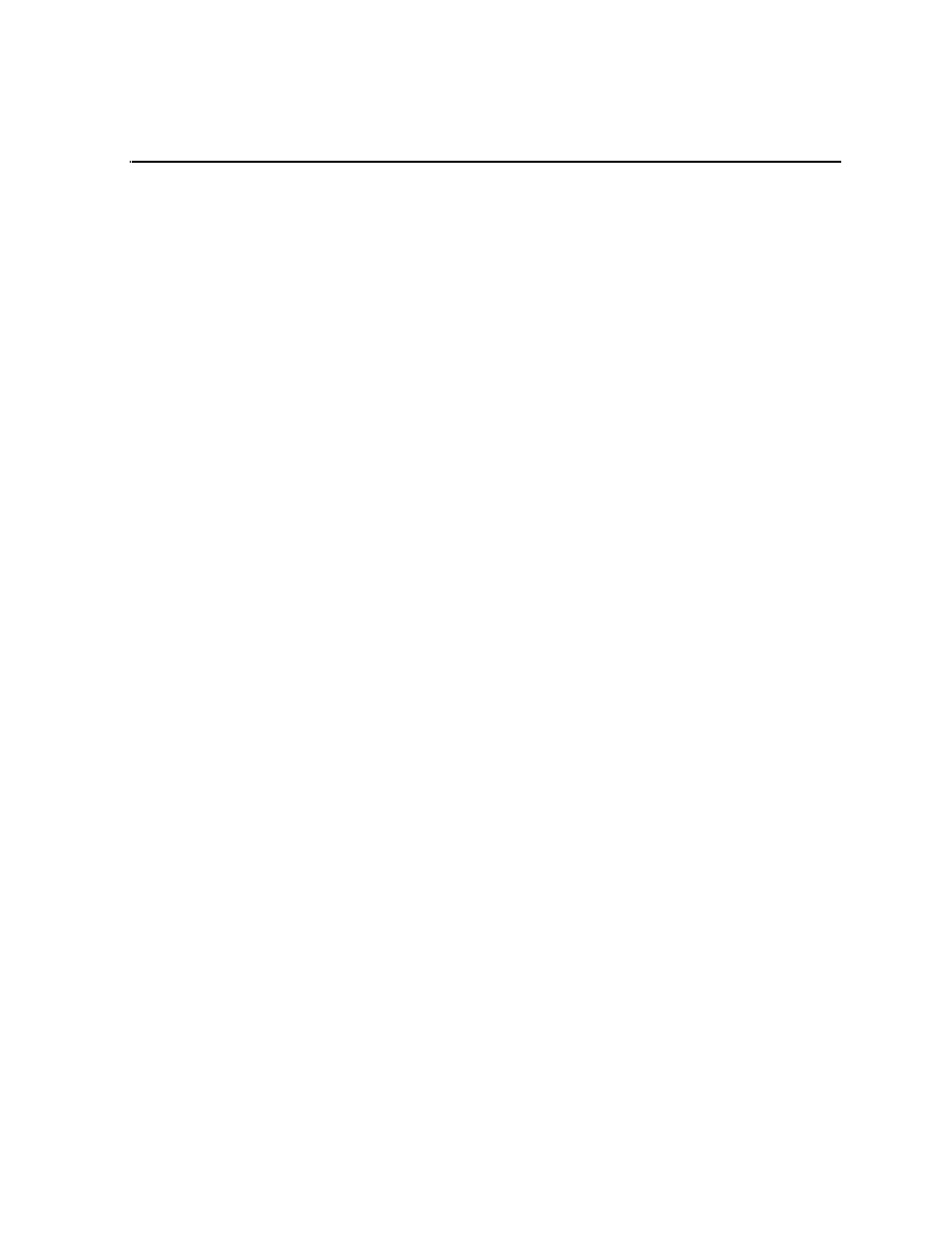
December 16, 2004
NewsBrowse Installation and Configuration Guide
13
Chapter
2
Installing NewsBrowse
This chapter provides instructions for installing the hardware platforms and software
components that support the NewsBrowse system. When you are done installing the
hardware and software, continue with
Chapter 3, Configuring the NewsBrowse
and
to complete the installation of your
NewsBrowse system.
Rack-mount hardware components
Follow the instructions for your specific rack to install each component of the
NewsBrowse system. One rack-unit spacing is recommended between components
for ventilation.
Cable hardware components
Refer to the system design for your particular NewsBrowse system and the
to identify the hardware components and cabling for
your NewsBrowse system. Then turn to the appropriate instructions in this section and
connect cables as required.
Be aware of the following as you cable your system:
• When connecting the network, use 100Tx cabling and switches (or Gigabit uplink
in the case of the NAS). Zoning is not required on the switch if five or less clients
are active. If more than five clients are using the system, it is strongly
recommended that you use an isolated switch or a shared, zoned switch to isolate
the client-side LAN. Network traffic from the NewsBrowse internal LAN is
minimized.
• You may want to postpone cabling to external networks until after configuring
respective IP addresses.
• The single-channel encoder requires analog video and audio feeds. Digital to
Analog conversion of signals may be required.
• Single-channel encoders and live monitor encoders require audio/video
connections. Single-channel encoders require timecode feeds.
• For all NewsBrowse machines, connect the keyboard/mouse cable harness as
follows:
• Plug the Y-cable into the keyboard/mouse port on the back of the machine and
into one end of the keyboard and mouse ports on the cable harness.
• Plug the VGA cable on the harness to the back of the machine.
• Plug the other end of the harness into a PC connection on the KVM Keyboard/
Monitor Drawer unit. (If you are not using the KVM component, plug the cables
into a PC keyboard, mouse, and VGA port.)
