Configure profile mdi: conform to air settings, Chapter 3 configuring the newsbrowse system – Grass Valley NewsBrowse Desktop Browsing System Installation v.2.7 User Manual
Page 94
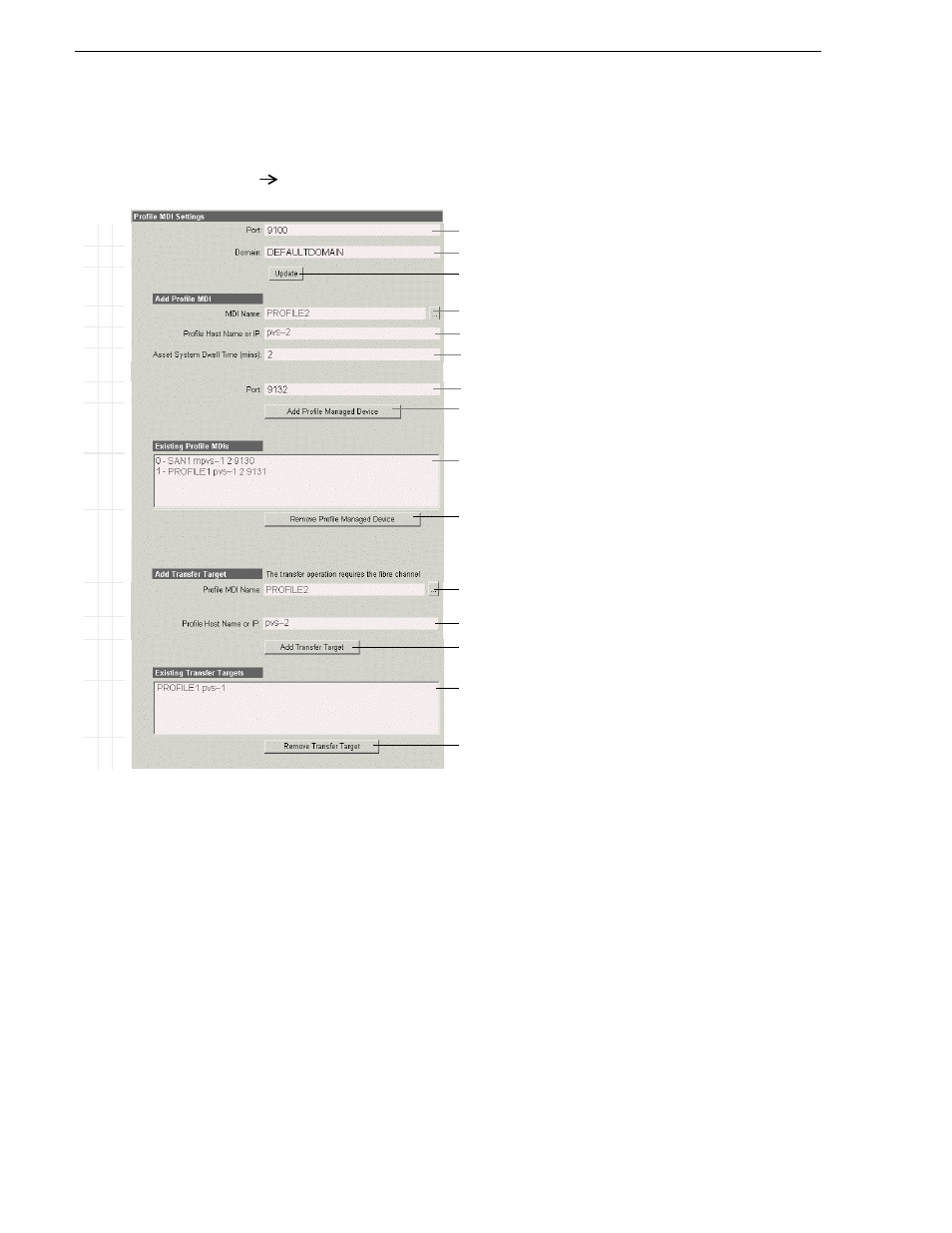
94
NewsBrowse Installation and Configuration Guide
December 16, 2004
Chapter 3 Configuring the NewsBrowse System
Configure Profile MDI: Conform to air settings
This page configures the Managed Device Interface (MDI) for the Profile Media
Servers that record and store the high-res media. The NewsBrowse system depends
on the Profile MDI to make high-res media assets visible across the system.
For the EDL stage, configure the settings related to the EDL Conform to air feature.
Specify one of more on-air Profiles as the targets to which conformed high-res clips
can be transferred for playout.
“Configure Profile MDIs” on page 57
.
Ba
s
ic
A
d
va
nc
ed
Do
n
o
t
m
o
d
ify
http://
root-mdi-svr:280
Profile MDI
This page resides on the machine hosting the Profile MDI service.
!
Port 9100 is required. See “Ports and services convention” on page 31.
!
All Domain names in the NewsBrowse system must be identical.
! !
Saves changes. Changes are lost if you leave the configuration page without
updating.
!
Select a Profile MDI.
!
Enter the host (table) name of the Profile for the MDI selected above.
a
a.
Make sure the Profile name is entered just as it is in the host table.
!
The time that the Profile MDI waits before it informs the NewsBrowse system
that a clip has finished recording. Leave at 2.
!
Automatically increments so each Profile MDI has a unique port.
! !
Click to add as an existing managed device. For stand-alone Profile Media
Servers, add a MDI for each one. For Open SAN Profile Media Servers, add
only one MDI per Open SAN.
Verify the MDIs currently on-line. A listing for a single Profile MDI includes
the values from all four “Add Profile MDI” fields above.
!
Click to remove the selected managed device.
The following settings specify Profiles to which assets can be transferred via
Fibre Channel from other Profiles. This is used by Conform-To-Air EDL and
other Fibre Channel transfers.
!
Select the MDI for a Profile to which assets can be transferred.
!
Host (table) name of the Profile specified above.
!
Click to add as a transfer target. This makes the Profile available for selection
from the NewsBrowse application as a transfer destination.
Profiles capable of receiving a Fibre Channel transfer.
!
Click to remove the selected transfer target.
Always click
Update…
buttons after making changes
To put changes into effect, start or restart Profile MDI Service on the MDI
server.
