Display fields and buttons, Status bar – Grass Valley Jupiter v.1.1.0 User Manual
Page 31
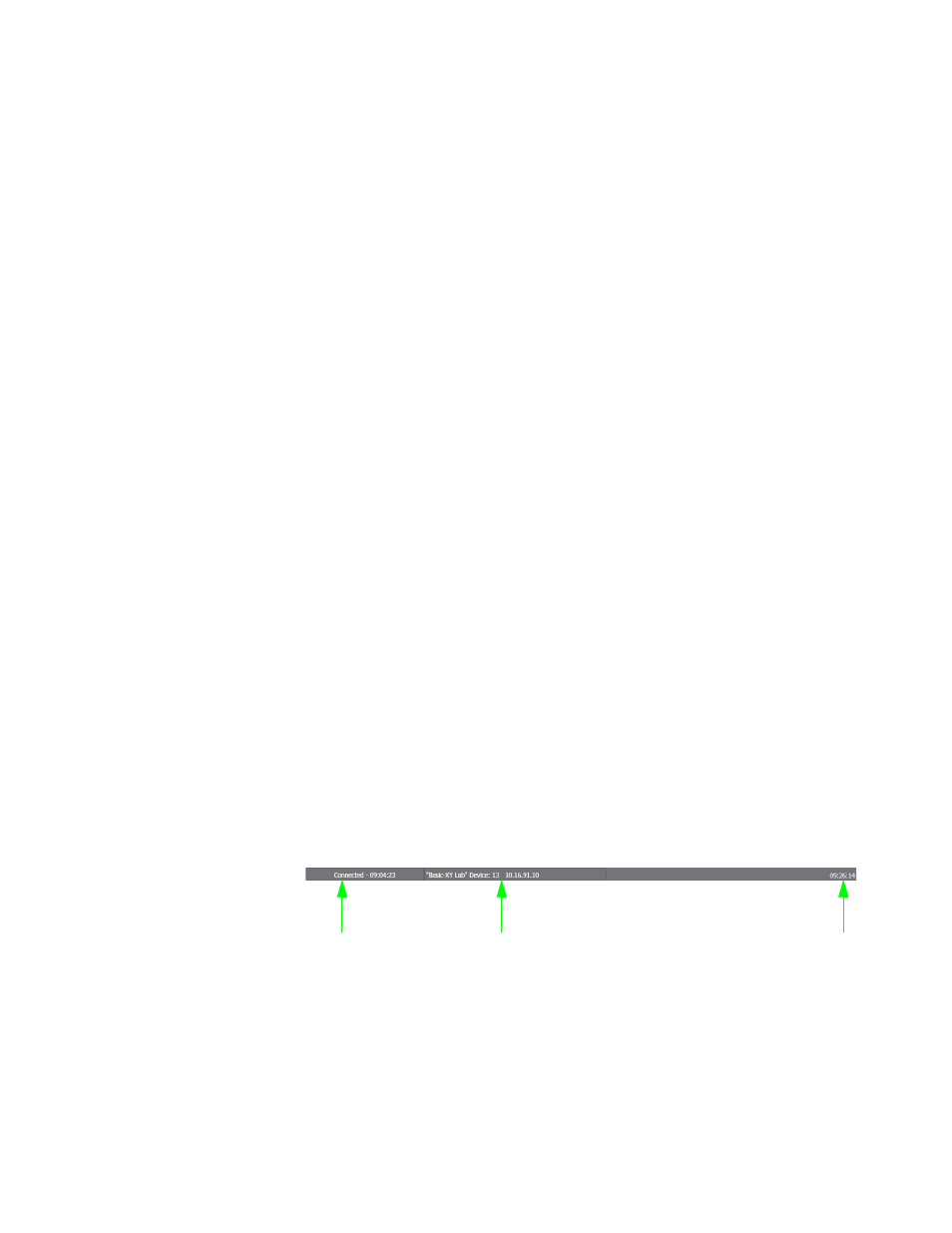
JUPITER AccuSwitch Soft Panels and Visual Status Display Instruction Manual
23
Basic XY Soft Panel Screen Description
Display Fields and Buttons
The Basic XY Soft Panel Screen’s display fields and buttons definitions are
provided below, in clockwise order.
Source Categories
- Displays the matrix router source categories that can be
selected by this Soft Panel.
Source Entries
- Displays the specific matrix router sources that can be
selected by this Soft Panel.
Destination Categories
- Displays the matrix router destination categories that
can be controlled by this Soft Panel.
Destination Entries
- Displays the specific matrix router destinations that can
be controlled by this Soft Panel.
Page Indicator
- Displays what page is being displayed for the Destination
Categories, Source Categories, Destination Entries, and Source Entries sec-
tions (For example, page 1 of 2.).
Destination
- Displays the destination that is presently being controlled by
the panel.
Status
- Displays the source presently switched to the panel's controlled des-
tination (shown for the first router level listed in the Jupiter CP Level Set or
CP Output Level Set--usually video).
Preset
- Displays a preview of the names of the new sources after they are
selected.
Take button - Switches the Preset source to the indicated Destination.
Status Bar
The Status bar, which is at the bottom of the interface shows three items of
information: Connected, Settings, and the Current time (
). Each of
these items is described below.
Figure 22. Basic-XY Panel Status Bar
Connected
: Shows the time that the XY Panel was successfully connected
to the controller. This time is the PC’s Current time.
Connected
Setting
Current Time
