Changing the password – Grass Valley Jupiter v.1.1.0 User Manual
Page 21
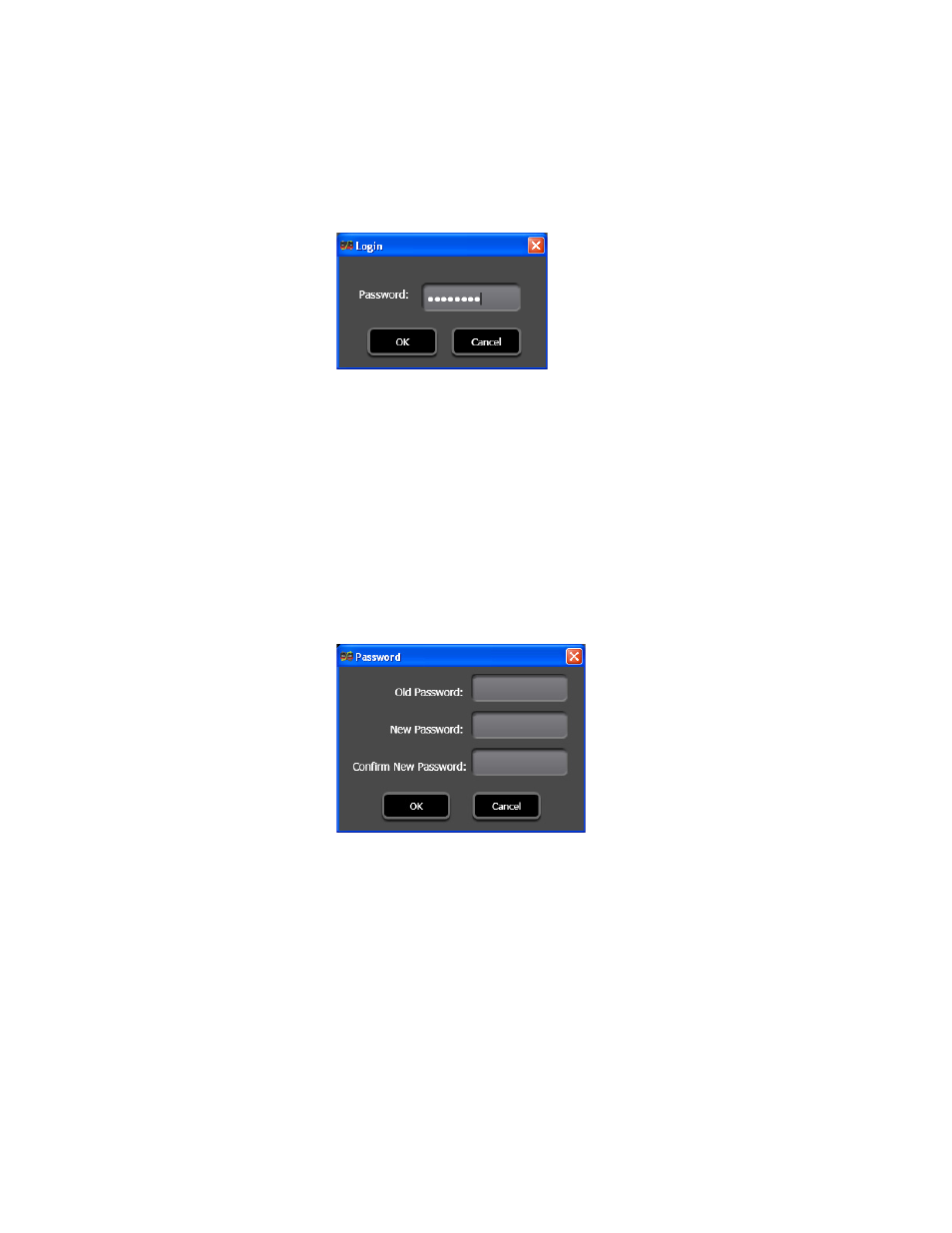
JUPITER AccuSwitch Soft Panels and Visual Status Display Instruction Manual
13
Configuration
4.
Click the
OK button
to save the changes.
Once a password has been set, you will need to log in before you can make
changes to the Soft Panel settings, see
Figure 14. Login Dialog, if Password Protected
Changing the Password
Once a password has been set and you want to create a new password, you
will need to enter the original password and then the new password.
Follow these steps to change the password:
1.
Select Change/Set Password from the Settings menu (Settings>
Change/Set Password...). The Password dialog will then appear.
Figure 15. Password Dialog
2.
Enter the previously saved password in the Old password field.
3.
Enter a new password in the New Password field. Passwords are case-
sensitive and must be from 1 to 20 characters. Any character can be
used, including spaces.
4.
Re-enter the password entered in the New Password field into the
Confirm New Password field.
5.
Click the
OK button
to save the changes.
