Configuration, Soft panel pc ip settings, Connecting to the network – Grass Valley Jupiter v.1.1.0 User Manual
Page 15: Router connection settings, E the
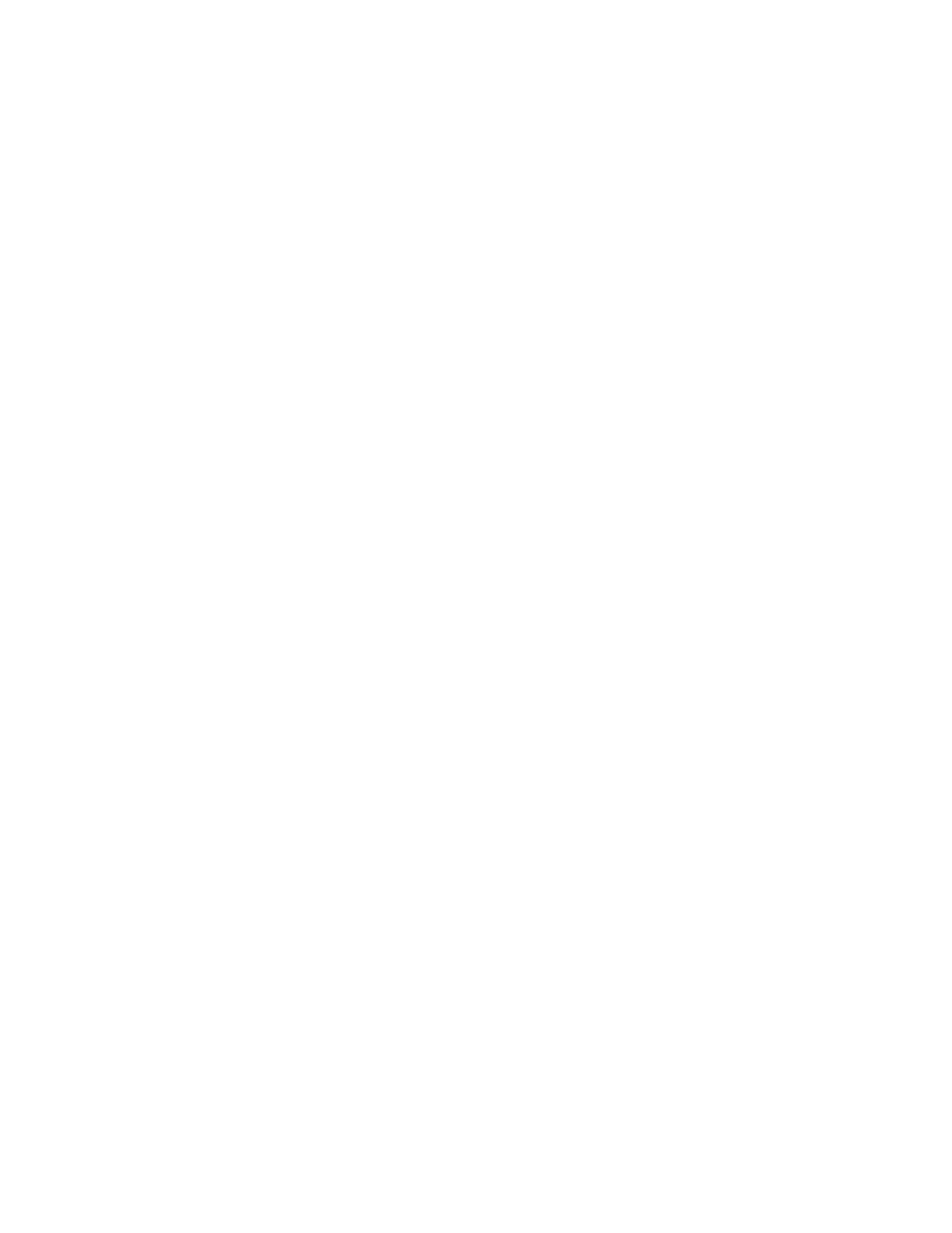
JUPITER AccuSwitch Soft Panels and Visual Status Display Instruction Manual
7
Configuration
Configuration
Soft Panel PC IP Settings
The PC, on which the Soft Panel application is installed, must be configured
to communicate with the Jupiter AccuSwitch Controller. Consult with your
Network administrator for this information.
Connecting to the Network
The Soft panel and the VSD connect to the network using one of two ports.
These ports are either:
•
Port 420
•
A port number that is the Device ID added to 50000. For example, if the
Device ID is 21, the port number would be 50021.
Note
If the GUI panel is behind a firewall, the ports listed above will need to be
opened for the Soft panel and VSD to communicate with the AccuSwitch
Control module.
Router Connection Settings
During the following steps, you will need to know the IP address of the
primary AccuSwitch Controller (and the secondary, if it is installed) that
will be associated with the Soft Panel and the PC’s IP address. Use the
Jupiter File Server JNS Control Center application’s Board Info tab to deter-
mine the AccuSwitch Controller IP address (the Control Center application
is described in the Jupiter CM-4000 Installation and Operating manual).
Note
Consult with your Network administrator if you do not know the network
values to enter.
Follow these steps to set the Router Connection settings:
1.
Launch the Soft Panel application. This will display the main Soft Panel
screen (
).
