Configuration procedure – H3C Technologies H3C SecPath F1000-E User Manual
Page 83
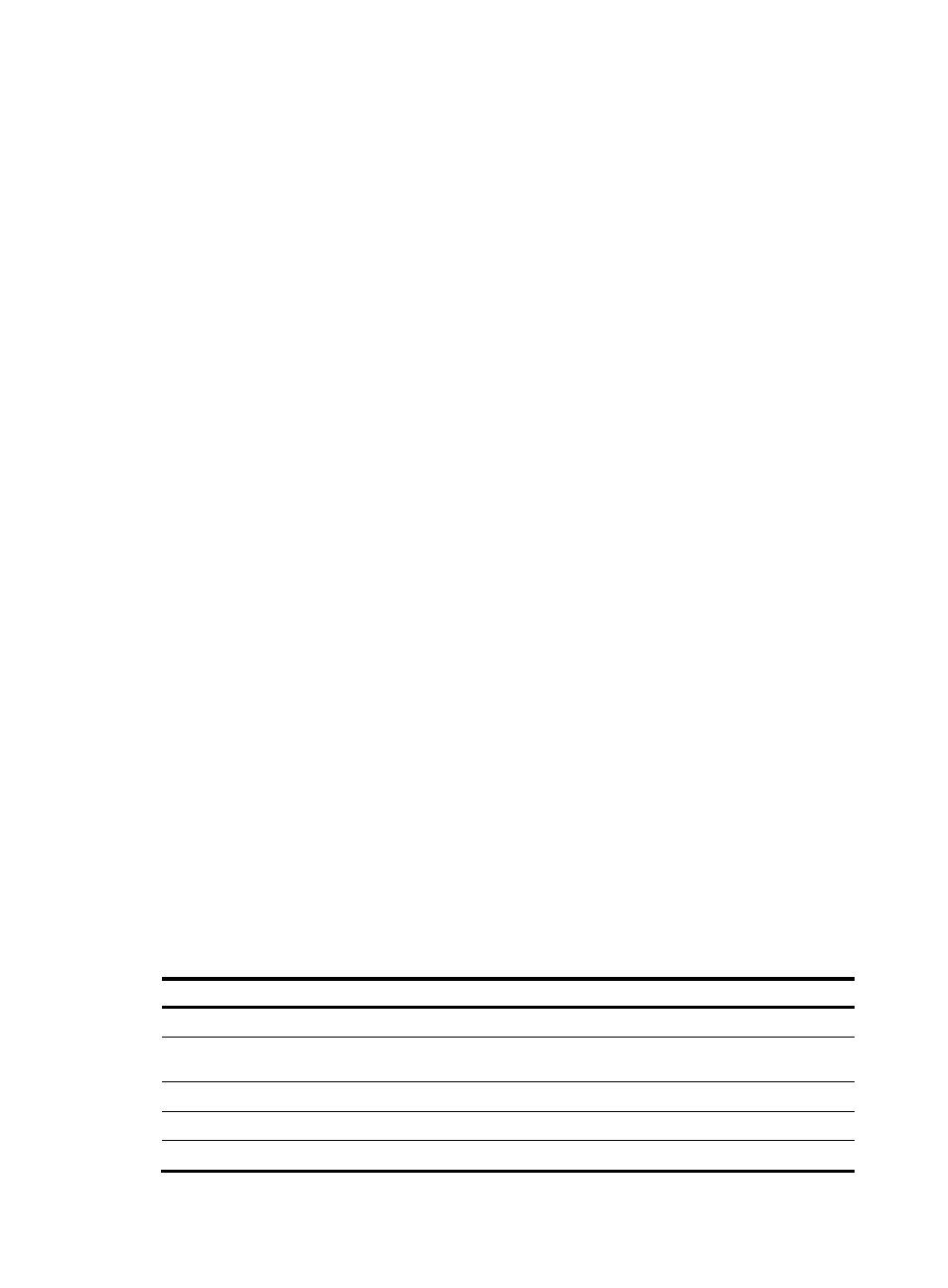
75
before you input the end delimiter. For example, you can configure the shell banner “Have a nice
day.” as follows:
[System] header shell %Have a nice day.%
•
Multiple-line input:
Input message text in multiple lines. In this approach, the message text can be up to 2000
characters. Use one of the following methods to implement multi-line input mode:
{
Method I—Press Enter after the last command keyword. At the system prompt, enter the banner
message and end with the delimiter character %. For example, you can configure the banner
“Have a nice day. Please input the password.” as follows:
[System] header shell
Please input banner content, and quit with the character '%'.――System prompt
Have a nice day.
Please input the password.%
{
Method II—After you type the last command keyword, type any character as the start delimiter
for the banner message and press Enter. At the system prompt, type the banner message and
end the last line with a delimiter that is the same as the start delimiter. For example, you can
configure the banner “Have a nice day. Please input the password.” as follows:
[System] header shell A
Please input banner content, and quit with the character 'A'.――System prompt
Have a nice day.
Please input the password.A
{
Method III—After you type the last keyword, type the start delimiter and part of the banner
message and press Enter. At the system prompt, enter the rest of the banner and end the last line
with a delimiter that is the same as the start delimiter. In this approach, you can use any
character as the start and end delimiters but must make sure that it is not the same as the end
character of the message text in the first line. For example, you can configure the banner “Have
a nice day. Please input the password.” as follows:
[System] header shell AHave a nice day.
Please input banner content, and quit with the character 'A'.――System prompt
Please input the password.A
Configuration procedure
To configure banners:
Step Command
Remarks
1.
Enter system view.
system-view
N/A
2.
Configure the incoming
banner.
header incoming text Optional
3.
Configure the login banner.
header login text Optional
4.
Configure the legal banner.
header legal text Optional
5.
Configure the shell banner.
header shell text Optional
- H3C SecPath F5000-A5 Firewall H3C SecPath F1000-A-EI H3C SecPath F1000-E-SI H3C SecPath F1000-S-AI H3C SecPath F5000-S Firewall H3C SecPath F5000-C Firewall H3C SecPath F100-C-SI H3C SecPath F1000-C-SI H3C SecPath F100-A-SI H3C SecBlade FW Cards H3C SecBlade FW Enhanced Cards H3C SecPath U200-A U200-M U200-S H3C SecPath U200-CA U200-CM U200-CS
