Changing the system time, Configuring the network time – H3C Technologies H3C SecPath F1000-E User Manual
Page 74
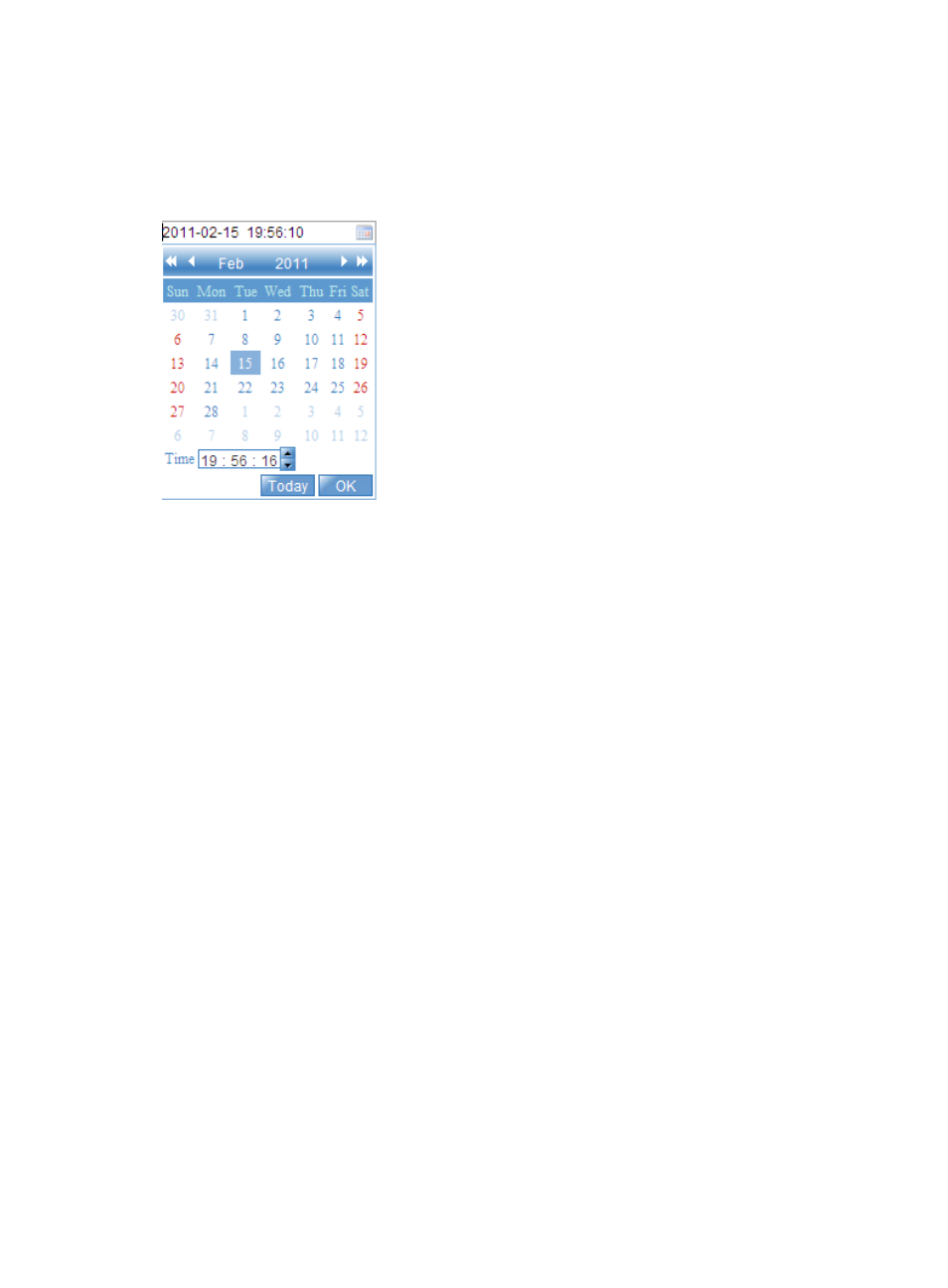
66
Changing the system time
1.
Select Device Management > System Time from the navigation tree.
2.
Click the System Time Configuration text to open a calendar, as shown in
.
Figure 44 Calendar page
3.
Modify the system time either in the System Time Configuration field, or through the calendar
page:
{
Click Today to set the current date on the calendar to the current system date of the local host,
and the time keeps unchanged.
{
Set the year, month, date and time, and then click OK.
4.
Click Apply in the system time configuration page to save your configuration.
Configuring the network time
1.
Select Device Management > System Time from the navigation tree.
2.
Click Net Time to enter the page as shown in
.
This manual is related to the following products:
- H3C SecPath F5000-A5 Firewall H3C SecPath F1000-A-EI H3C SecPath F1000-E-SI H3C SecPath F1000-S-AI H3C SecPath F5000-S Firewall H3C SecPath F5000-C Firewall H3C SecPath F100-C-SI H3C SecPath F1000-C-SI H3C SecPath F100-A-SI H3C SecBlade FW Cards H3C SecBlade FW Enhanced Cards H3C SecPath U200-A U200-M U200-S H3C SecPath U200-CA U200-CM U200-CS
