Logging in to the ftp server from the ap, Upgrading an application, Backing up an application – H3C Technologies H3C WA2600 Series WLAN Access Points User Manual
Page 42
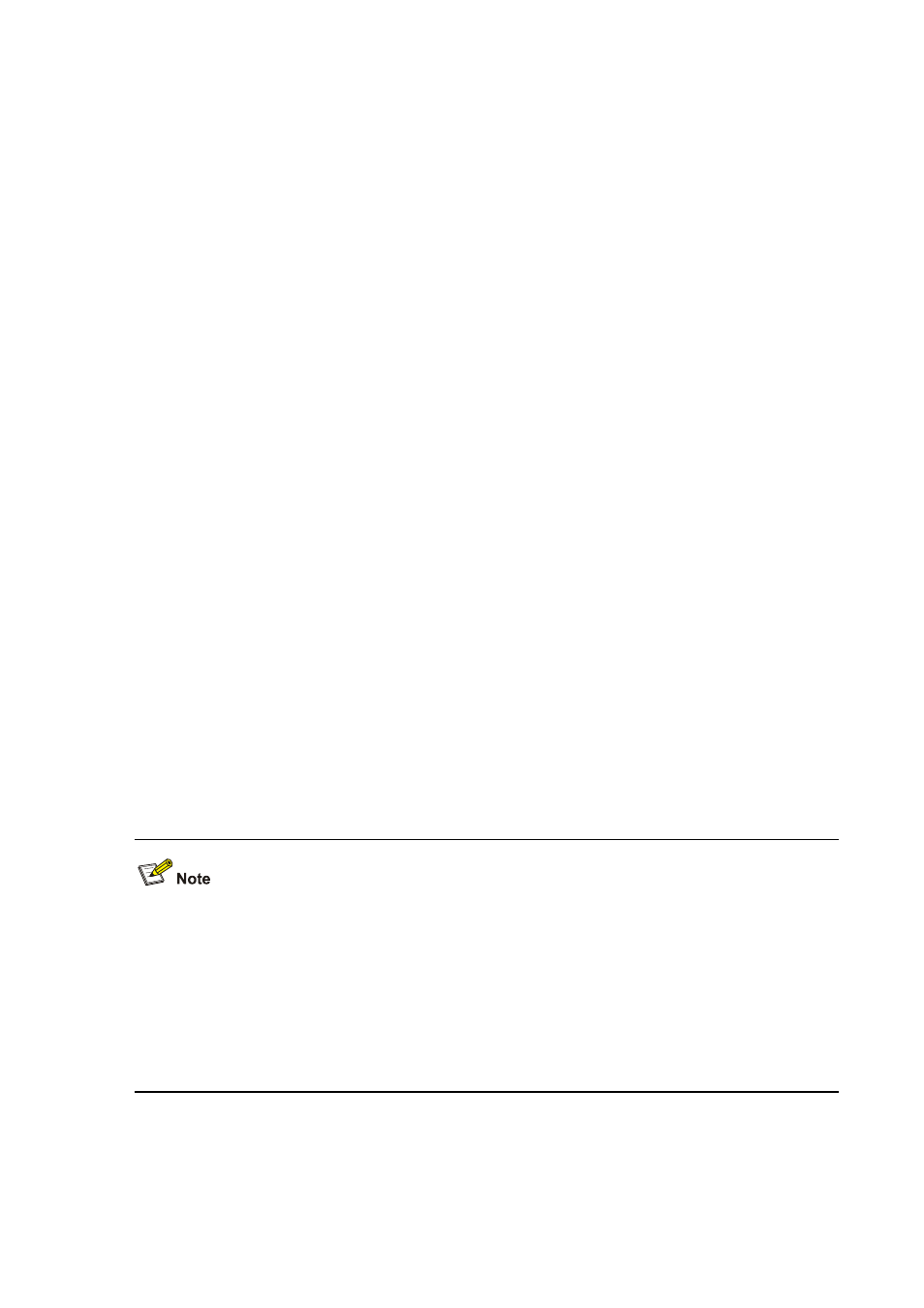
7-20
Logging In to the FTP Server from the AP
Log in to the FTP server using FTP from the AP.
Trying 192.168. 0.1..
Press CTRL+K to abort
Connected to 192.168. 0.1.
220 3Com 3CDaemon FTP Server Version 2.0
User(192.168. 0.1:(none)):ftpuser
331 User name ok, need password
Password:
230 User logged in
[ftp]
Upgrading an Application
You can download an application from an FTP server to your AP, and overwrite the original application
with the new one. The configuration takes effect at the next boot of the AP.
# Download application file wa2200_fat.bin from the PC to the AP.
[ftp]get wa2200_fat.bin
flash:/wa2200_fat.bin has been existing. Overwrite it? [Y/N]:y
227 Entering passive mode (192,168,0,1,4,128)
125 Using existing data connection
.....................................................226 Closing data connection; File
transfer successful.
FTP: 7884208 byte(s) received in 271.703 second(s), 29.00K byte(s)/sec.
[ftp]quit
221 Service closing control connection
z
If the file name already exists on the AP, the system prompts whether to overwrite the file on the AP.
You need to choose Y or N for confirmation.
z
For information about the get command, see FTP and TFTP in the Fundamentals Command
Reference in the H3C WA Series WLAN Access Points Command References.
z
You can update a configuration file in the way you update an application file. A configuration file
can be modified by a text editor. You can modify a configuration file and then download the
modified configuration file to the AP, and the modification takes effect after the AP reboots.
Backing Up an Application
To back up an application, you can upload the application from your AP to an FTP server.
