Saving the current configuration – H3C Technologies H3C WA2600 Series WLAN Access Points User Manual
Page 21
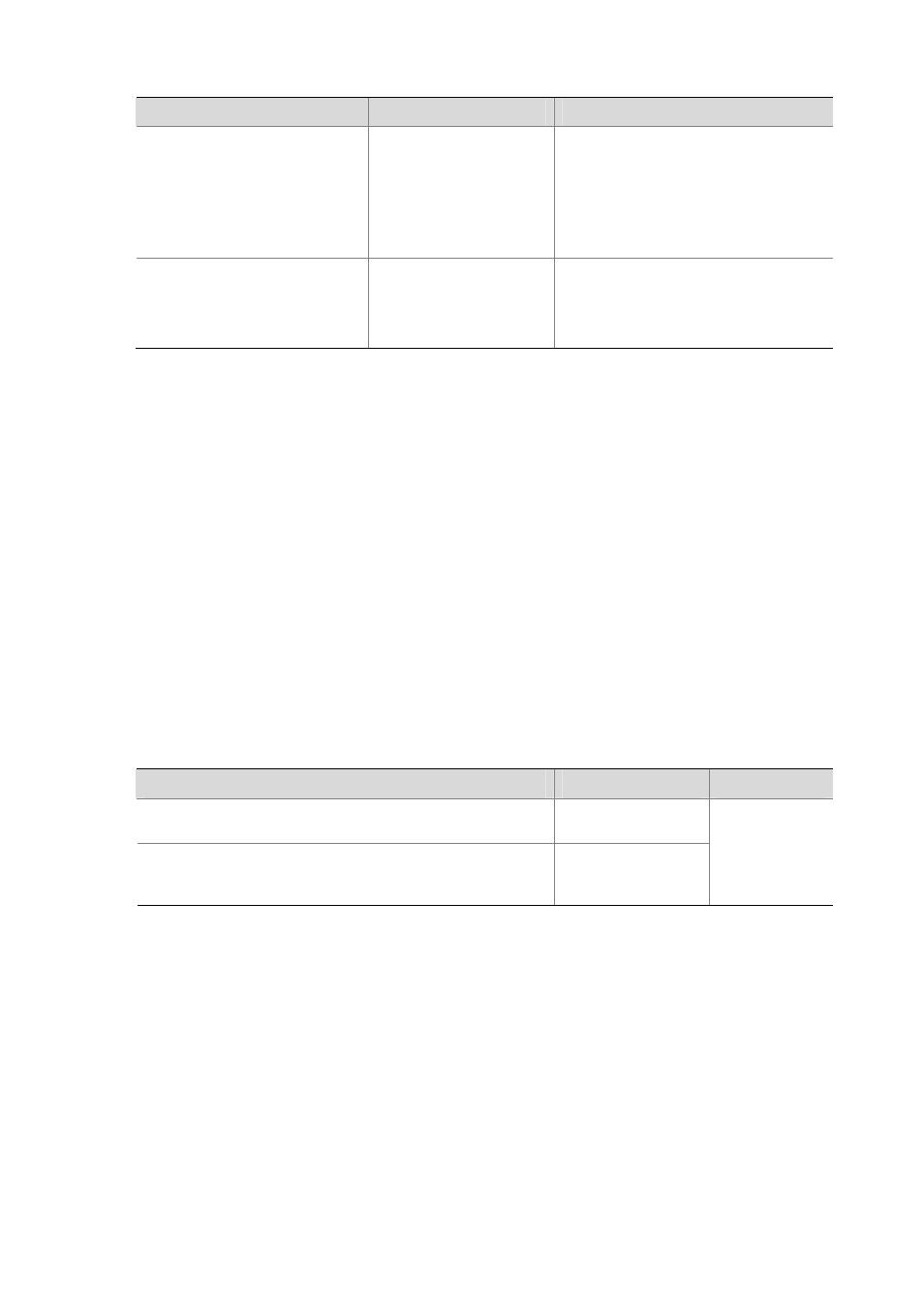
6-6
To do…
Use the command…
Remarks
Specify the maximum radio power
max-power max-power
Optional
By default, the maximum radio power
varies with country codes, channels, AP
models, radio types and antenna types. If
802.11n is adopted, the maximum radio
power also depends on the bandwidth
mode.
Specify the type of preamble
preamble { long | short }
Optional
By default, the short preamble is
supported.
Only 802.11b/g supports this configuration.
Saving the Current Configuration
You can modify the configuration on your device at the CLI. To use the modified configuration for the
next startup, you must save it (using the save command) to the configuration file.
You can save the configuration in either of the following two modes:
z
Fast saving mode: Fast saving mode is implemented by using the save command without
providing the safely keyword. The mode saves the file quickly but is likely to lose the existing
configuration file if the device reboots or the power fails during the process.
z
Safe mode. Safe mode is implemented by using the save command with the safely keyword. The
mode saves the file more slowly that the fast saving mode but can retain the configuration file on
the device even if the device reboots or the power fails during the process.
The fast saving mode is suitable for environments where power supply is stable. The safe mode,
however, is preferred in environments where stable power supply is unavailable or remote maintenance
is involved.
Follow a step below to save the current configuration:
To do…
Use the command…
Remarks
Save the current configuration to the specified file, but the
configuration file is not set as the file to be used at the next startup
save file-url
Save the current configuration to the root directory of the storage
medium and specify the file as the startup configuration file to be
used at the next system startup up
save [ safely ]
[ backup | main ]
Required
Use either
command
Available in any
view
