Making an ethernet cable, Connecting an ethernet cable, Connecting a fiber cable – H3C Technologies H3C SR6600 User Manual
Page 46: Transceiver module overview
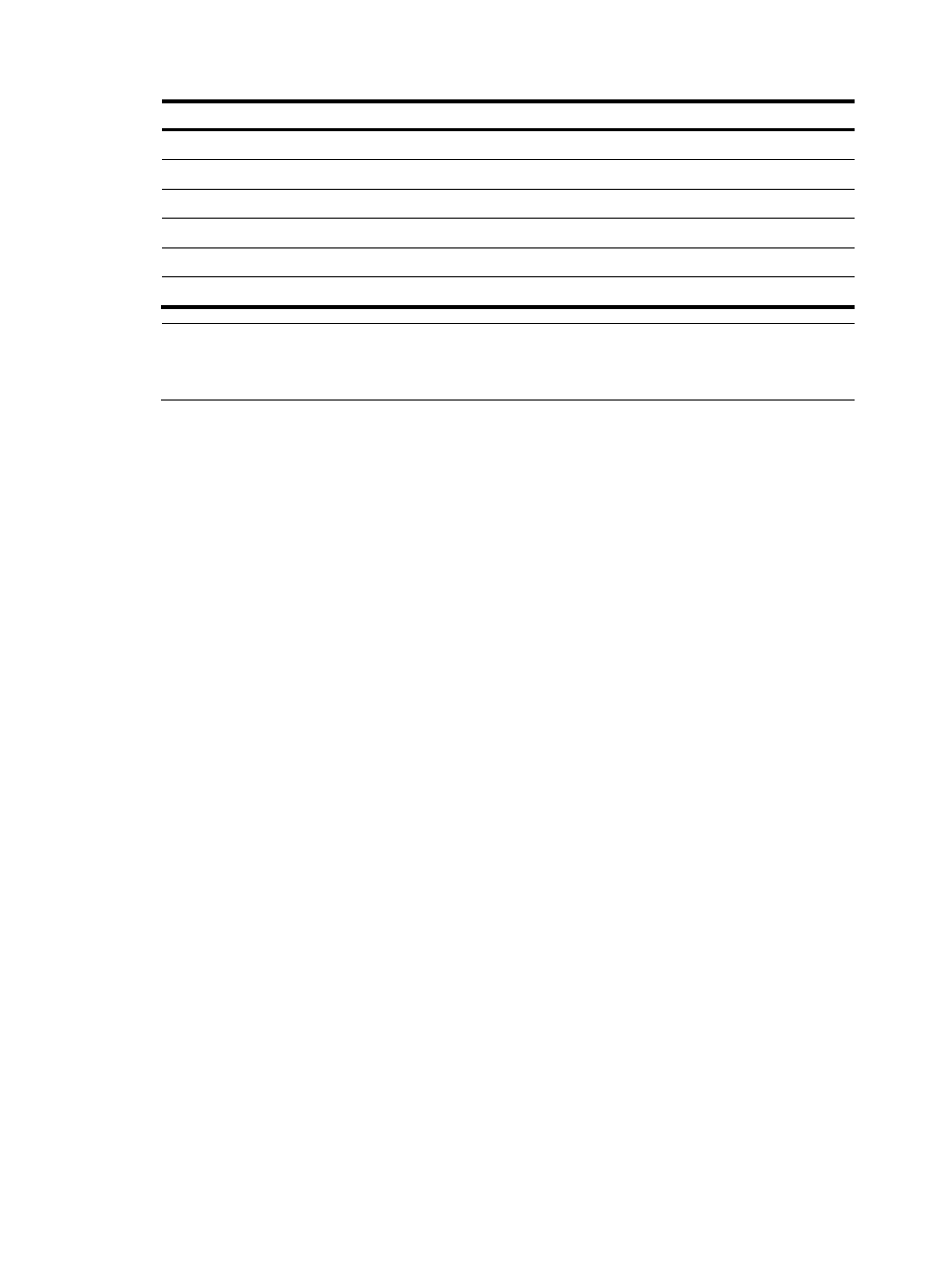
36
Pinout No.
A
B
3 Green/white Orange/white
4 Blue
Blue
5 Blue/white
Blue/white
6 Green
Orange
7 Brown/white Brown/white
8 Brown
Brown
NOTE:
Strictly follow the pinouts in the above tables when identifying or making the two types of Ethernet cables;
otherwise, the communication quality might be affected.
Making an Ethernet cable
1.
Cut the cable to a required length with the crimping pliers.
2.
Strip off an appropriate length of the cable sheath. The length is typically that of the RJ-45
connector.
3.
Untwist the pairs so that they can lay flat, and arrange the colored wires based on the wiring
specifications.
4.
Cut the top of the wires even with one another. Insert the wires into the RJ-45 end and make sure
the wires extend to the front of the RJ-45 end and make good contact with the metal contacts in the
RJ-45 end and in the correct order.
5.
Crimp the RJ-45 connector with the crimping pliers until you hear a click.
6.
Use a cable tester to verify the correct connectivity of the cable.
Connecting an Ethernet cable
1.
Plug one end of an Ethernet twisted pair cable into the copper Ethernet port (RJ-45 port) to be
connected on the router and the other end of the cable into the Ethernet port of the peer device. The
10/100/1000Base-T copper ports of the router support MDI/MDI-X auto-sensing. They are
connected to the network through category-5 or above twisted pairs that are equipped with RJ-45
connectors.
2.
Check the status LED of the Ethernet ports. For more information about the LED status, see
"
Connecting a fiber cable
Transceiver module overview
When you use a fiber port, you need an SFP, XFP, or SFP+ transceiver module and a fiber cable with an
LC connector.
•
SFP transceiver module—Applicable to 100/1000 Mbps Ethernet fiber ports and SFP ports on
some HIMs.
