Teac MX-2424 v1.15 User Manual
Page 98
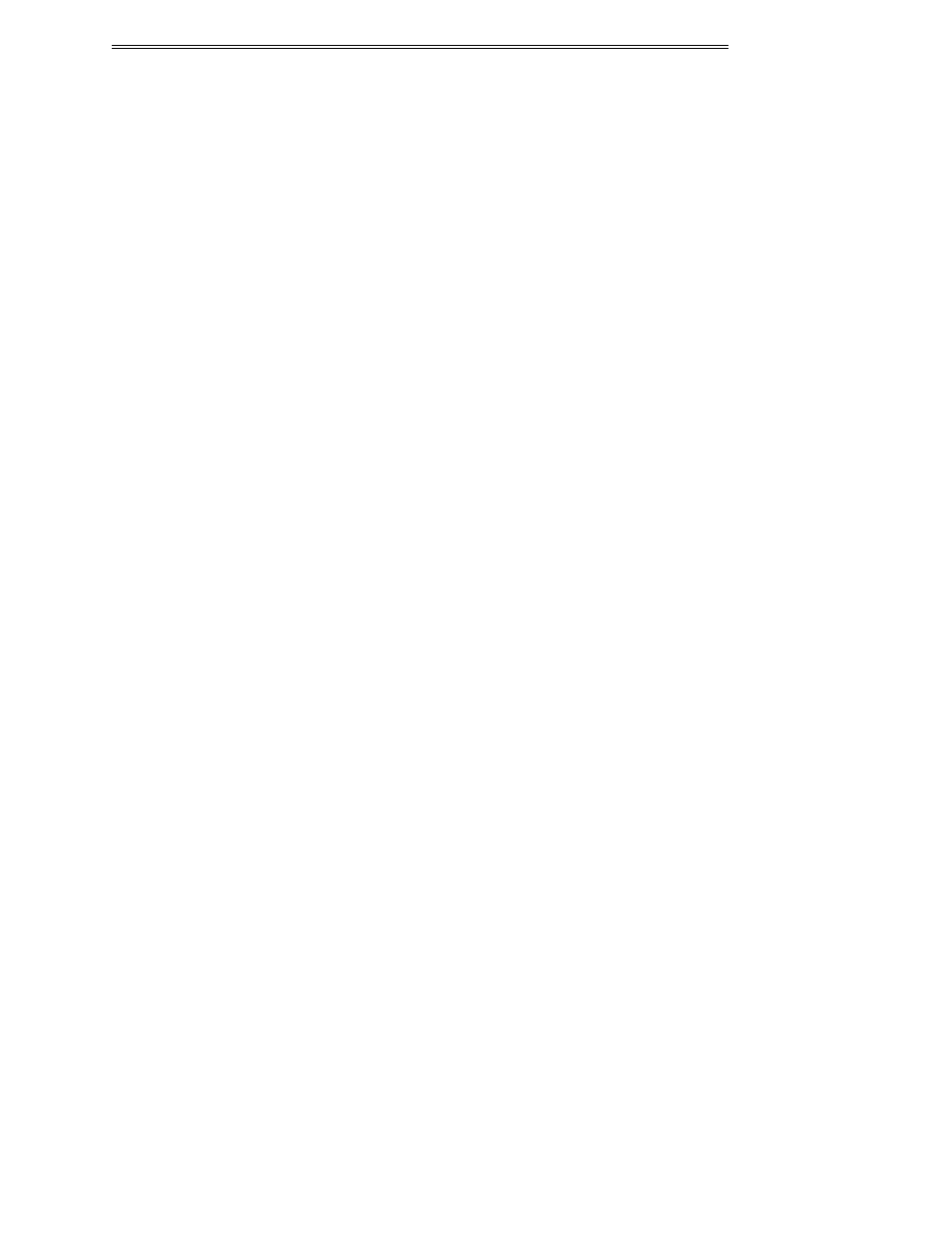
ViewNet MX
ViewNet MX Version 1.1/1.5 Owners Manual
98
Propagate Edit Tracks
This setting governs the conditions under which the action of selecting or deselecting track edit buttons is
propagated to other machines in the Multi-machine group when Multi-machine mode is on.
• Never – don’t send edit selection to other machines
• On Modify – only send edit selection when a change is made
• On Edit Operation – only send edit selection when an edit occurs
Choosing On Modify will send the edit track status whenever any track edit button is enabled or disabled.
Choosing On Edit Operation only changes track edit status for other machines in the multi-machine
group when an actual edit operation is performed. To use multi-machine for performing edits across
multiple machines, the On Edit Operation setting is the safest, since only edit operations will be
propagated. This also allows operations such as Edit mode selection or unloading a track (the edit track
button must be enabled to unload a track) to be performed independently on the local machine without
propagating to other machines in the multi-machine group
Propagate In/Out
This setting governs the conditions under which the action of setting In and Out marks is propagated to
other machines in the Multi-machine group when Multi-machine mode is on.
• Never – don’t send In/Out selection to other machines
• On Modify – only send In/Out when a change is made
• On Edit Operation – only send In/Out when an edit occurs
Choosing On Edit Operation is safest since changes to the In and Out marks are only sent when an actual
edit operation is performed.
Auto rehearse
This setting enables Auto rehearse mode. The “Rehearse” button will flash, indicating that an Auto
Rehearse operation will be performed using the In and Out points when PLAY is started.
Auto record
This setting enables Auto record mode. The “Record” button will flash, indicating that an Auto record
operation will performed using the In and Out points when PLAY is started.
Free space
Click this button to show the available disc space on the record drive in the Entry Register based on the
number of tracks enabled for record. If there are no tracks selected for record, it will calculate for one
track. Subsequent additions to record enabled status will decrease the calculated free space.
